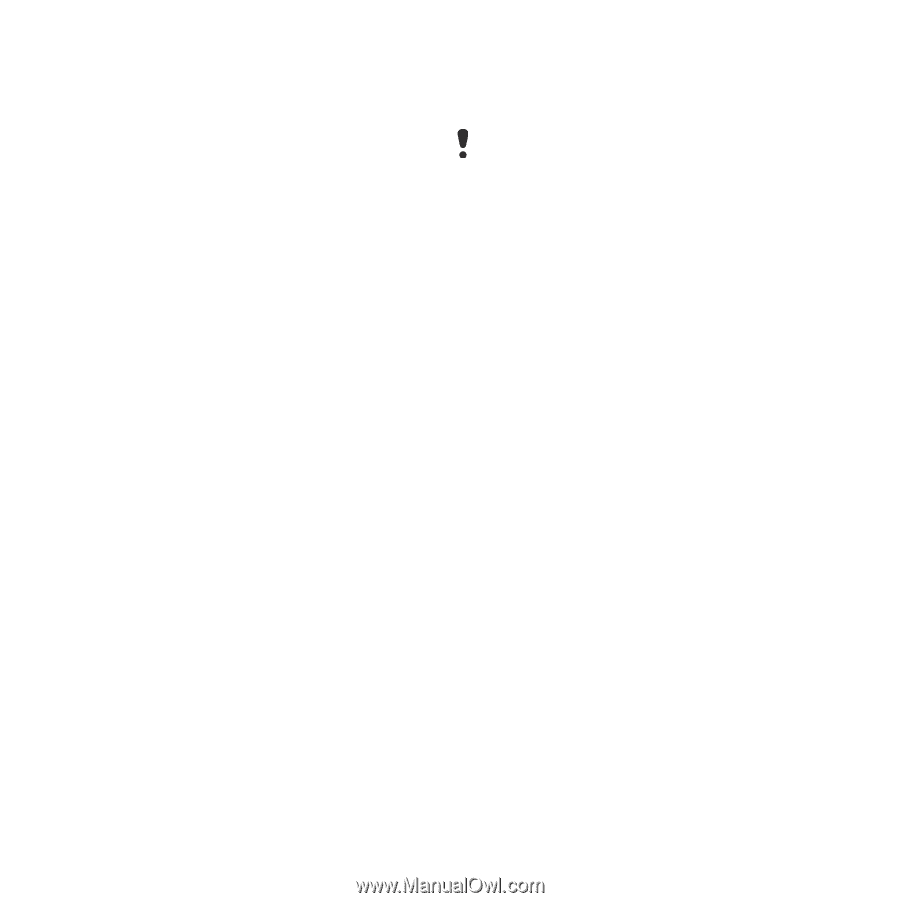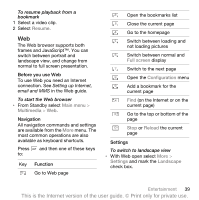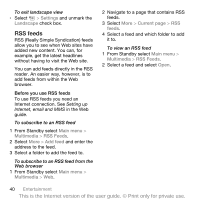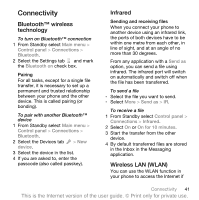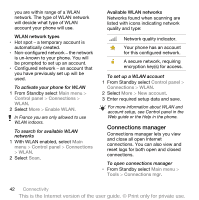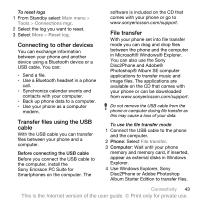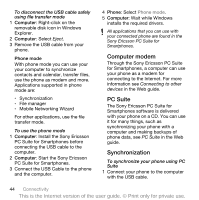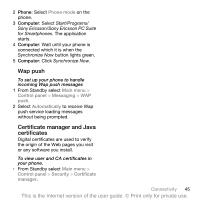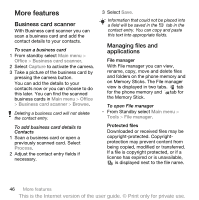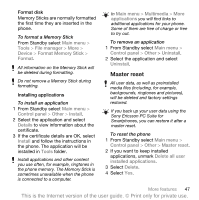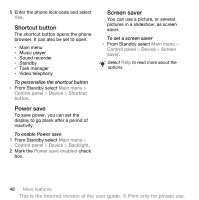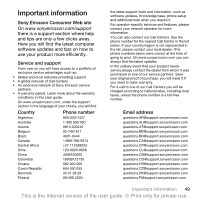Sony Ericsson P1i User Guide - Page 46
Computer modem, PC Suite, Synchronization - driver
 |
View all Sony Ericsson P1i manuals
Add to My Manuals
Save this manual to your list of manuals |
Page 46 highlights
To disconnect the USB cable safely using file transfer mode 1 Computer: Right-click on the removable disk icon in Windows Explorer. 2 Computer: Select Eject. 3 Remove the USB cable from your phone. Phone mode With phone mode you can use your your computer to synchronize contacts and calendar, transfer files, use the phone as modem and more. Applications supported in phone mode are: • Synchronization • File manager • Mobile Networking Wizard For other applications, use the file transfer mode. To use the phone mode 1 Computer: Install the Sony Ericsson PC Suite for Smartphones before connecting the USB cable to the computer. 2 Computer: Start the Sony Ericsson PC Suite for Smartphones. 3 Connect the USB Cable to the phone and the computer. 4 Phone: Select Phone mode. 5 Computer: Wait while Windows installs the required drivers. All applications that you can use with your connected phone are found in the Sony Ericsson PC Suite for Smartphones. Computer modem Through the Sony Ericsson PC Suite for Smartphones, a computer can use your phone as a modem for connecting to the Internet. For more information see Connecting to other devices in the Web guide. PC Suite The Sony Ericsson PC Suite for Smartphones software is delivered with your phone on a CD. You can use it for many things, such as synchronizing your phone with a computer and making backups of phone data, see PC Suite in the Web guide. Synchronization To synchronize your phone using PC Suite 1 Connect your phone to the computer with the USB cable. 44 Connectivity This is the Internet version of the user guide. © Print only for private use.