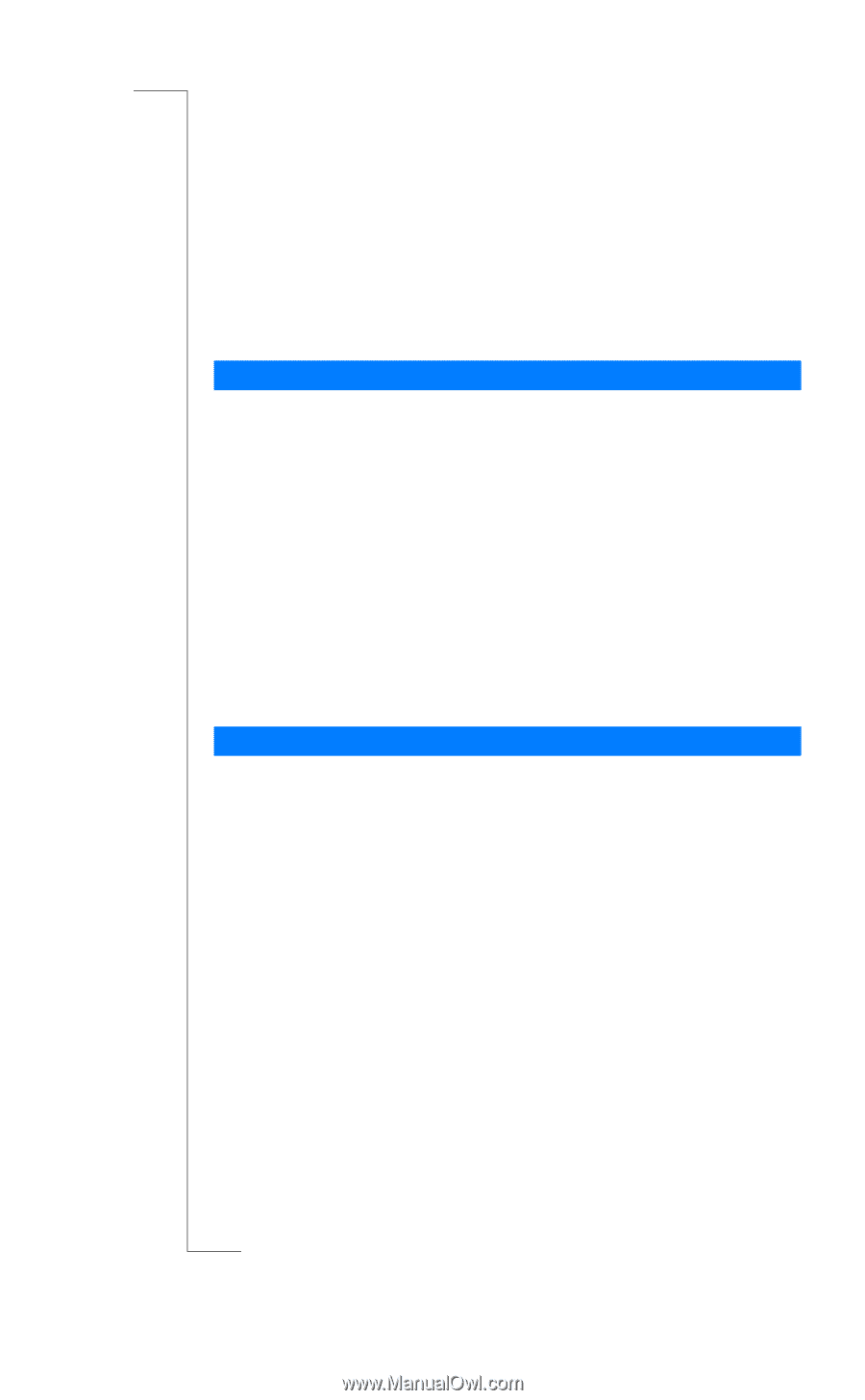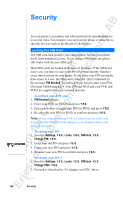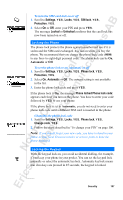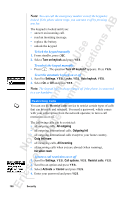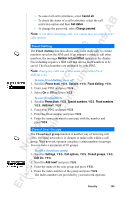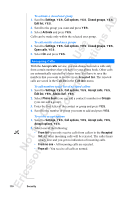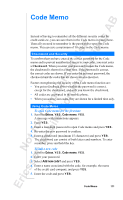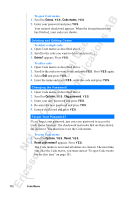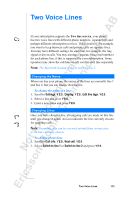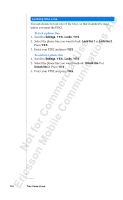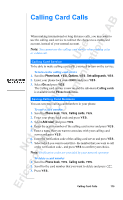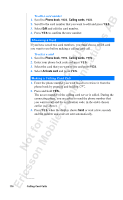Sony Ericsson R520m User Guide - Page 111
Code Memo
 |
View all Sony Ericsson R520m manuals
Add to My Manuals
Save this manual to your list of manuals |
Page 111 highlights
Code Memo EricssonNoMtofboilreCCoommmmerucniiaclatUisoens AB Instead of having to remember all the different security codes for credit cards etc, you can save them in the Code memo in your phone. Then all you need to remember is the password to open the Code memo. You can save a maximum of 10 codes in the Code memo. Checkword and Security To confirm that you have entered the correct password for the Code memo and to prevent unauthorized access to your codes, you must enter a Checkword. When you enter your password to open the Code memo, the checkword is shown for a short time. If the password is correct, the correct codes are shown. If you enter the incorrect password, the checkword and the codes that are shown are also incorrect. Factors strengthening the security of the Code memo function are: • You get no feedback about whether the password is correct, except for the checkword, and only you know the checkword. • All codes are encrypted in the mobile phone. • When you access your codes, they are shown for a limited time only. Using Code Memo To open Code memo for the first time 1. Scroll to Extras, Y E S , Code memo, Y E S . A message with instructions appears. 2. Press Y E S . 3. Enter a four-digit password to open Code memo and press Y E S . 4. Re-enter the new password to confirm. 5. Enter a checkword (maximum 15 characters) and press Y E S . The checkword can consist of both letters and numbers. To enter a number, press and hold the key. To add a new code 1. Scroll to Extras, Y E S , Code memo, Y E S . 2. Enter your password. 3. Select Add new code? and press Y E S . 4. Enter a name associated with the code, for example, the name of the credit card company, and press Y E S . 5. Enter the code and press Y E S . Code Memo 111