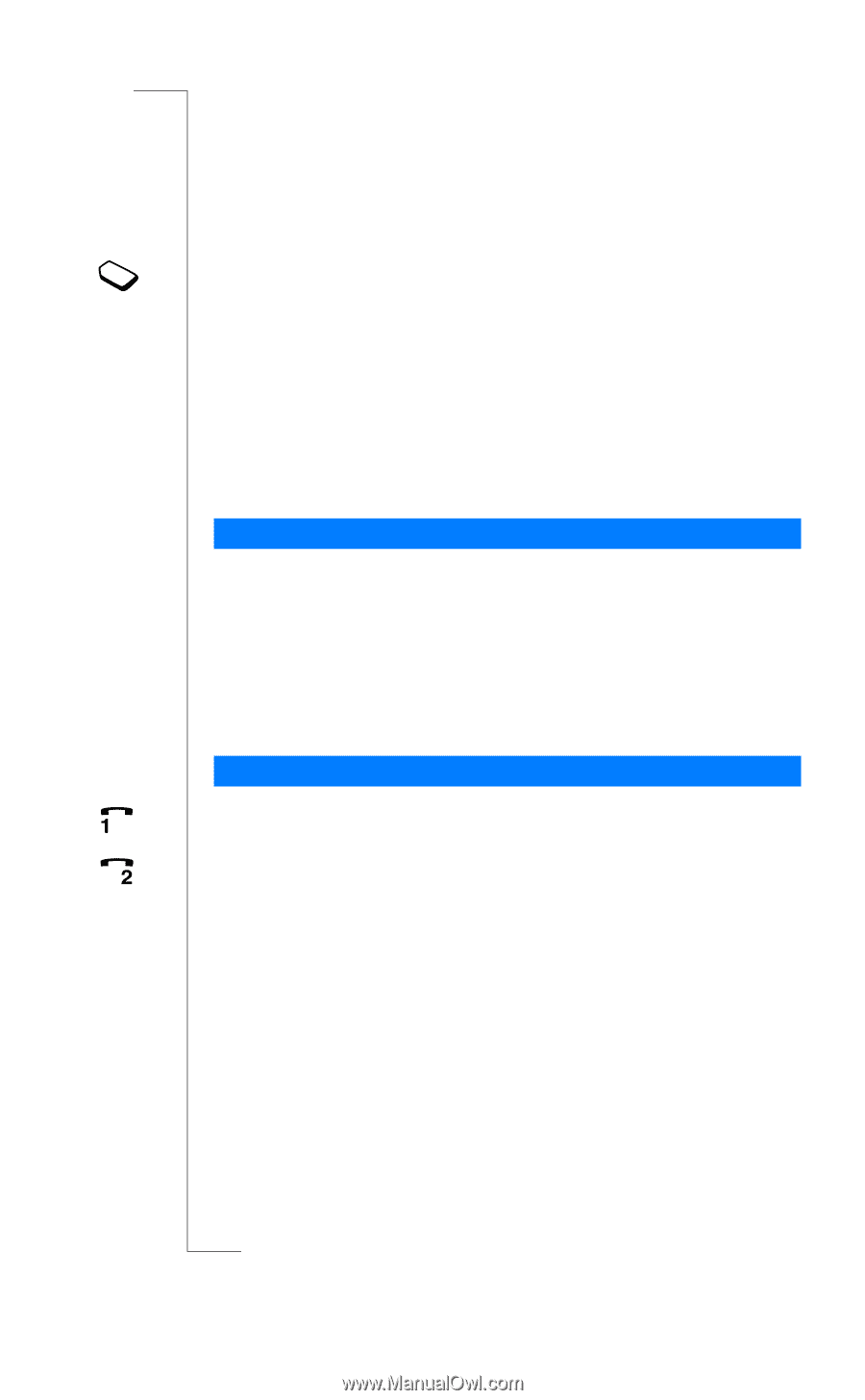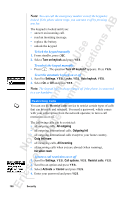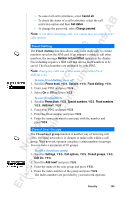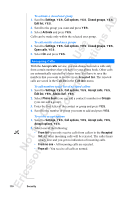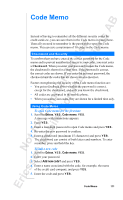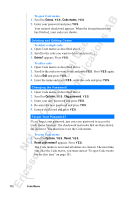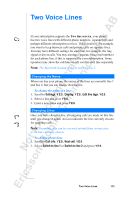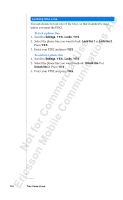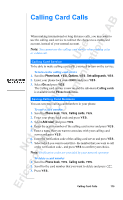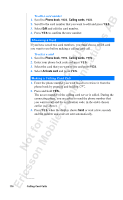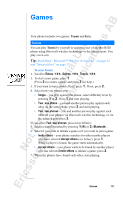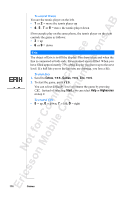Sony Ericsson R520m User Guide - Page 113
Two Voice Lines
 |
View all Sony Ericsson R520m manuals
Add to My Manuals
Save this manual to your list of manuals |
Page 113 highlights
EricssonNoMtofboilreCCoommmmerucniiaclatUisoens AB Two Voice Lines If your subscription supports the Two line service, your phone has two voice lines with different phone numbers, separate bills and perhaps different subscription services. This is useful if, for example, you want to keep business calls and private calls on separate lines. You may have different settings for each line, for example, the ring signal or divert calls. You may also have separate voice mail numbers for each phone line, if this is supported by your subscription. Some operators may show the call time or call cost for each line separately. Note: The Bluetooth headset does not work on line 2. Changing the Name When you buy your phone, the names of the lines are normally line 1 and line 2, but you can change their names. To change the name of a line 1. Scroll to Settings, Y E S , Display, Y E S, Edit line tags, Y E S . 2. Select a line and press Y E S . 3. Enter a new name and press Y E S . Changing Lines Once you have chosen a line, all outgoing calls are made on this line until you change it again. An icon indicates the line currently chosen for outgoing calls. Note: Incoming calls can be received on both lines, irrespective of the line currently chosen. To change phone lines 1. Scroll to Call info, Y E S , Next call, Y E S . 2. Select Switch to line 1 or Switch to line 2 and press Y E S . Two Voice Lines 113