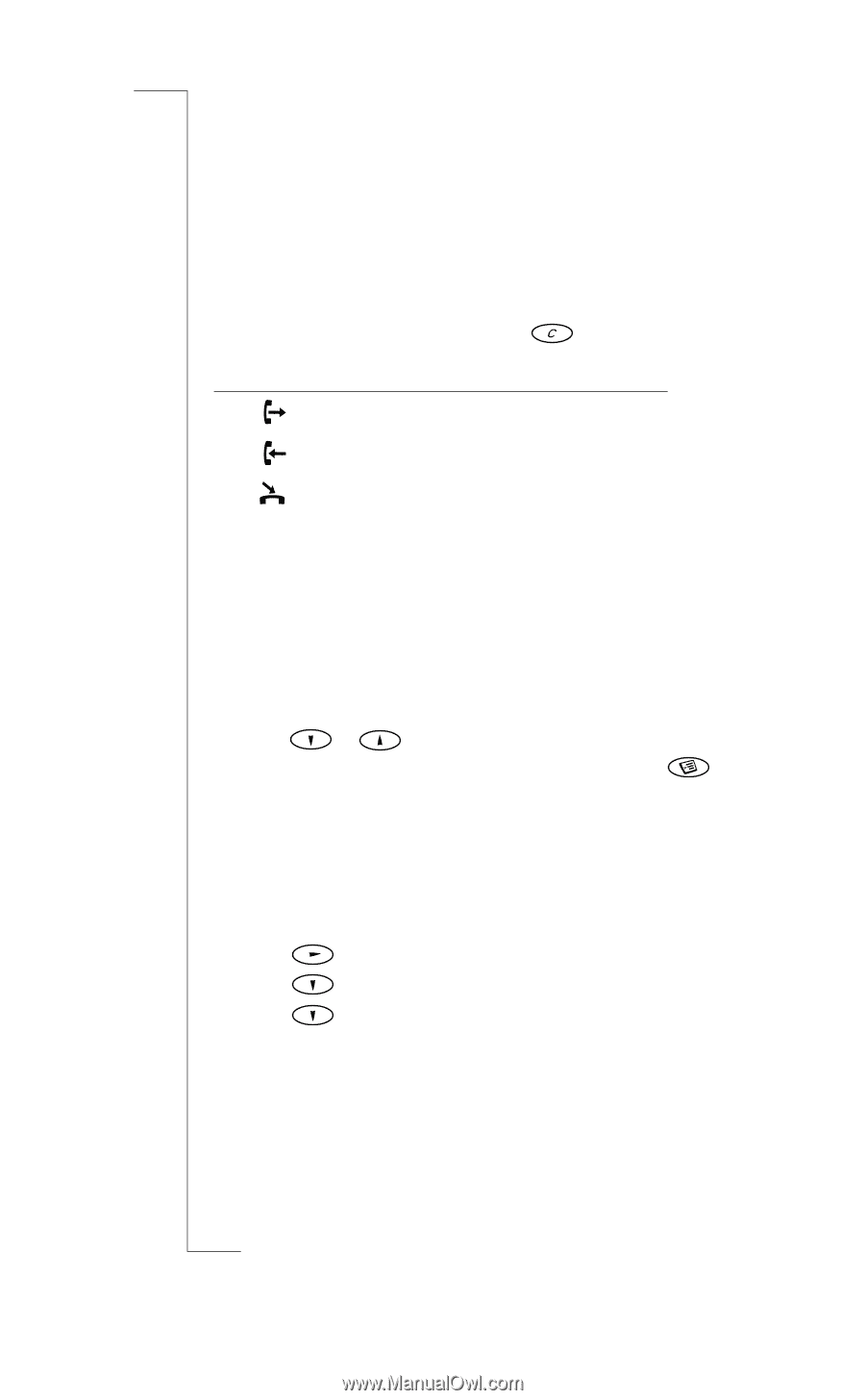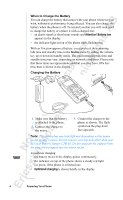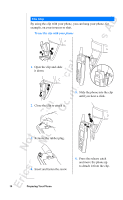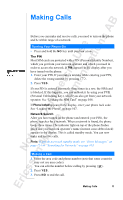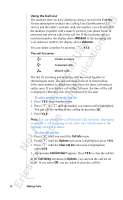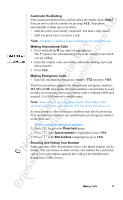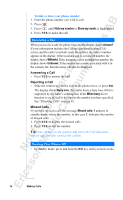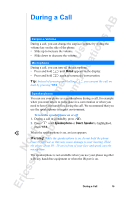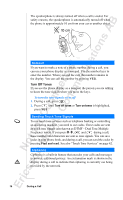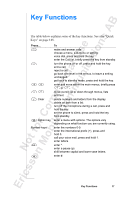Sony Ericsson R520m User Guide - Page 12
If your subscription includes the Calling Line Identification CLI
 |
View all Sony Ericsson R520m manuals
Add to My Manuals
Save this manual to your list of manuals |
Page 12 highlights
EricssonNoMtofboilreCCoommmmerucniiaclatUisoens AB Using the Call List The numbers that you have dialled are always saved in the Call list. If your subscription includes the Calling Line Identification (CLI) service and the caller's network sends the number, you will also find the numbers (together with a name if saved in your phone book) of answered and missed calls in the call list. If the incoming call is a restricted number, the display shows Withheld. If the incoming call is an unknown number, the display shows Unknown. You can delete a number by pressing , Y E S . The call list saves: Dialled numbers Answered calls Missed calls The last 30 incoming and outgoing calls are saved together in chronological order. The last call made is saved in first position. If the same number is called more than once, the latest call replaces earlier ones. If you check a call within 24 hours, the time of the call is displayed. Otherwise, the time is replaced by the date. To call a number from the call list 1. Press Y E S from standby mode. 2. Press or until the number you want to call is highlighted. You can edit the number before calling by pressing . 3. Press Y E S . Note: You can also find the Call list in the Call info menu. Depending on whether a call is ongoing or not, either the Call info menu or the Ongoing call menu is shown. To clear the call list 1. Press until you reach the Call info menu. 2. Press until the Options sub-menu is highlighted, press Y E S . 3. Press until the Clear call list sub-menu is highlighted, press Y ES . 4. The question Call list Clear? appears. Press Y E S to clear the call list. In the Call listing sub-menu in Options, you can turn the call list on or off. If you select Off, you are asked to clear the call list. 12 Making Calls