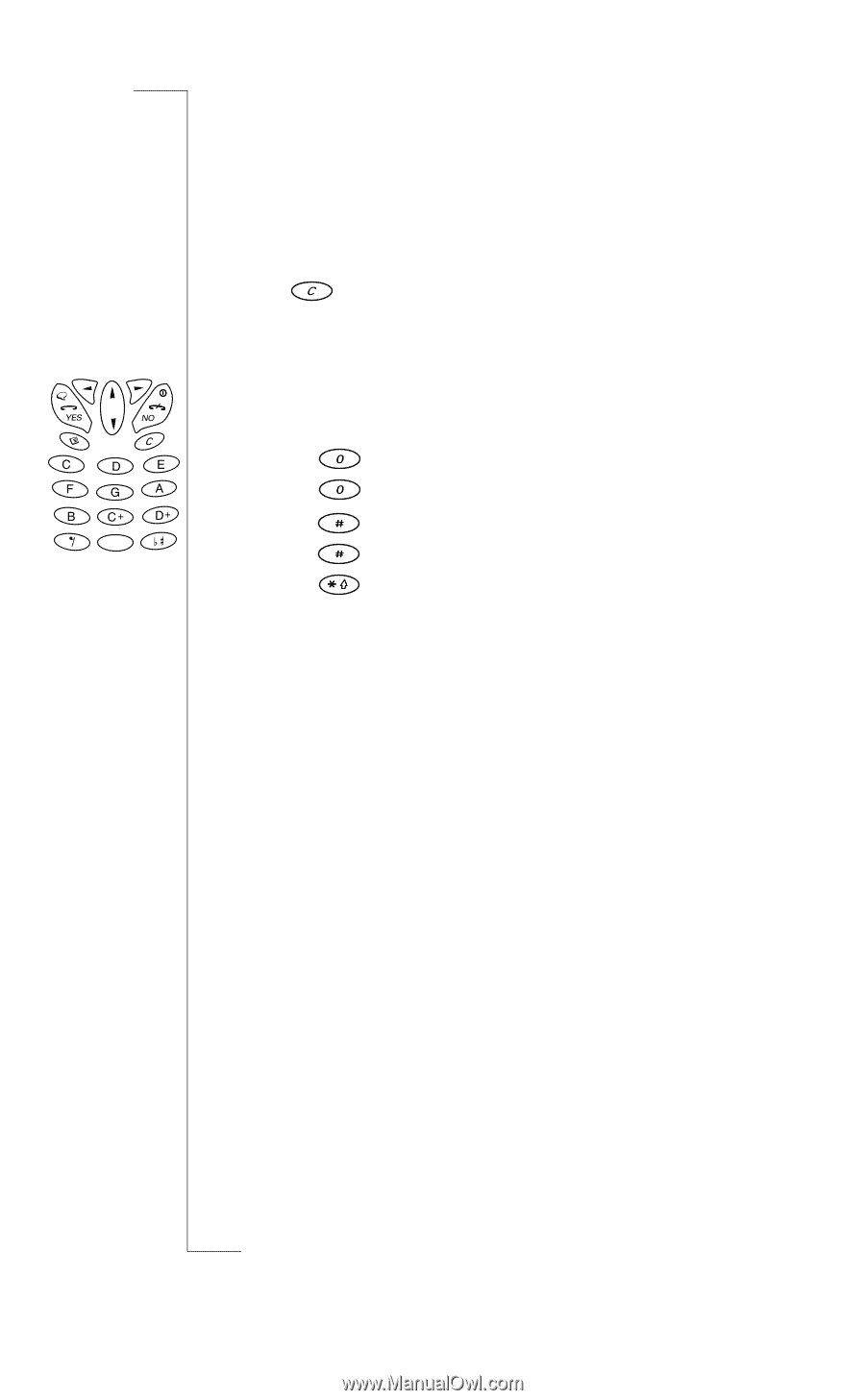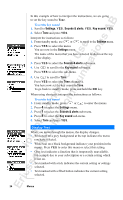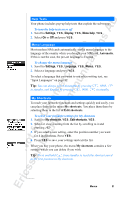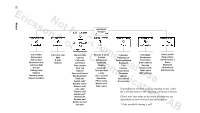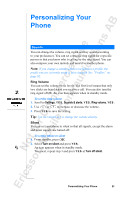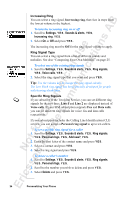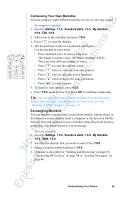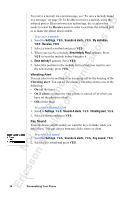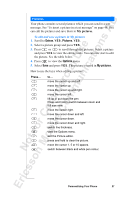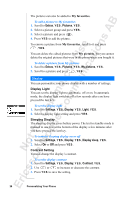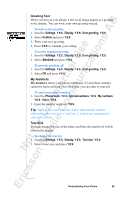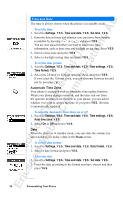Sony Ericsson R520m User Guide - Page 25
Composing Your Own Melodies, Exchanging Melodies - mobile phone
 |
View all Sony Ericsson R520m manuals
Add to My Manuals
Save this manual to your list of manuals |
Page 25 highlights
EricssonNoMtofboilreCCoommmmerucniiaclatUisoens AB Composing Your Own Melodies You can compose eight different melodies to use as your ring signal. To compose a melody 1. Scroll to Settings, Y E S , Sounds & alerts, Y E S, My melodies, Y E S , Edit, Y E S . 2. Select one of the melodies and press Y E S. 3. Press to clear the display. 4. The keypad now works as a keyboard (see figure). Use the keypad to enter notes: • Press and hold a key to enter a long note. The longer you press a key, the longer that note will be. There are four different lengths of notes. • Press to raise the note an octave. • Press twice to raise the note two octaves. • Press once to raise the note a semitone. • Press twice to lower the note a semitone. • Press to enter a pause. 5. To listen to your melody, press Y ES . 6. Press Y E S again to save it or press N O to continue composing. Tip: You can also download existing melodies from the Ericsson Mobile Internet: http://mobileinternet.ericsson.com. See also "Starting the WAP Browser" on page 72. Exchanging Melodies You can transfer your melodies to and from another similar phone or download your new melody from a computer or the Ericsson Mobile Internet. You can send and receive melodies using Bluetooth wireless technology, the infrared port or a text message. To send a melody 1. Scroll to Settings, Y E S , Sounds & alerts, Y E S, My melodies, Y E S , Send, Y E S . 2. Scroll to the melody that you want to send. Press Y E S . 3. Select a transfer method and press Y E S . 4. Continue as described in "Sending and Receiving" on page 55, "Connecting IR Devices" on page 58 or "Sending Messages" on page 46. Personalizing Your Phone 25