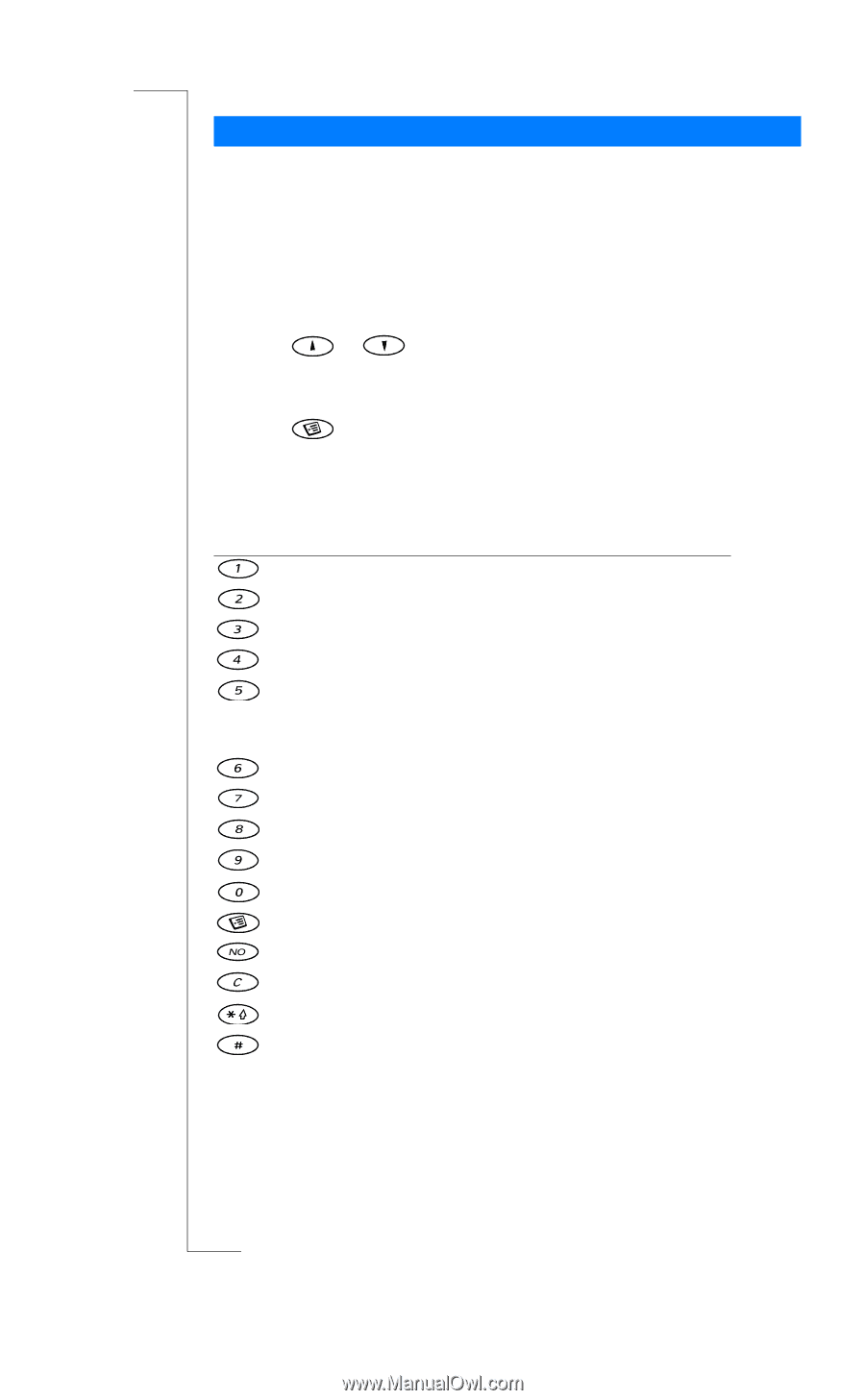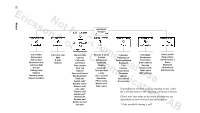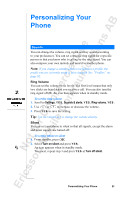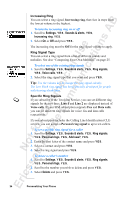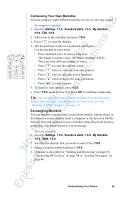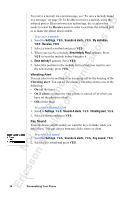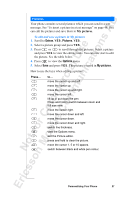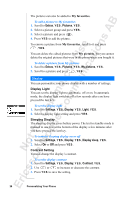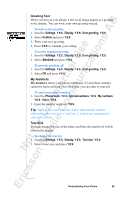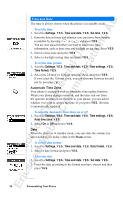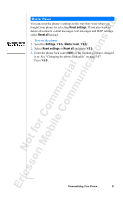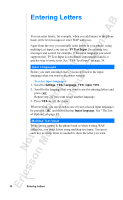Sony Ericsson R520m User Guide - Page 27
Extras, Pictures, Options, My pictures
 |
View all Sony Ericsson R520m manuals
Add to My Manuals
Save this manual to your list of manuals |
Page 27 highlights
EricssonNoMtofboilreCCoommmmerucniiaclatUisoens AB Pictures Your phone contains several pictures which you can send in a text message. See "To insert a picture in a text message" on page 46. You can edit the pictures and save them in My pictures. To edit and save a picture in My pictures 1. Scroll to Extras, Y E S , Pictures, Y E S . 2. Select a picture group and press Y E S . 3. Press or to scroll through the pictures. Select a picture and press Y E S to view the editing tools. You can now start to edit the picture. See the table below. 4. Press to view the Options menu. 5. Select Save and press Y E S . The picture is saved in My pictures. How to use the keys when editing a picture: Press... to... move the cursor up and left. move the cursor up. move the cursor up and right. move the cursor left. lift up or put down the pen. Press and hold to switch between zoom and full size view. move the cursor right. move the cursor down and left. move the cursor down. move the cursor down and right. switch line thickness. view the Options menu. exit the Picture editor. press and hold to clear the picture. move the cursor 1, 5 or 10 spaces. switch between black and white pen colour. Personalizing Your Phone 27