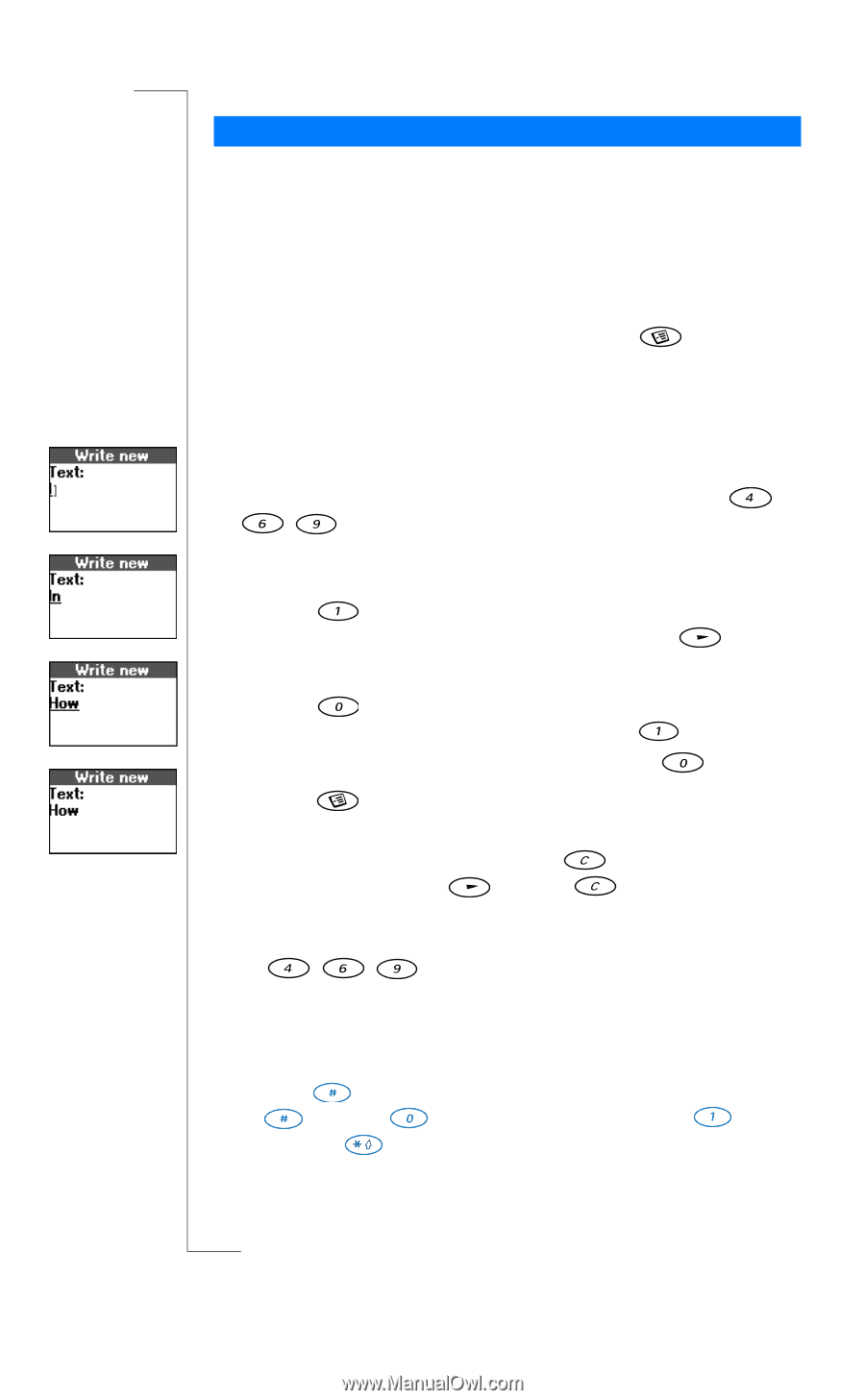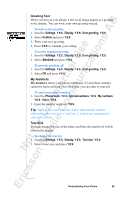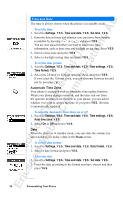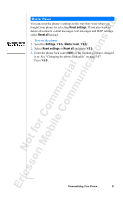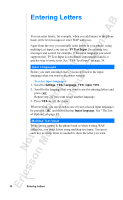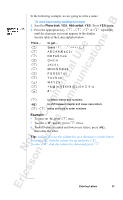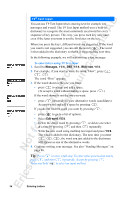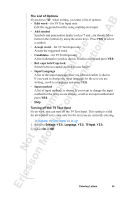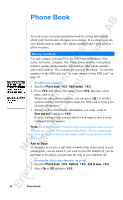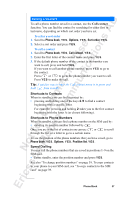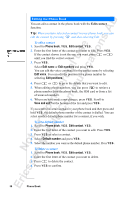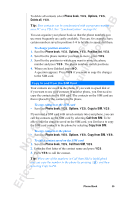Sony Ericsson R520m User Guide - Page 34
To enter letters using T9 Text Input
 |
View all Sony Ericsson R520m manuals
Add to My Manuals
Save this manual to your list of manuals |
Page 34 highlights
EricssonNoMtofboilreCCoommmmerucniiaclatUisoens AB T9® Text Input You can use T9 Text Input when entering text for example text messages and e-mail. The T9 Text Input method uses a built-in dictionary to recognize the most commonly used word for every sequence of key presses. This way, you press each key only once, even if the letter you want is not the first letter on the key. When you press the keys, different words are suggested. If the word you want is not suggested, you can edit the word ( ). The word is then added to the dictionary so that it is suggested the next time. In the following example, we will start writing a text message: To enter letters using T9 Text Input 1. Scroll to Messages, Y E S, SMS, Y E S , Write new, Y E S . 2. For example, if you want to write the word "How", press , , . The word "How" appears. 3. If the word shown is the one you want: • press to accept and add a space. (To accept a word without adding a space, press .) If the word shown is not the one you want: • press repeatedly to view alternative words (candidates). Accept a word and add a space by pressing . If you do not find the word you want by pressing : • press to go to a list of options. • Select Edit word, Y E S . • Delete the entire word by pressing , or delete one letter at a time by pressing and then repeatedly. • Write the new word using multitap text input and press Y E S . The word is added to the dictionary. The next time you enter , , , the word you just added to the dictionary will appear as one of the alternative words. 4. Continue writing your message. See also "Sending Messages" on page 46. Tip: Press to enter a full stop. To enter other punctuation marks, press and then repeatedly. Accept by pressing . Press and hold to select an input method. 34 Entering Letters