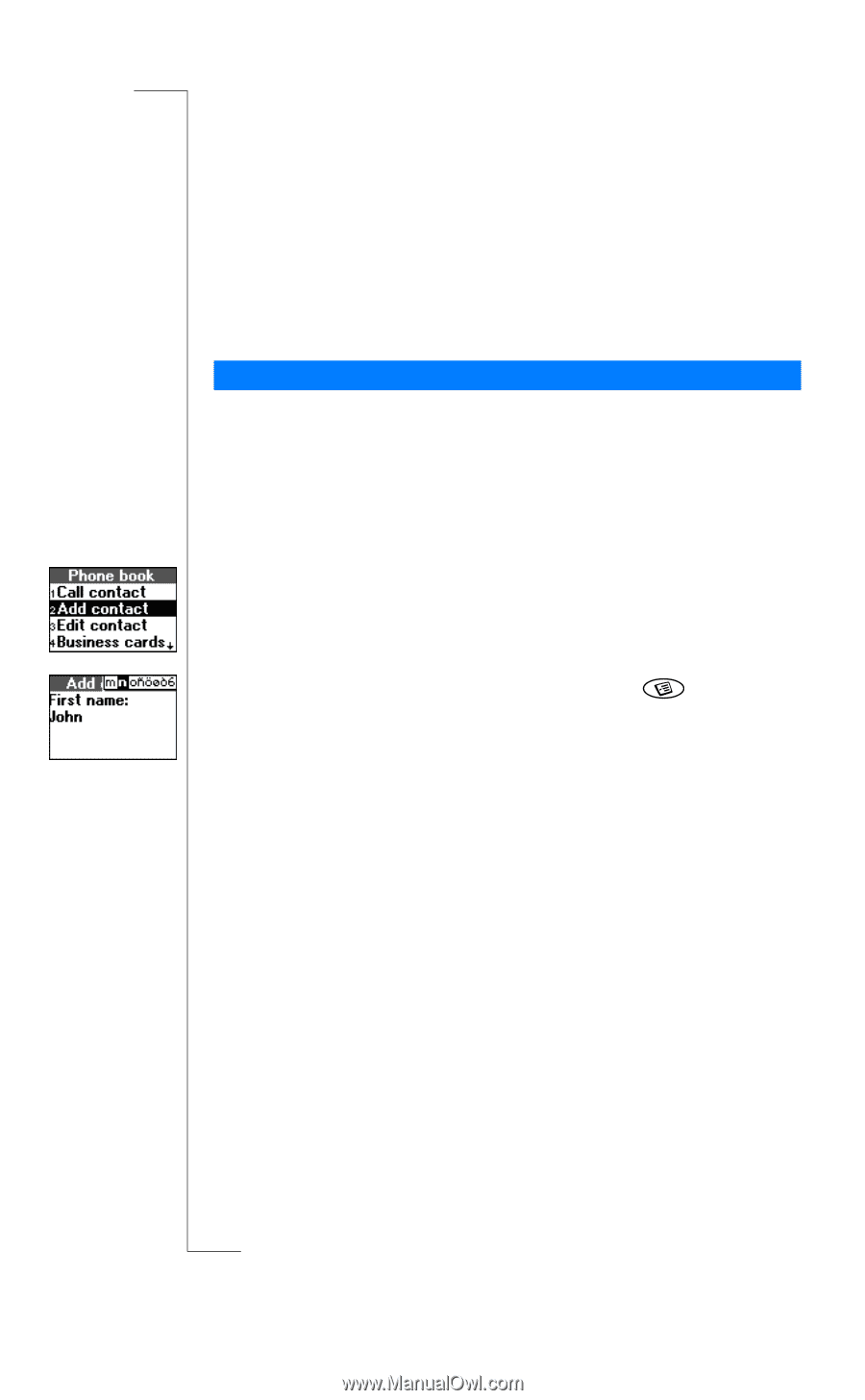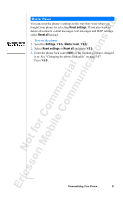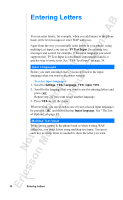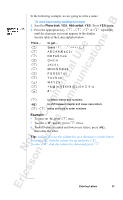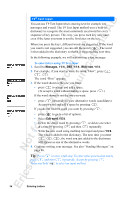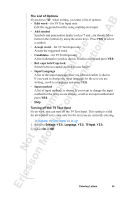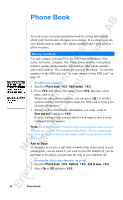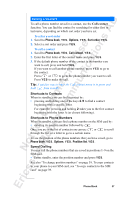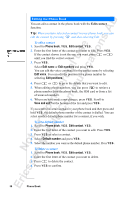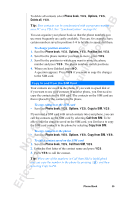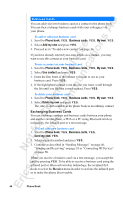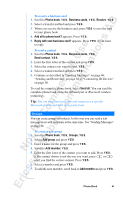Sony Ericsson R520m User Guide - Page 36
Phone Book
 |
View all Sony Ericsson R520m manuals
Add to My Manuals
Save this manual to your list of manuals |
Page 36 highlights
Phone Book EricssonNoMtofboilreCCoommmmerucniiaclatUisoens AB You can create your personal phone book by saving information about your friends and colleagues as a contact. In a contact, you can save details such as name, title, phone numbers and e-mail address - all in one place. Saving Contacts For each contact, you can fill in the following information: first name, last name, company, title, home phone number, work phone number, mobile phone number, fax number, other phone number and e-mail address. The contacts are saved in the phone. To save the numbers to the SIM card, see "To copy contacts to the SIM card" on page 39. To add a new contact 1. Scroll to Phone book, Y E S , Add contact, Y E S . 2. Press Y E S and enter a first name. Press Y E S and enter a last name, and so on. When you enter phone numbers, you can press to retrieve a phone number from the phone book, the SIM card or from a list of unsaved numbers. 3. When you have filled in the information you want, scroll to Save and exit? and press Y E S . If voice dialling is on, you are asked if you want to save a voice command for the contact. Note: Each phone number saved occupies one position in the memory. You can save around 500 positions in the phone. Please contact your network operator to find out how many numbers you can save on the SIM card. Ask to Save If you make or receive a call from a number that is not saved in your phone book, you are asked if you want to save the number. If you do not want to be asked, you can turn the Ask to save function off. To turn the Ask to save function on or off 1. Scroll to Phone book, Y E S , Options, Y E S , Ask to save, Y E S . 2. Select On or Off and press Y E S . 36 Phone Book