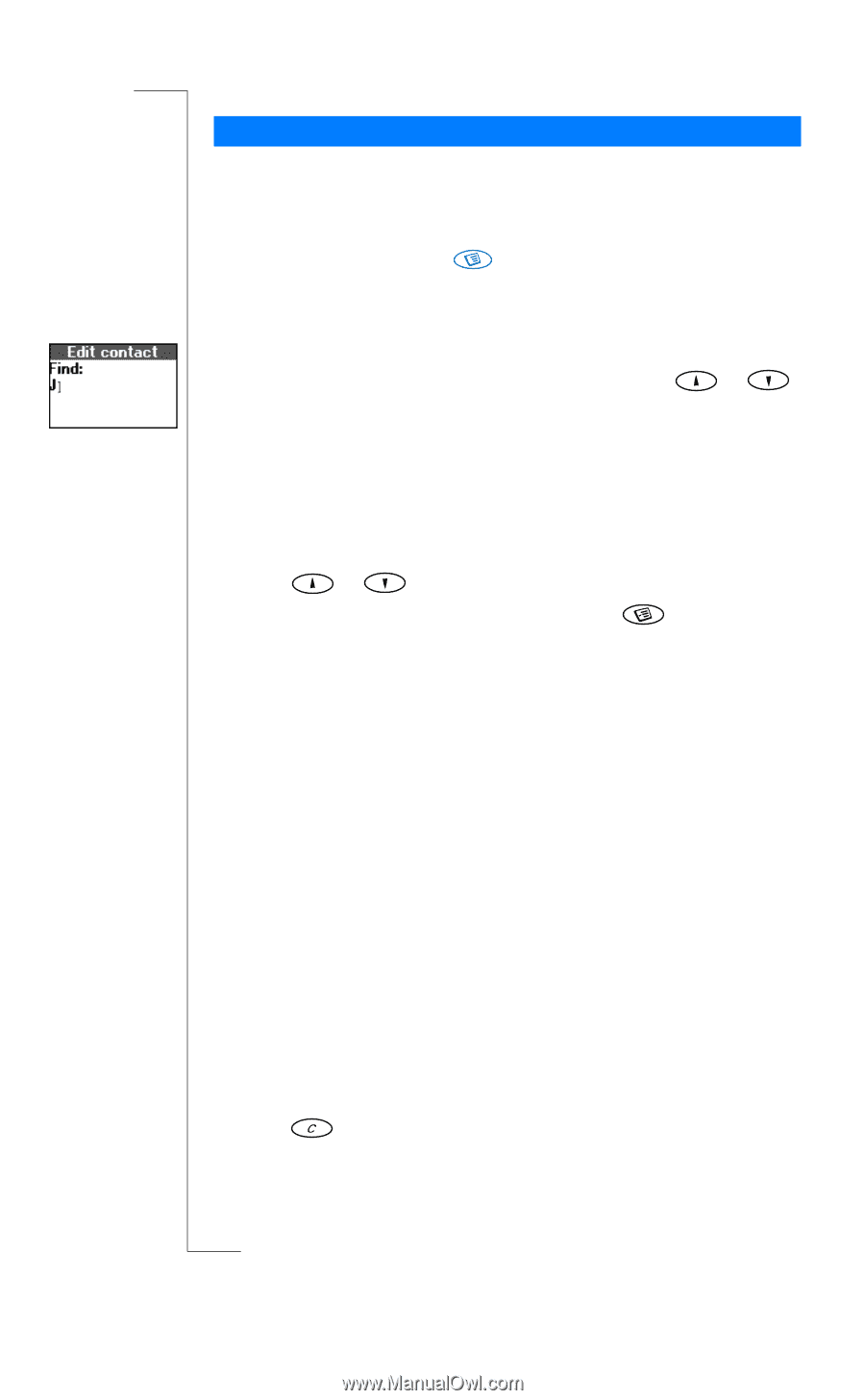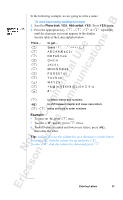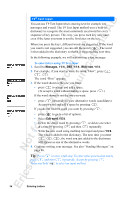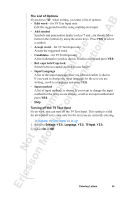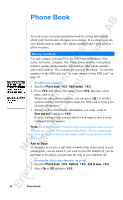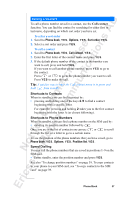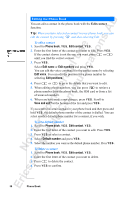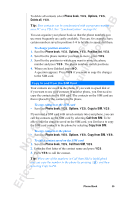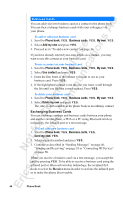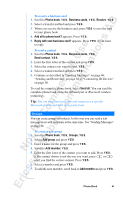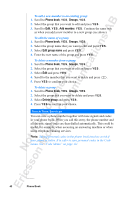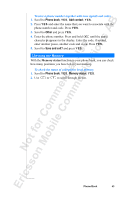Sony Ericsson R520m User Guide - Page 38
at the bottom of the list and press
 |
View all Sony Ericsson R520m manuals
Add to My Manuals
Save this manual to your list of manuals |
Page 38 highlights
EricssonNoMtofboilreCCoommmmerucniiaclatUisoens AB Editing the Phone Book You can edit a contact in the phone book with the Edit contact function. Tip: When you have selected a contact in your phone book, you can edit the contact by pressing and then selecting Edit. To edit a contact 1. Scroll to Phone book, Y E S , Edit contact, Y E S . 2. Enter the first letter of the contact you want to edit. Press Y ES . If the contact shown is not the one you want, press or until you find the correct contact. 3. Press Y E S . Select Edit name or Edit numbers and press Y E S . You can edit the voice command for the contact name by selecting Edit voice. You can edit the position for a phone number by selecting Edit positions. 4. Press or to go to the details that you want to edit. 5. When editing phone numbers, you can press to retrieve a phone number from the phone book, the SIM card or from a list of unsaved numbers. 6. When you have made your changes, press Y E S . Scroll to Save and exit? at the bottom of the list and press Y E S . If you scroll to a certain contact in your phone book and then press and hold Y E S , the default phone number of the contact is dialled. You can select another default phone number for a contact, if you wish. To set a default number 1. Scroll to Phone book, Y E S , Edit contact, Y E S . 2. Enter the first letter of the contact you want to edit. Press Y ES . 3. Press Y E S to select a contact. 4. Select Default number and press Y E S . 5. Select the number you want as the default phone number. Press Y E S . To delete a contact 1. Scroll to Phone book, Y E S , Edit contact, Y E S . 2. Enter the first letter of the contact you want to delete. 3. Press to delete the contact. 4. Press Y E S to confirm. 38 Phone Book