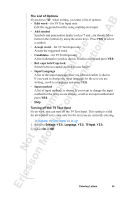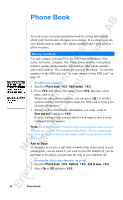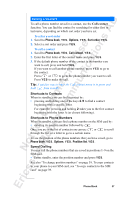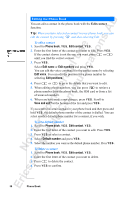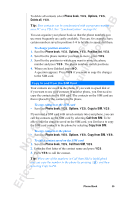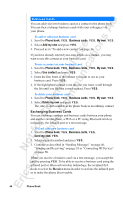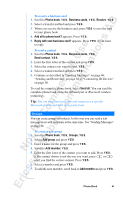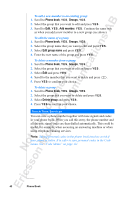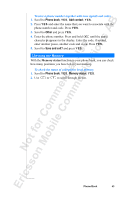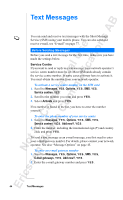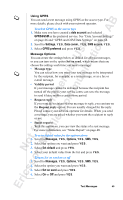Sony Ericsson R520m User Guide - Page 40
Sending and Receiving on or Connecting IR Devices
 |
View all Sony Ericsson R520m manuals
Add to My Manuals
Save this manual to your list of manuals |
Page 40 highlights
EricssonNoMtofboilreCCoommmmerucniiaclatUisoens AB Business Cards You can add your own business card as a contact in the phone book. You can then exchange business cards with your colleagues via your phone. To add or edit your business card 1. Scroll to Phone book, Y E S , Business cards, Y ES , My own, Y E S . 2. Select Add my own and press Y E S . 3. Proceed as in "To add a new contact" on page 36. If you have already entered your own details as a contact, you may want to use this contact as your business card. To use a contact as your business card 1. Scroll to Phone book, Y E S , Business cards, Y ES , My own, Y E S . 2. Select Use contact and press Y E S . 3. Enter the first letter of the contact you want to use as your business card. Press Y E S . 4. If the highlighted contact is not the one you want, scroll through the list until you find the correct contact. Press Y E S . To delete your business card 1. Scroll to Phone book, Y E S , Business cards, Y ES , My own, Y E S . 2. Select Delete my own and press Y E S . The entry is still available in the phone book as an ordinary contact. Exchanging Business Cards You can exchange contacts and business cards between your phone and another similar phone, a PDA or a PC using Bluetooth wireless technology, the infrared port or a text message. To send your own business card 1. Scroll to Phone book, Y E S , Business cards, Y E S , Send my own, Y E S . 2. Select a transfer method and press Y E S . 3. Continue as described in "Sending Messages" on page 46, "Sending and Receiving" on page 55 or "Connecting IR Devices" on page 58. When you receive a business card via a text message, you accept the card by pressing Y E S . To be able to receive a business card using the infrared port or Bluetooth wireless technology, the recipient first needs to select the Receive menu in order to activate the infrared port or to make the phone discoverable. 40 Phone Book