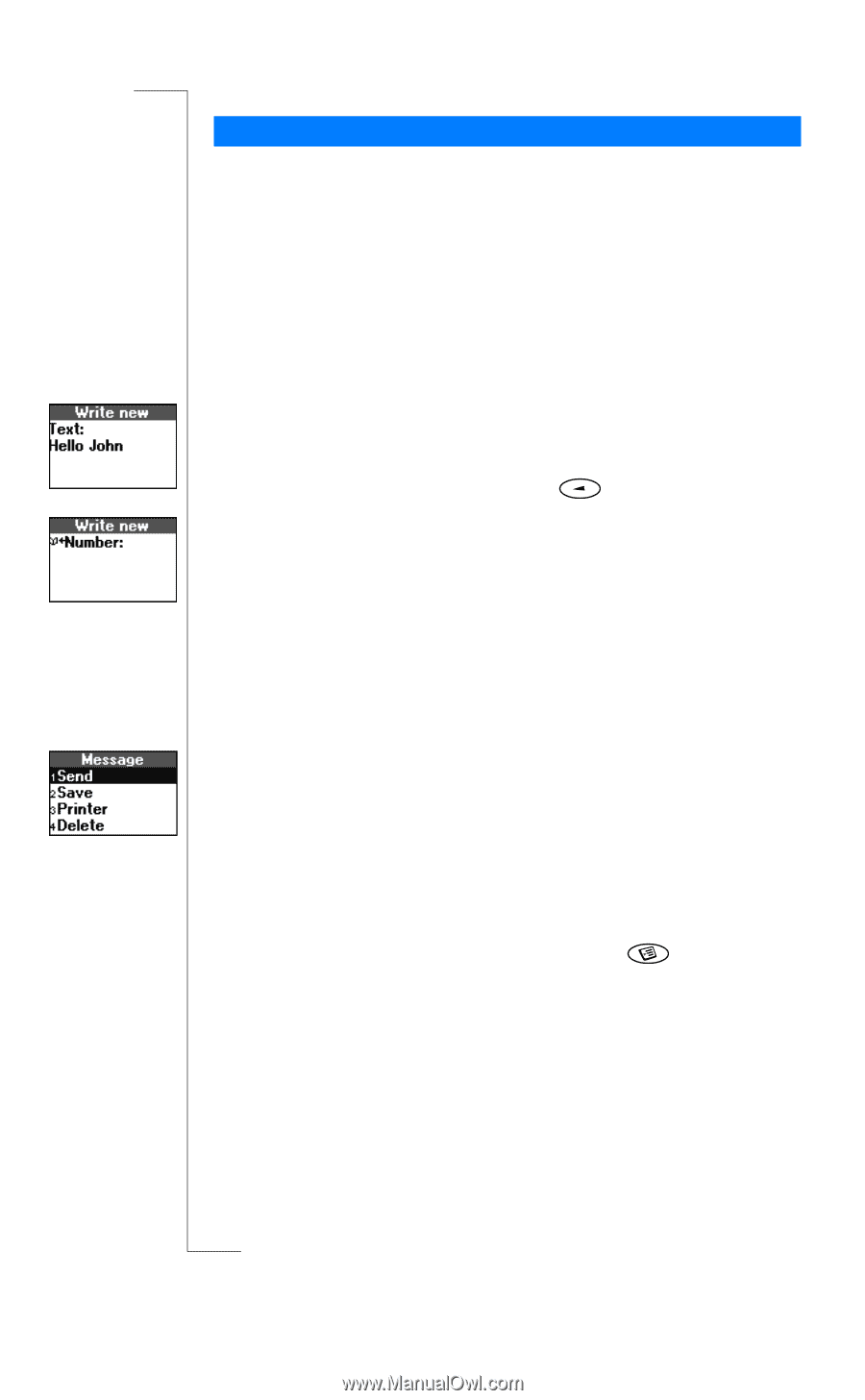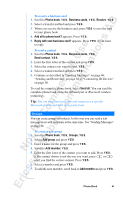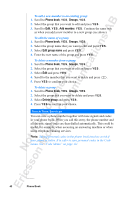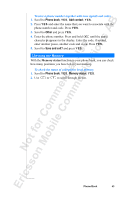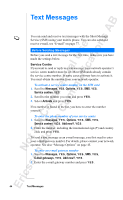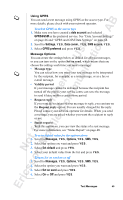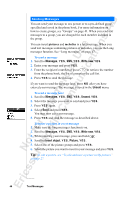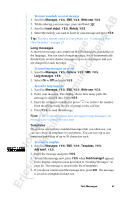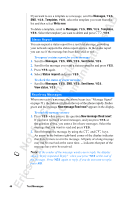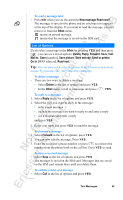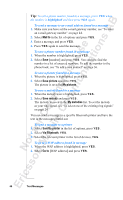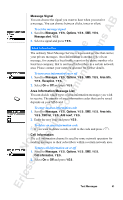Sony Ericsson R520m User Guide - Page 46
Messages, Write new, Unsent, Insert object, Picture
 |
View all Sony Ericsson R520m manuals
Add to My Manuals
Save this manual to your list of manuals |
Page 46 highlights
EricssonNoMtofboilreCCoommmmerucniiaclatUisoens AB Sending Messages You can send your message to one person or to a pre-defined group, specified and saved in the phone book. For more information on how to create groups, see "Groups" on page 41. When you send text messages to a group, you are charged for each member included in the group. You can insert pictures and melodies in a text message. When you send text messages containing pictures or melodies, you use the Long messages function. See "Long messages" on page 47. To send a message 1. Scroll to Messages, Y E S, SMS, Y E S , Write new, Y E S . 2. Enter your message and press Y E S . 3. Enter the recipient's number or press to retrieve the number from the phone book, the list of groups or the call list. 4. Press Y E S to send the message. If you want to send the message later, press N O after you have entered your message. The message is saved in the Unsent menu. To send a message later 1. Scroll to Messages, Y E S, SMS, Y E S , Unsent, Y E S . 2. Select the message you want to send and press Y E S . 3. Press Y E S again. 4. Select Send and press Y E S . You may now edit your message. 5. Press Y E S and send the message as described above. To insert a picture in a text message 1. Make sure the long messages function is on. 2. Scroll to Messages, Y E S, SMS, Y E S , Write new, Y E S . 3. While entering your message, press and hold . 4. Scroll to Insert object, Y E S , Picture, Y E S . 5. Select one of the picture groups and press Y E S . 6. Select the picture you want to insert in your message and press Y E S . Tip: To edit a picture, see "To edit and save a picture in My pictures" on page 27. 46 Text Messages