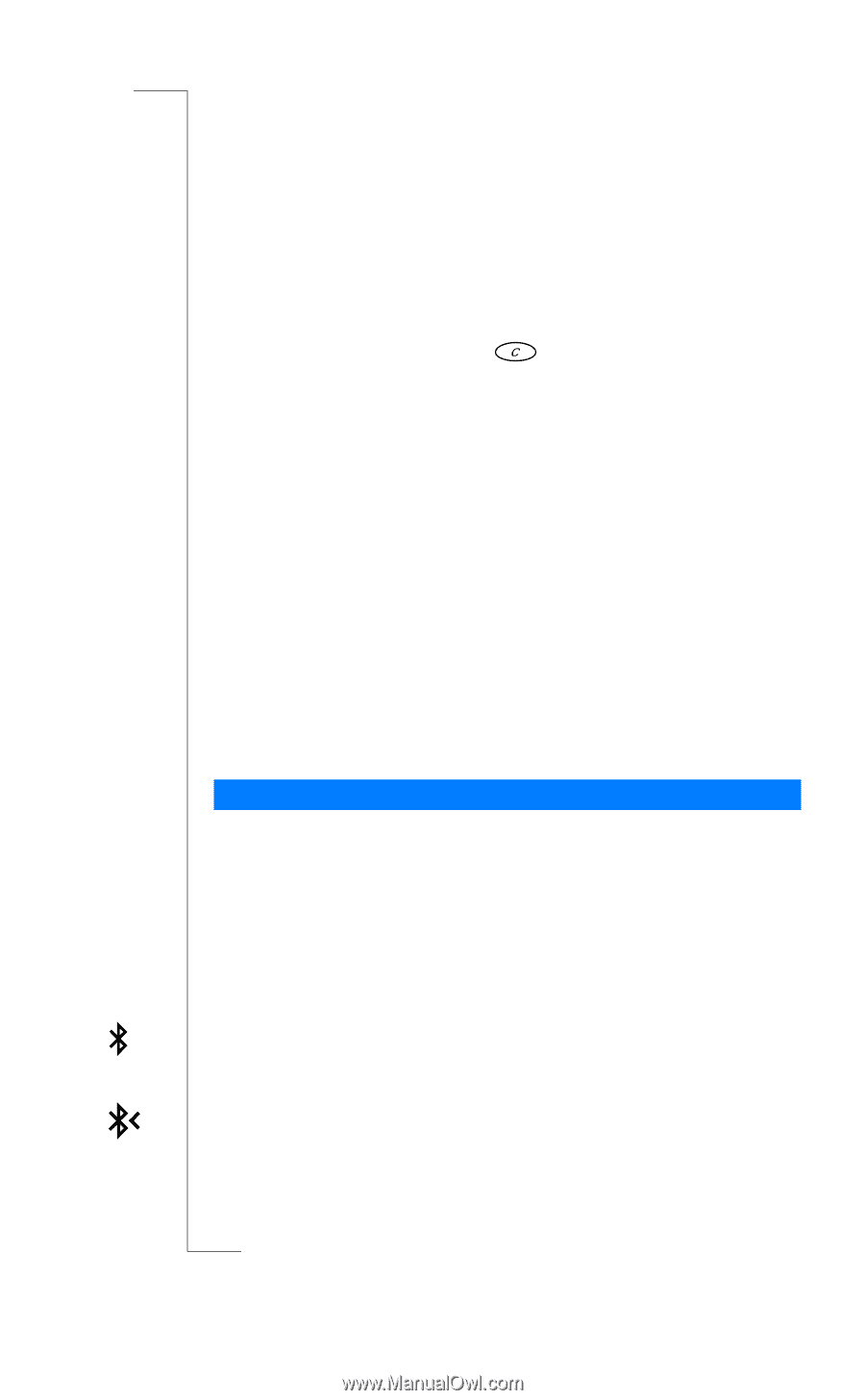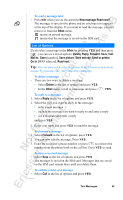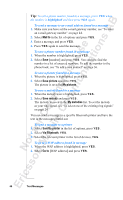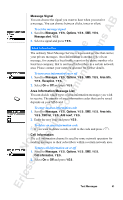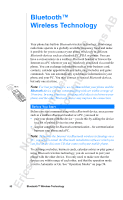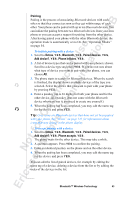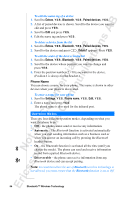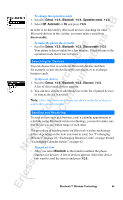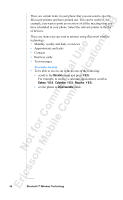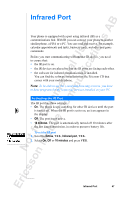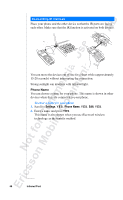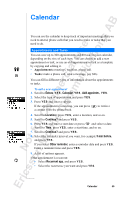Sony Ericsson R520m User Guide - Page 54
Extras, Bluetooth, Paired devices, Delete?, Settings, Phone name
 |
View all Sony Ericsson R520m manuals
Add to My Manuals
Save this manual to your list of manuals |
Page 54 highlights
EricssonNoMtofboilreCCoommmmerucniiaclatUisoens AB To edit the name tag of a device 1. Scroll to Extras, Y E S , Bluetooth, Y E S , Paired devices, Y E S . 2. A list of paired devices is shown. Scroll to the device you want to edit and press Y E S . 3. Scroll to Edit and press Y E S . 4. Edit the name tag and press Y E S . To delete a device from the list 1. Scroll to Extras, Y E S , Bluetooth, Y E S , Paired devices, Y E S . 2. Scroll to the device and press . Delete? appears. Press Y E S . To edit the order of the devices in the list 1. Scroll to Extras, Y E S , Bluetooth, Y E S , Paired devices, Y E S . 2. Scroll to the device whose position you want to change and press Y ES . 3. Enter the position number (2 - 10) you want for the device. (Position 1 is always for the headset.) Phone Name You can choose a name for your phone. This name is shown in other devices when your phone is discovered. To enter a name for your phone 1. Scroll to Settings, Y E S , Phone name, Y E S , Edit, Y E S . 2. Enter a name and press Y E S . The phone name is also used for the infrared port. Operation Modes There are four different operation modes, depending on what you want the phone to do: • Off - the phone cannot send or receive any information. • Automatic - The Bluetooth function is activated automatically when you start sending information such as a business card or when you answer an incoming call by pressing the Bluetooth headset button. • On - the Bluetooth function is activated all the time (until you change the mode). The phone can send and receive information to and from a paired Bluetooth device. • Discoverable - the phone can receive information from any Bluetooth device and can accept pairing. Note: In countries where the use of Bluetooth wireless technology is not allowed, you must ensure that the Bluetooth function is set to Off. 54 Bluetooth™ Wireless Technology