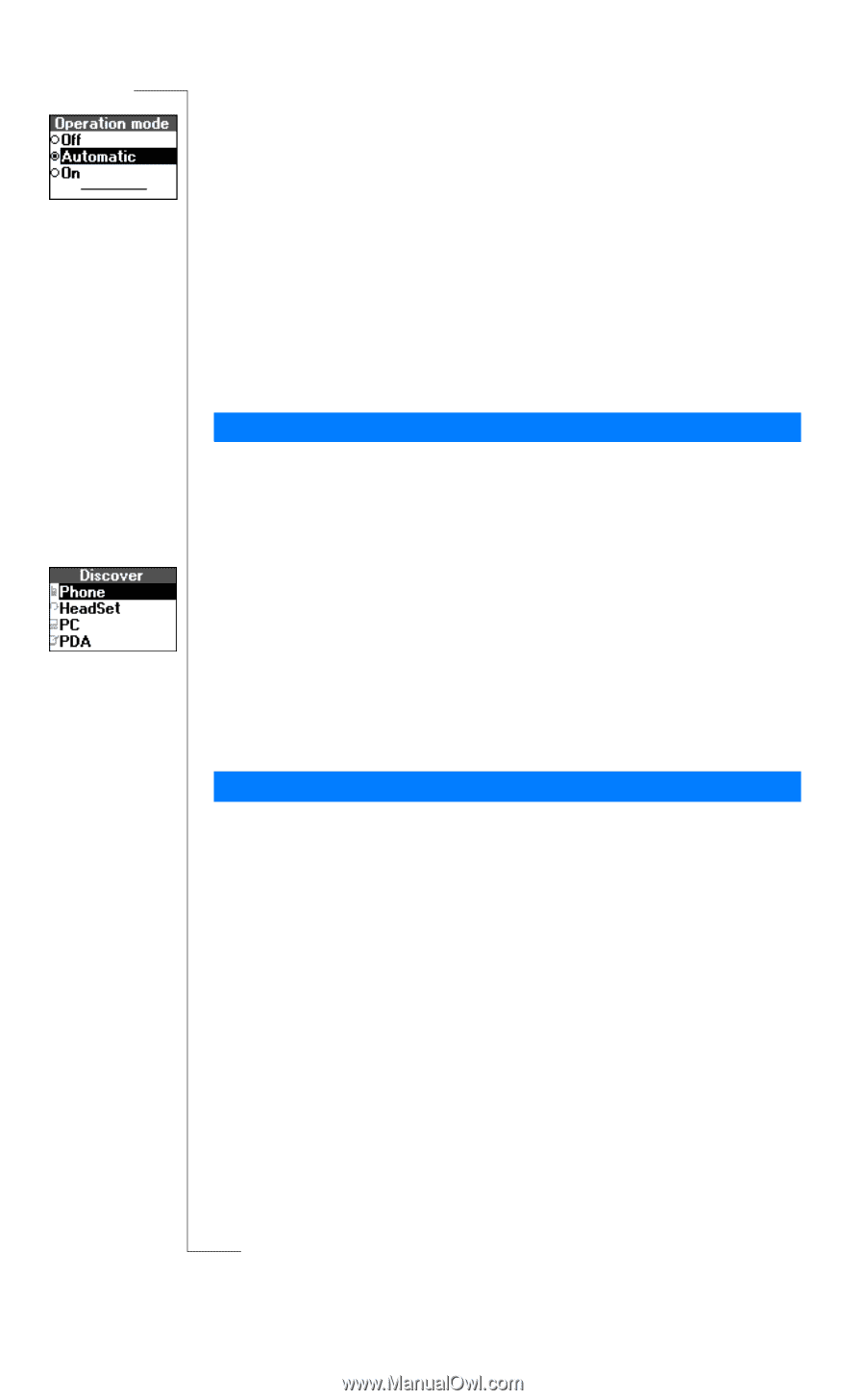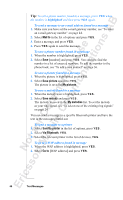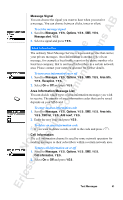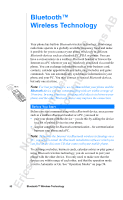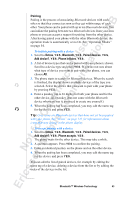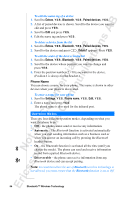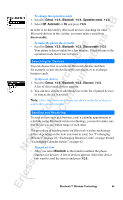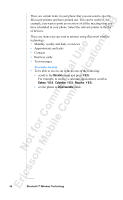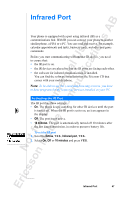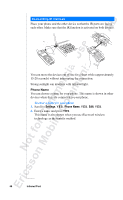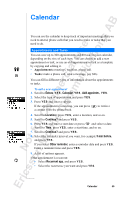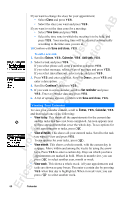Sony Ericsson R520m User Guide - Page 55
Exchanging Calendar Entries
 |
View all Sony Ericsson R520m manuals
Add to My Manuals
Save this manual to your list of manuals |
Page 55 highlights
EricssonNoMtofboilreCCoommmmerucniiaclatUisoens AB To change the operation mode 1. Scroll to Extras, Y E S , Bluetooth, Y E S , Operation mode, Y E S . 2. Select Off, Automatic or On and press Y E S . In order to be detected by Bluetooth devices searching for other Bluetooth devices in the vicinity, you must make your phone discoverable. To make the phone discoverable • Scroll to Extras, Y E S , Bluetooth, Y E S , Discoverable, Y E S . Your phone is discoverable for a few minutes. It then returns to the operation mode that it was in before. Searching for Devices You can choose first to search for Bluetooth devices and then, for example, to pair the device with your phone, or to exchange business cards. To discover devices 1. Scroll to Extras, Y E S , Bluetooth, Y E S , Discover, Y E S . A list of discovered devices appears. 2. You can now choose to add the device to the list of paired devices as long as the list is not full. Note: Other Bluetooth devices are not shown in the list of devices unless they are discoverable. Sending and Receiving To send an item such as a business card, a calendar appointment or a melody using Bluetooth wireless technology, you need to make sure that the devices are within range of each other. The procedure of sending items via Bluetooth wireless technology differs depending on the item you want to send. See "Exchanging Melodies" on page 25, "Exchanging Business Cards" on page 40 and "Exchanging Calendar Entries" on page 62. To send an item • After you select Bluetooth as the transfer method, the phone searches for devices. A list of devices appears. Select the device you want to send the item to and press Y E S . Bluetooth™ Wireless Technology 55