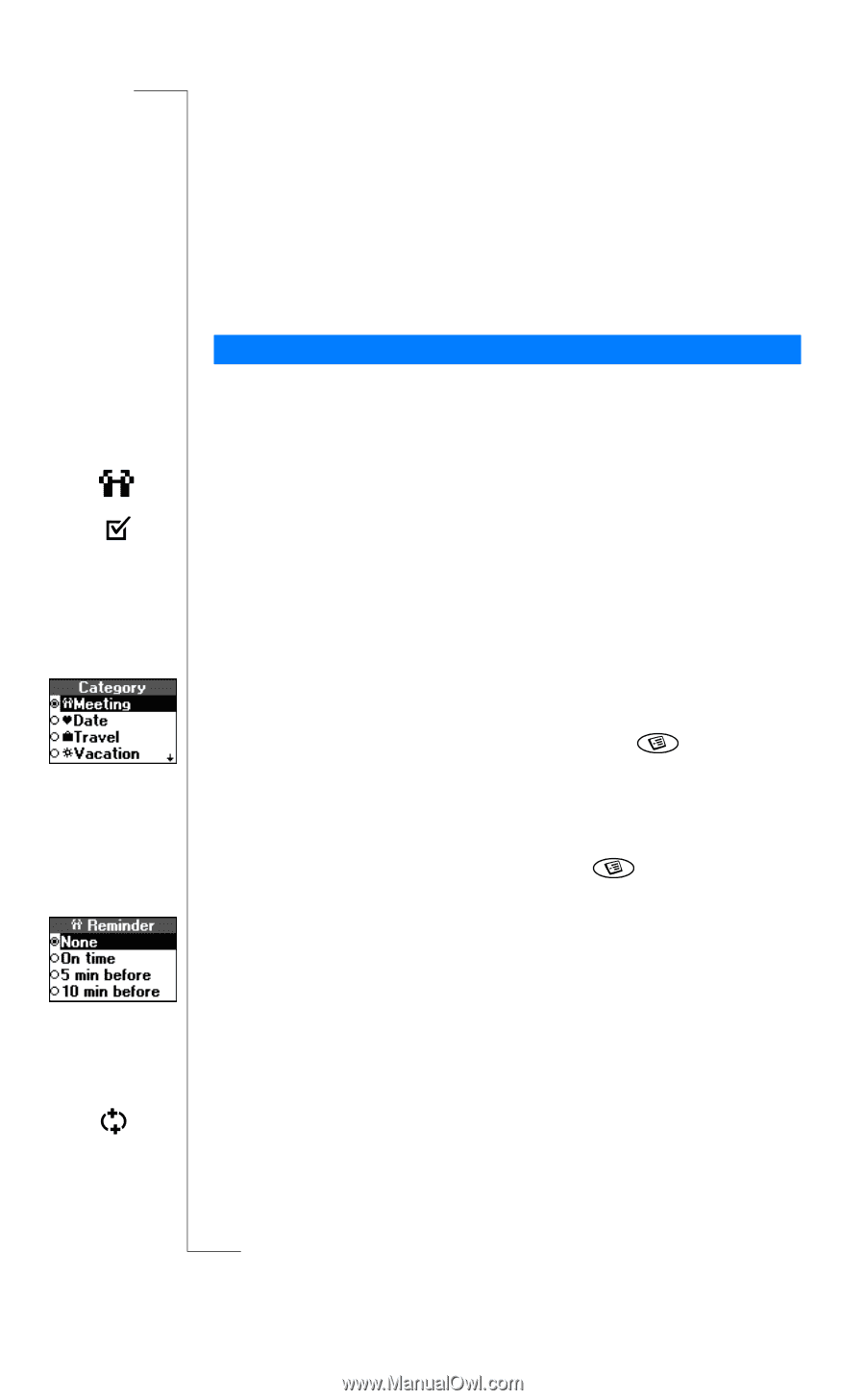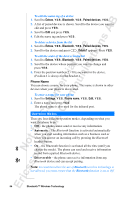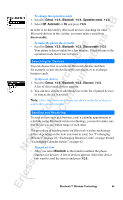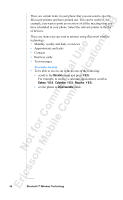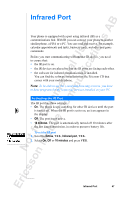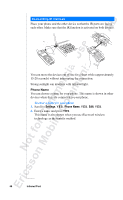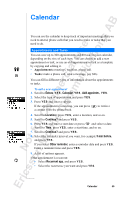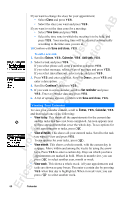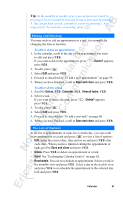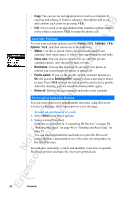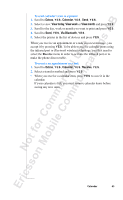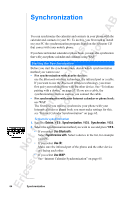Sony Ericsson R520m User Guide - Page 59
Calendar
 |
View all Sony Ericsson R520m manuals
Add to My Manuals
Save this manual to your list of manuals |
Page 59 highlights
EricssonNoMtofboilreCCoommmmerucniiaclatUisoens AB Calendar You can use the calendar to keep track of important meetings that you need to attend, phone calls that you need to make or tasks that you need to do. Appointments and Tasks You can save up to 300 appointments and 80 tasks in your calendar, depending on the size of each item. You can choose to add a new appointment or task, or use an old appointment or task as a template by copying and editing it. • Appointments: meetings, vacation, phone call. • Tasks: make a phone call, send a message, pay bills. You can fill in different types of information about the appointments or tasks. To add a new appointment 1. Scroll to Extras, Y E S , Calendar, Y E S , Add appointm., Y E S . 2. Select the type of appointment and press Y E S . 3. Press Y E S and enter a subject. If the appointment is a meeting, you can press a contact from the phone book. to retrieve 4. Scroll to Location:, press Y E S , enter a location, and so on. 5. Scroll to Continue? and press Y E S . 6. Press Y E S and enter a start date or press and select a date. Scroll to Time, press Y E S , enter a start time, and so on. 7. Scroll to Continue? and press Y E S . 8. Select the reminder interval you want, for example 5 min before, and press Y E S . If you select Other reminder, enter a reminder date and press Y E S . Enter a reminder time and press Y E S . 9. A list of options appears. If the appointment is recurrent: • Select Recurrent app. and press Y E S . • Select the recurrence you want and press Y E S . Calendar 59