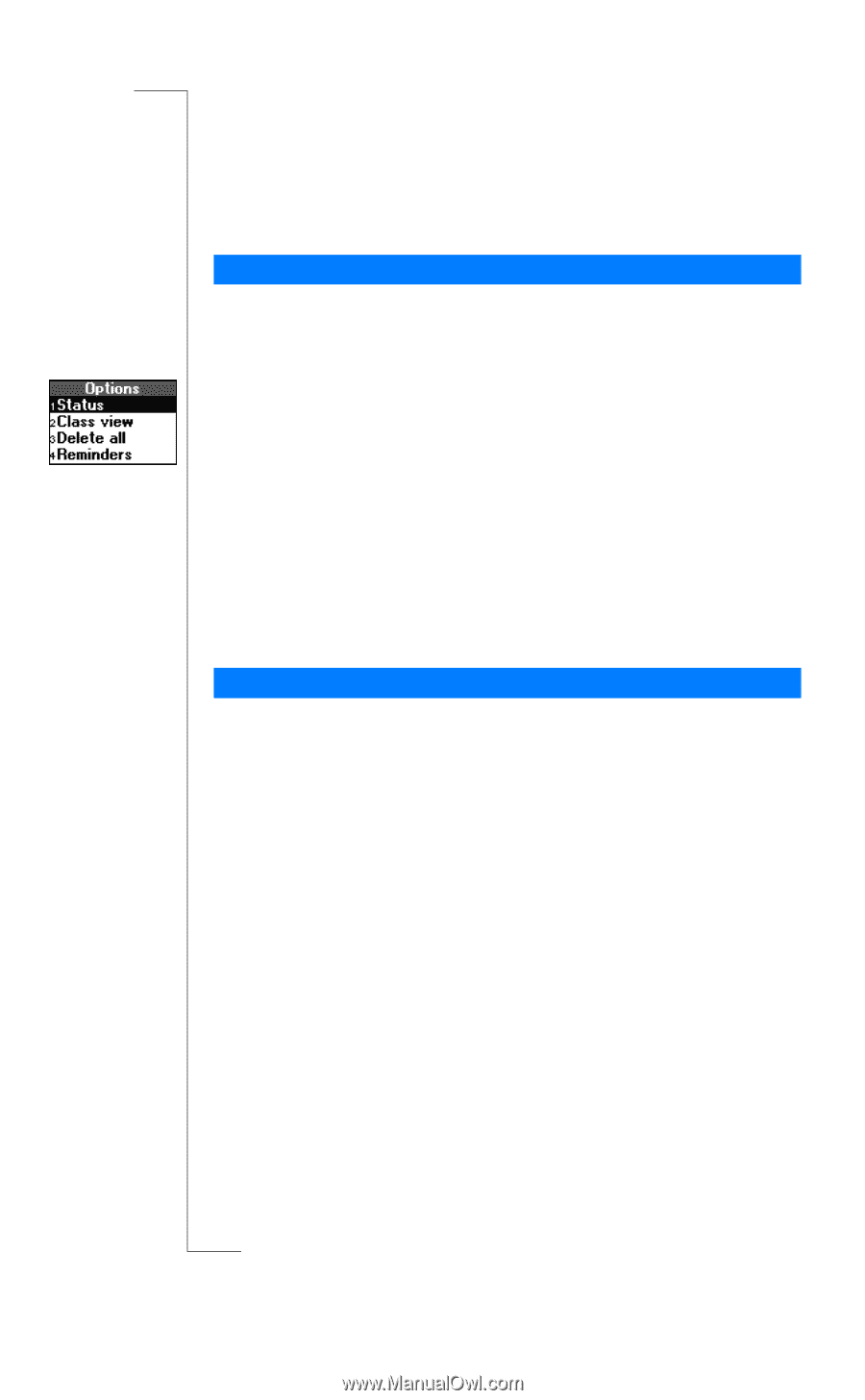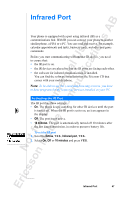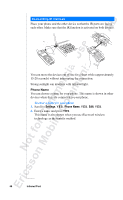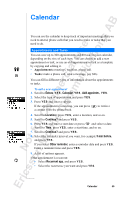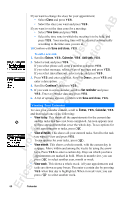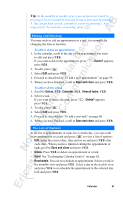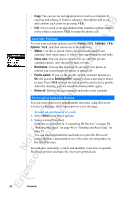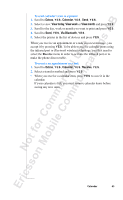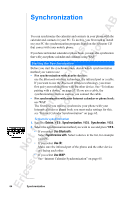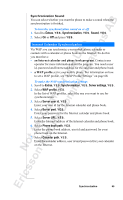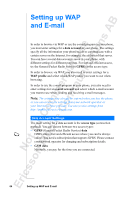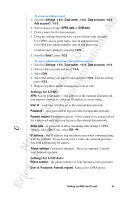Sony Ericsson R520m User Guide - Page 62
Extras, Calendar, Options, Status, Class view, Reminders, Profile switch, Switch profile?, Delete
 |
View all Sony Ericsson R520m manuals
Add to My Manuals
Save this manual to your list of manuals |
Page 62 highlights
EricssonNoMtofboilreCCoommmmerucniiaclatUisoens AB • Copy. You can use an old appointment or task as a template by copying and editing it. Enter a category, description and so on, and confirm each entry by pressing Y E S . • Call. Select a task or an appointment that contains a phone number in the subject, and press Y E S to make the phone call. Calendar Settings To view your calendar options, scroll to Extras, Y E S , Calendar, Y E S , Options, Y ES , and then select one of the following: • Status. Use this to check when you last synchronized your calendar, how much space is left for new appointments and tasks. • Class view. You can choose whether to see only the private calendar entries, only the public ones or both. • Reminders. Turn on this function if you want your phone to remind you even though the phone is turned off. • Profile switch. If you set the profile switch reminder function to On, the question Switch profile? appears when a meeting is about to start. Press Y E S to view the list of profiles and select a profile. After the meeting, you are asked to switch profile again. • Delete all. Deletes all appointments and tasks in the calendar. Exchanging Calendar Entries You can send and receive appointments and tasks using Bluetooth wireless technology, the infrared port or a text message. To send an appointment or a task 1. Select Send in the list of options. 2. Select a transfer method. Continue as described in "Connecting IR Devices" on page 58, "Sending Messages" on page 46 or "Sending and Receiving" on page 55. You can send appointments and tasks to a specific Bluetooth printer and have them printed out. Select the relevant printer in the list of devices. You can also send daily, weekly and monthly overviews to specific Bluetooth printers and have the overviews printed out. 62 Calendar