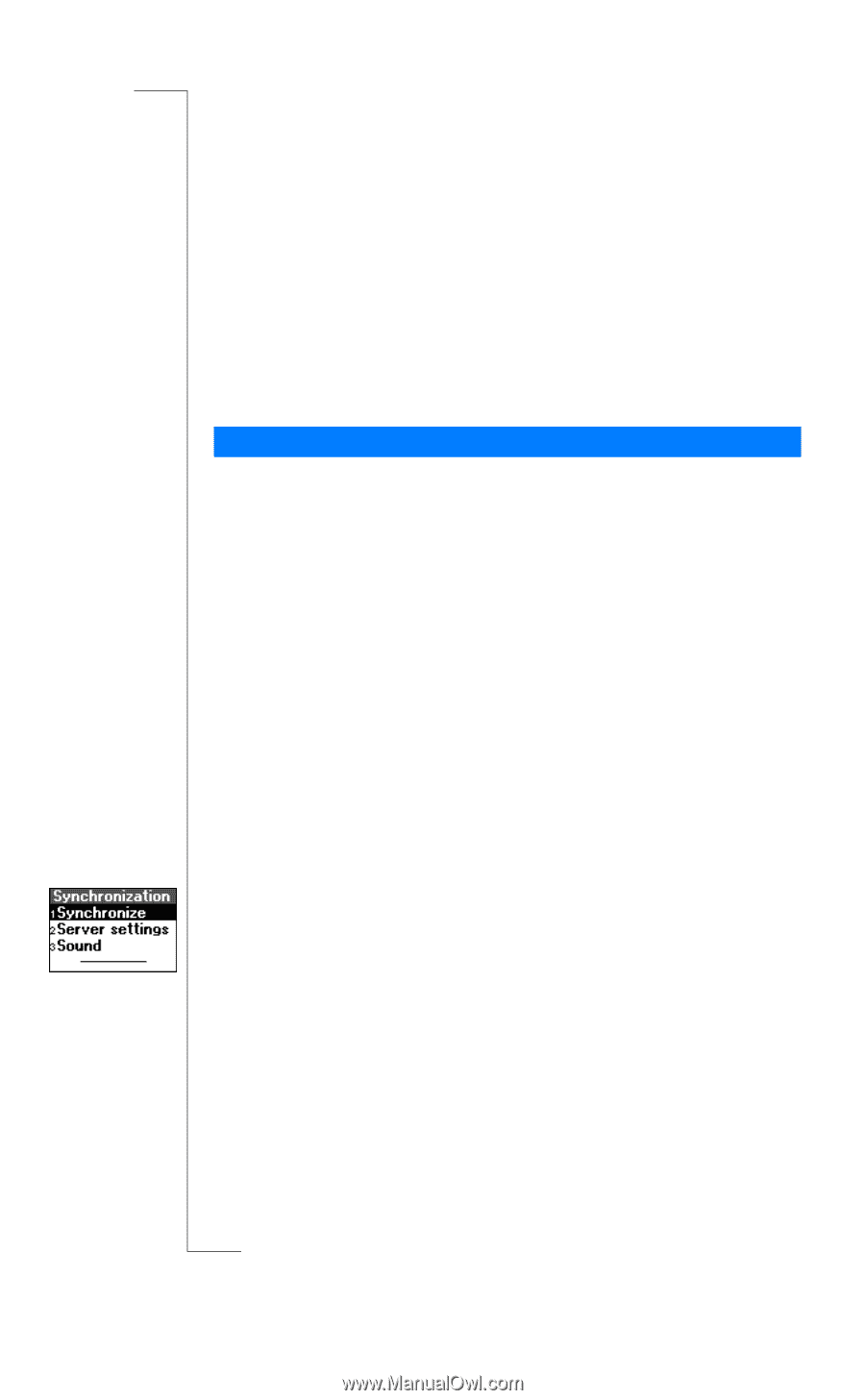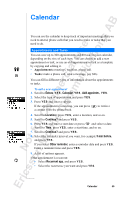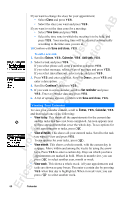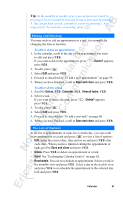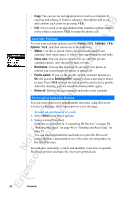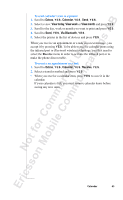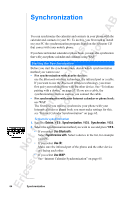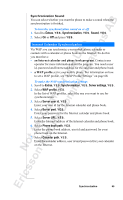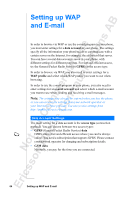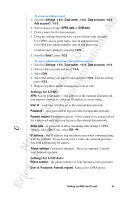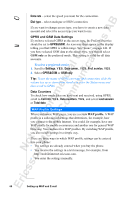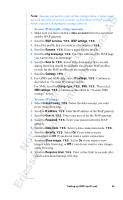Sony Ericsson R520m User Guide - Page 64
Synchronization
 |
View all Sony Ericsson R520m manuals
Add to My Manuals
Save this manual to your list of manuals |
Page 64 highlights
EricssonNoMtofboilreCCoommmmerucniiaclatUisoens AB Synchronization You can synchronize the calendar and contacts in your phone with the calendar and contacts in your PC. To do this, you first need to install on your PC the synchronization program found on the Ericsson CD that comes with your mobile phone. If you have an Internet calendar or phone book, you can also synchronize that with your phone calendar and contacts, using WAP. Starting the Synchronization Before you start the synchronization, decide which synchronization method you want to use: • For synchronization with nearby devices: use the Bluetooth wireless technology, the infrared port or a cable. If you want to use the Bluetooth wireless technology, you must first pair your mobile phone with the other device. See "To initiate pairing with a device" on page 53. If you use a cable, the synchronization starts as soon as you connect the cable. • For synchronization with your Internet calendar or phone book: use WAP. The first time you want to synchronize your phone with your Internet calendar or phone book you must make settings for this, see "Internet Calendar Synchronization" on page 65. To start the synchronization 1. Scroll to Extras, Y E S , Synchronization, Y E S , Synchronize, Y E S . 2. Select the synchronization method you wish to use and press Y E S . • If you select Use Bluetooth: Select Synchronize with. Select a device in the list, for example your PC. • If you select Use IR: Make sure the infrared port of the phone and the other device are facing each other. • If you select Use WAP: See "Internet Calendar Synchronization" on page 65. 64 Synchronization