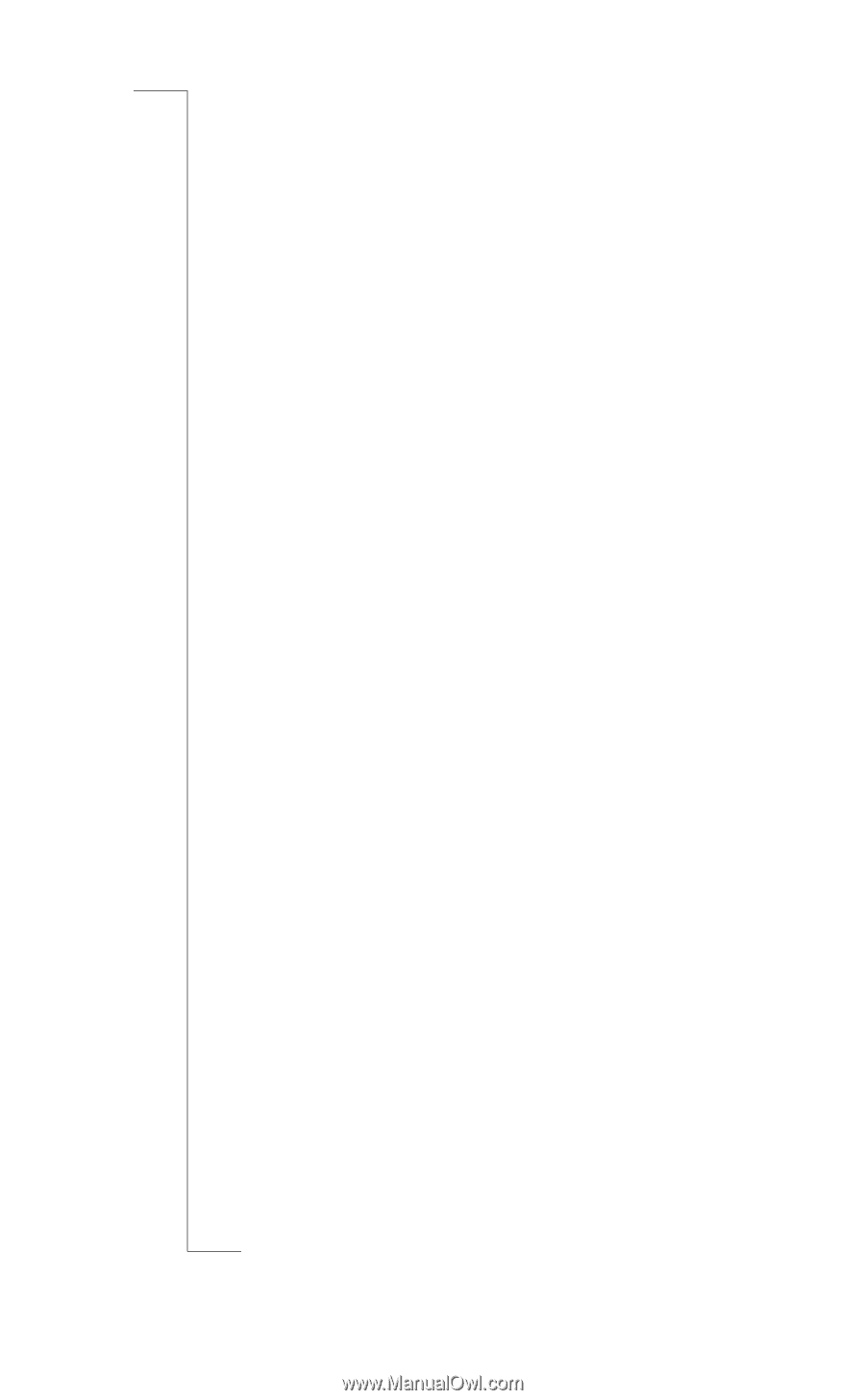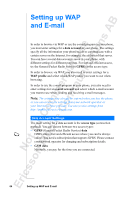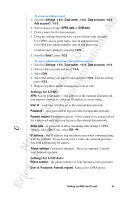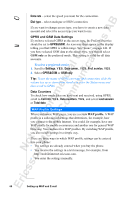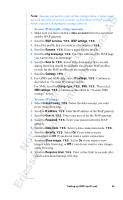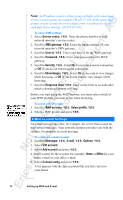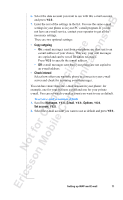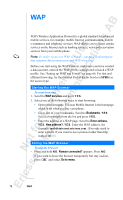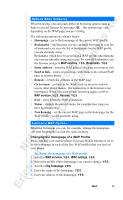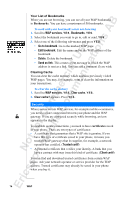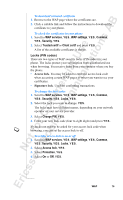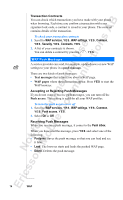Sony Ericsson R520m User Guide - Page 71
Copy outgoing, Check interval, Messages, E-mail, Options, Set account
 |
View all Sony Ericsson R520m manuals
Add to My Manuals
Save this manual to your list of manuals |
Page 71 highlights
EricssonNoMtofboilreCCoommmmerucniiaclatUisoens AB 6. Select the data account you want to use with this e-mail account and press Y E S . 7. Enter the rest of the settings in the list. You use the same e-mail settings in your phone as in your PC e-mail program. If you do not have an e-mail service, contact your operator to get all the necessary settings. There are two optional settings: • Copy outgoing • On: e-mail messages sent from your phone are also sent to an e-mail address of your choice. This way, your sent messages are copied and can be saved for future reference. Press Y E S to specify the e-mail address. • Off: e-mail messages sent from your phone are not copied to an e-mail address. • Check interval Select how often you want the phone to connect to your e-mail server and check for incoming e-mail messages. You can have more than one e-mail account in your phone: for example, one for your business e-mail and one for your private e-mail. You can set which e-mail account you want to use as default. To set an e-mail account as default 1. Scroll to Messages, Y E S, E-mail, Y E S , Options, Y E S , Set account, Y E S . 2. Select the e-mail account you want to use as default and press Y E S . Setting up WAP and E-mail 71