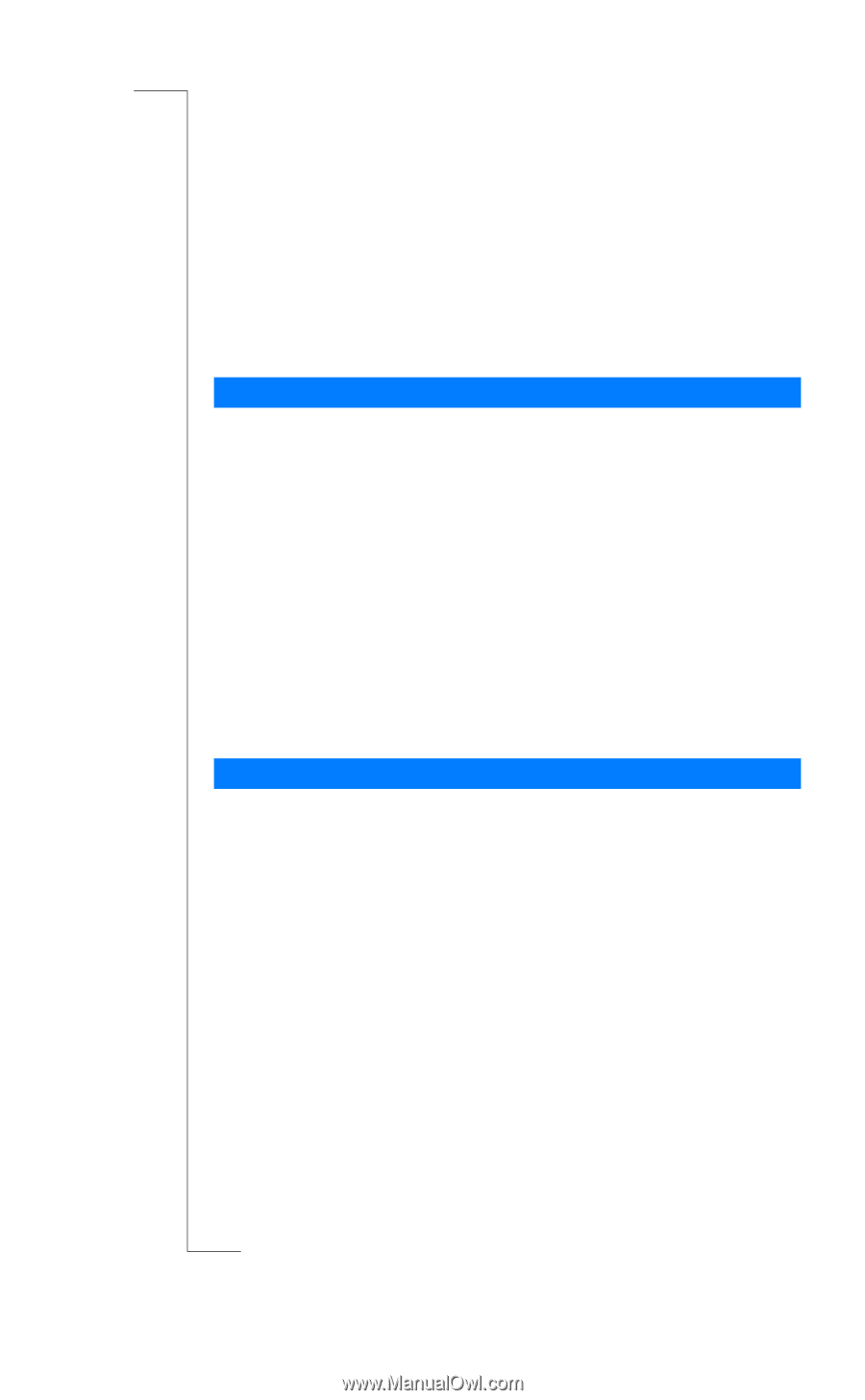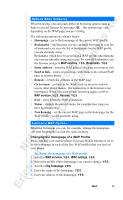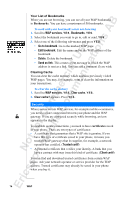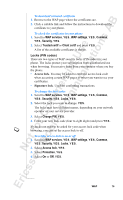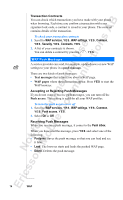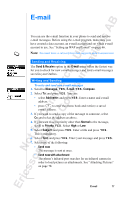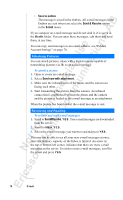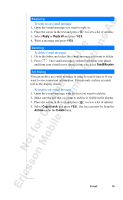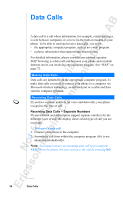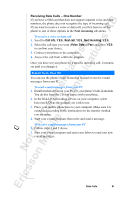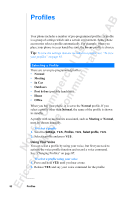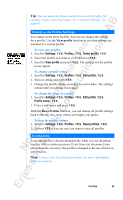Sony Ericsson R520m User Guide - Page 78
Save to outbox, Send & Receive, E-mail, Send now with attachment, Send&Receive, Inbox
 |
View all Sony Ericsson R520m manuals
Add to My Manuals
Save this manual to your list of manuals |
Page 78 highlights
EricssonNoMtofboilreCCoommmmerucniiaclatUisoens AB • Save to outbox The message is saved in the Outbox. All e-mail messages in the Outbox are sent when you select the Send & Receive option in the E-mail menu. If you compose an e-mail message and do not send it, it is saved in the Drafts folder. You can open these messages, edit them and send them, at any time. You can copy sent messages to an e-mail address, see "E-Mail Account Settings" on page 70. Attaching Pictures You can attach pictures, taken with a digital camera capable of transmitting pictures via IR, to an e-mail message. To attach a picture 1. Open or create an e-mail message. 2. Select Send now with attachment. 3. Make sure the infrared ports of the phone and the camera are facing each other. 4. Start transmitting the picture from the camera. An infrared connection is established between the phone and the camera and the picture is loaded to the e-mail message as an attachment. When the picture has been loaded, the e-mail message is sent. Receiving and Reading To receive and read e-mail messages 1. Scroll to Send&Receive, Y E S . Your e-mail messages are downloaded from the server. 2. Scroll to Inbox, Y E S . 3. Select the e-mail message you want to read and press Y E S . You may not be able to see all your new e-mail messages at once, since the memory capacity of the Inbox is limited. An arrow in the top or bottom left corner, indicates that there are more e-mail messages on the server. To retrieve more e-mail messages, scroll to the arrow and press Y ES . 78 E-mail