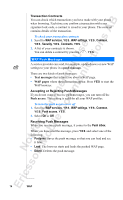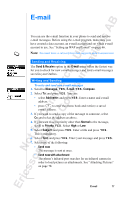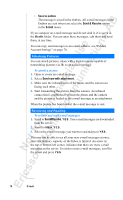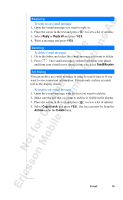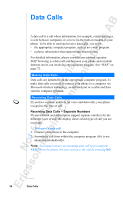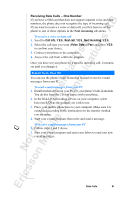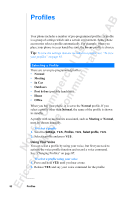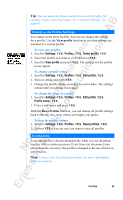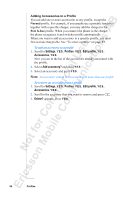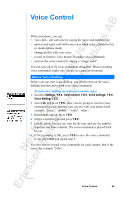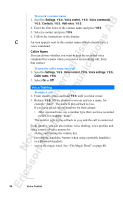Sony Ericsson R520m User Guide - Page 81
Receiving Data Calls - One Number - r520
 |
View all Sony Ericsson R520m manuals
Add to My Manuals
Save this manual to your list of manuals |
Page 81 highlights
EricssonNoMtofboilreCCoommmmerucniiaclatUisoens AB Receiving Data Calls - One Number If you have a SIM card that does not support separate voice and data numbers, the phone does not recognize the type of incoming call. If you want to receive a voice or data call, you first have to set the phone to one of these options in the Next incoming sub-menu. To receive a voice or data call 1. Scroll to Call info, Y E S , Next call, Y E S , Next incoming, Y ES . 2. Select the call type you want (Voice, Data or Fax) and press Y E S to confirm your choice. 3. Connect your phone to the computer. 4. Answer the call from within the program. Once you have set your phone for a specific incoming call, it remains set until you change it. E-mail from Your PC You can use the phone's built-in modem to send or receive e-mail messages from your PC. To send e-mail messages from your PC 1. Install modem drives on your PC for your phone's built-in modem. You do this from the CD that comes with your phone. 2. In the Dial-Up Networking service on your computer, select Ericsson R520 as the modem you wish to use. 3. Place your mobile phone next to your computer. Make sure it is connected according to the instructions for the transfer method you are using. 4. Start your e-mail program, then write and send a message. To receive e-mail messages from your PC 1. Follow steps 1 and 2 above. 2. Start your e-mail program and open your Inbox to read your new e-mail messages. Data Calls 81