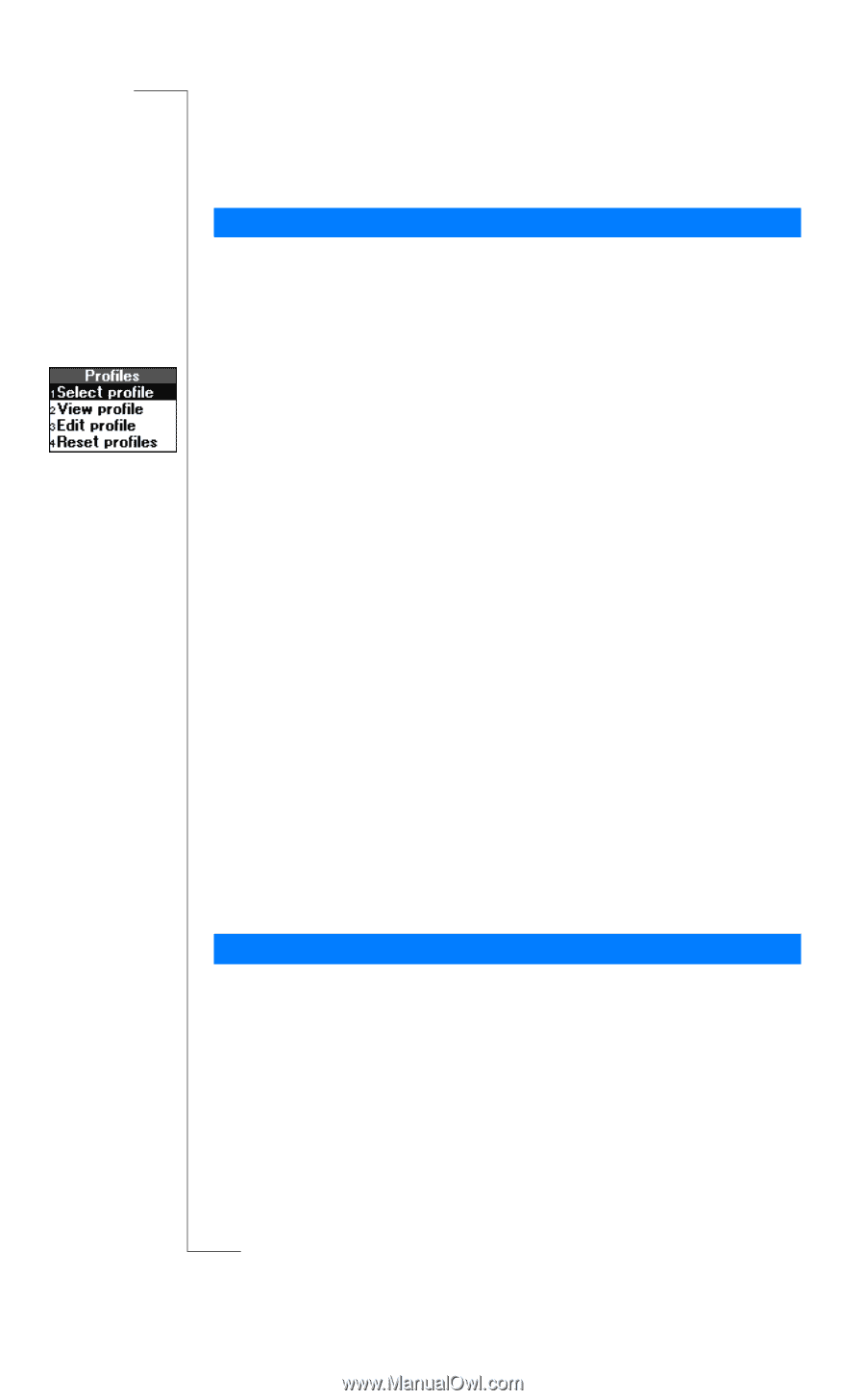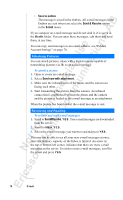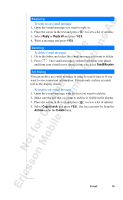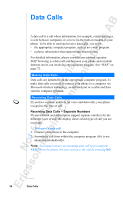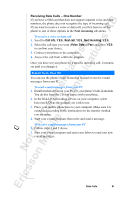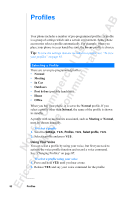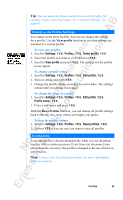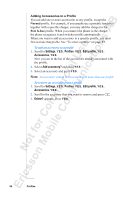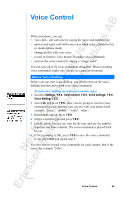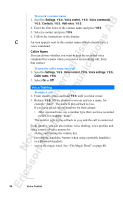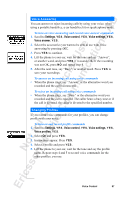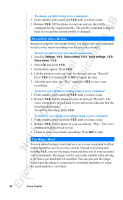Sony Ericsson R520m User Guide - Page 83
View profile, Reset Profiles
 |
View all Sony Ericsson R520m manuals
Add to My Manuals
Save this manual to your list of manuals |
Page 83 highlights
EricssonNoMtofboilreCCoommmmerucniiaclatUisoens AB Tip: You can make the phone remind you to switch profile, for example, before a meeting begins. See"Calendar Settings" on page 62. Changing the Profile Settings You cannot create more profiles, but you can change the settings for a profile. Use the View profile function to see what settings are included in a certain profile. To view your profiles 1. Scroll to Settings, Y E S , Profiles, Y E S , Select profile, Y E S . 2. Select the profile you want to view and press Y ES . 3. Scroll to View profile and press Y ES . The settings for the profile in use appear. To change a profile setting 1. Scroll to Settings, Y E S , Profiles, Y E S , Edit profile, Y E S . 2. Select a setting and press Y E S . 3. Change the profile setting according to your wishes. The settings remain until you change them again. To change the name of a profile 1. Scroll to Settings, Y E S , Profiles, Y E S , Edit profile, Y E S , Profile name:, Y E S . 2. Enter a new name and press Y E S . With the Reset Profiles function, you can change all profile settings back to the way they were when you bought your phone. To reset the profile settings 1. Scroll to Settings, Y E S , Profiles, Y E S , Reset profiles, Y E S . 2. Answer Y ES if you are sure you want to reset all profiles. Accessories A specific profile is chosen automatically when you use the phone together with a certain accessory. Every time you disconnect your phone from the accessory, the profile is changed to the one which was active before. Note: Contact your local Ericsson retailer for more information about accessories. Profiles 83