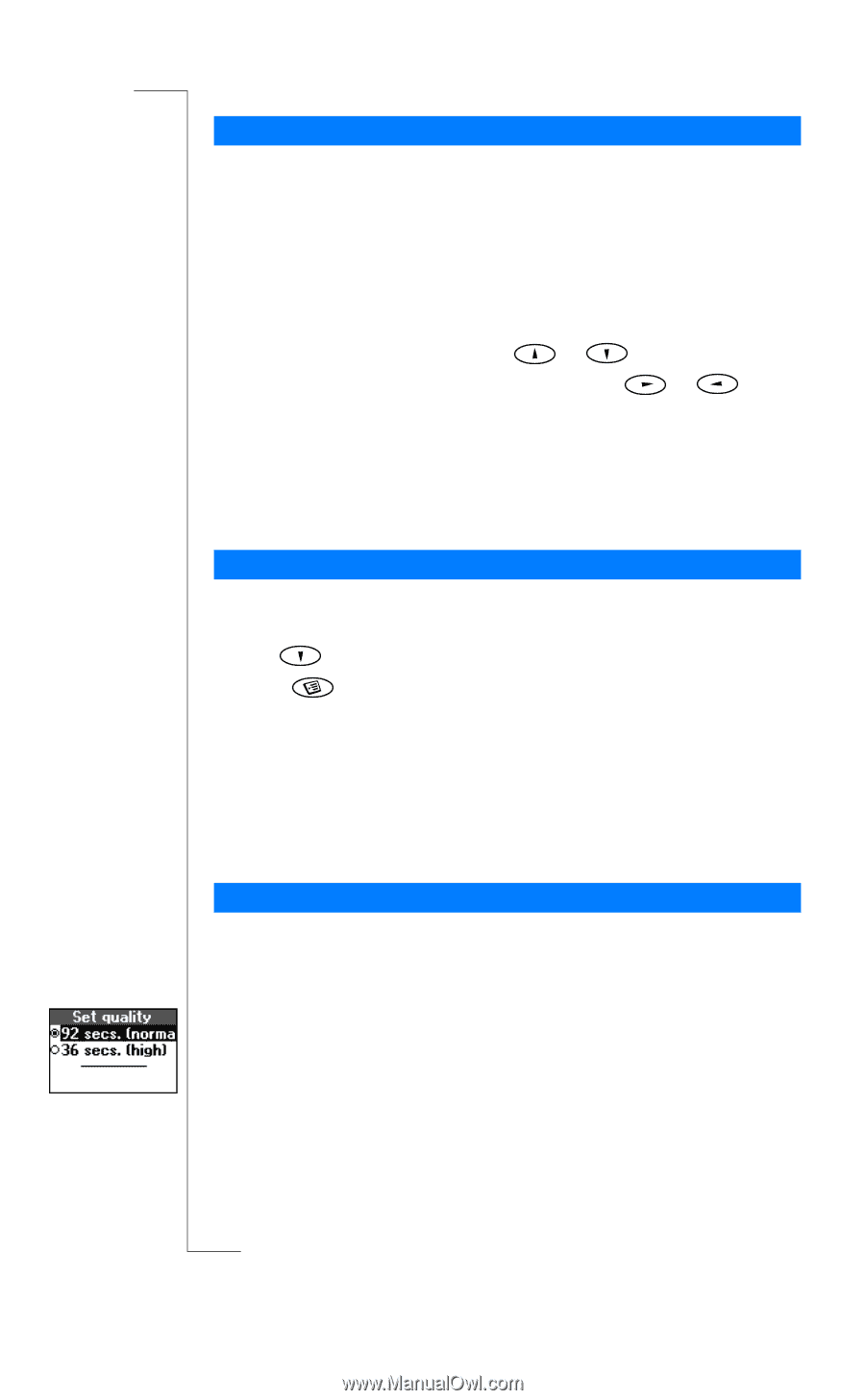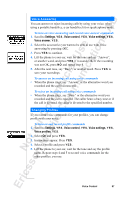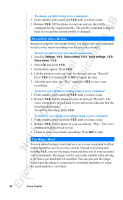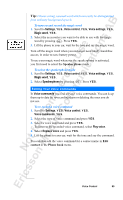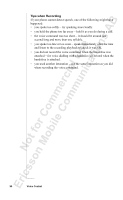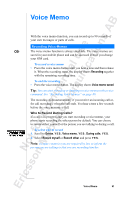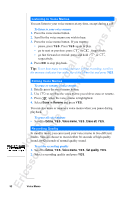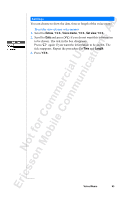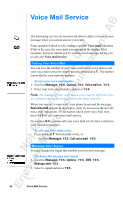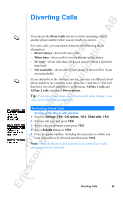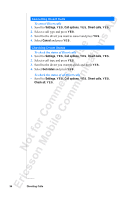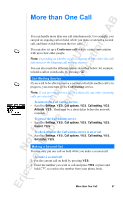Sony Ericsson R520m User Guide - Page 92
Erase, Rename, Extras, Voice memo, Erase all, Set quality
 |
View all Sony Ericsson R520m manuals
Add to My Manuals
Save this manual to your list of manuals |
Page 92 highlights
EricssonNoMtofboilreCCoommmmerucniiaclatUisoens AB Listening to Voice Memos You can listen to your voice memos at any time, except during a call. To listen to your voice memos 1. Press the voice memo button. 2. Scroll to the voice memo you wish to hear. 3. Press the voice memo button. If you want to: • pause, press Y E S . Press Y E S again to play. • go to next or previous: press or , respectively. • go fast forward or rewind: press and hold respectively. or , 4. Press NO to stop playback. Tip: To see how many seconds you have left for recording, scroll to the memory indicator bar at the top of the Memo list and press Y E S . Editing Voice Memos To erase or rename a voice memo 1. Briefly press the voice memo button. 2. Use to scroll to the voice memo you wish to erase or rename. 3. Press when the voice memo is highlighted. 4. Select Erase or Rename and press Y E S . You can also erase or rename a voice memo when you pause during playback. To erase all voice memos • Scroll to Extras, Y E S , Voice memo, Y E S , Erase all, Y E S . Recording Quality In standby mode, you can record your voice memo in two different modes. You can choose to record either 36 seconds of high quality sound, or 92 seconds of normal quality sound. To set the recording quality 1. Scroll to Extras, Y E S , Voice memo, Y E S , Set quality, Y E S . 2. Select a recording quality and press Y E S . 92 Voice Memo