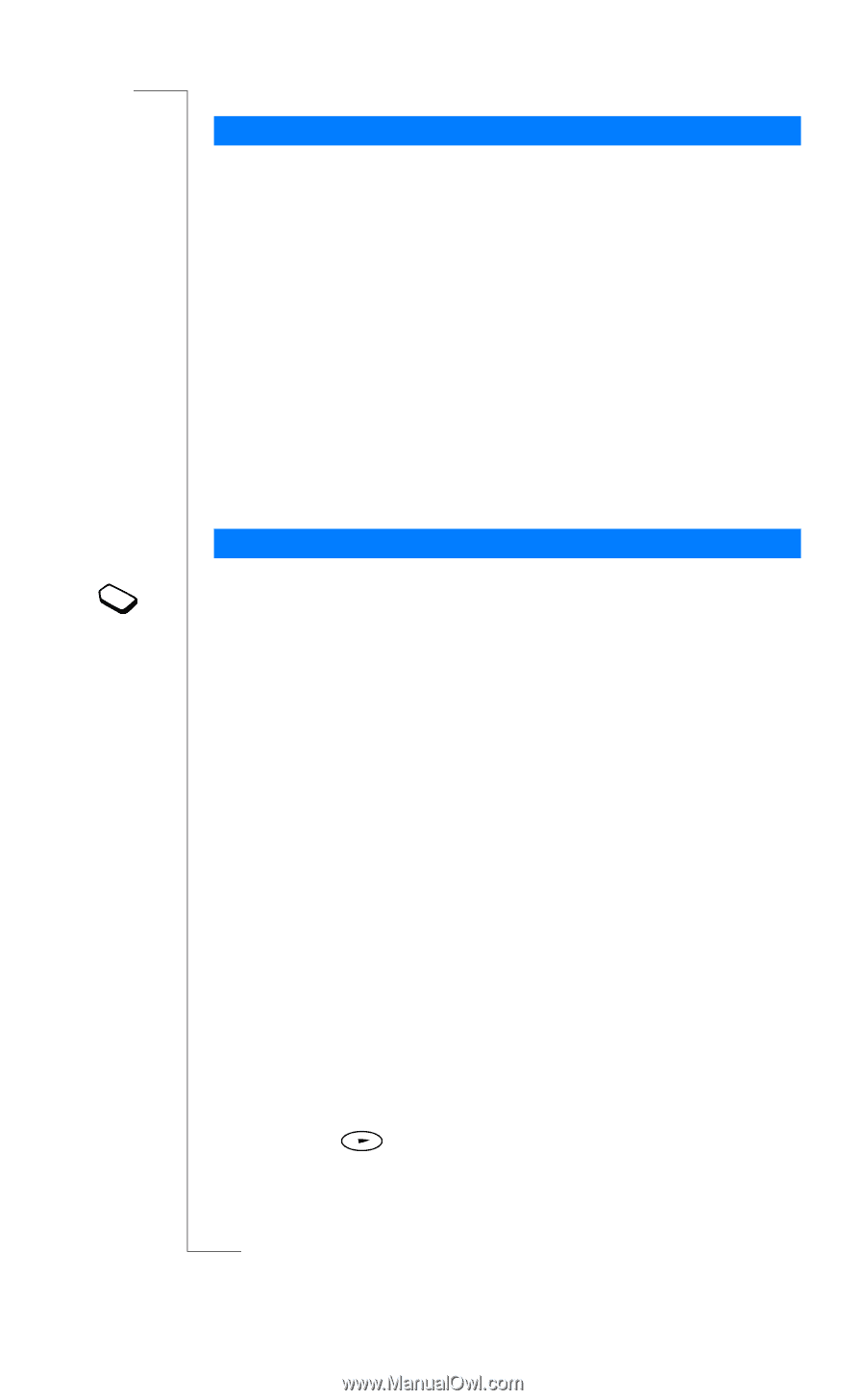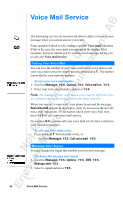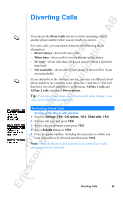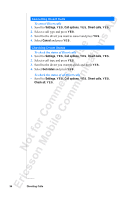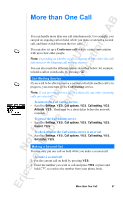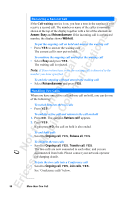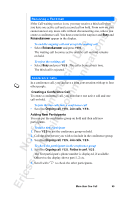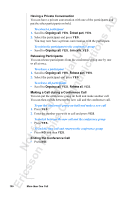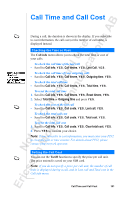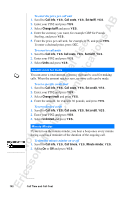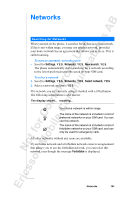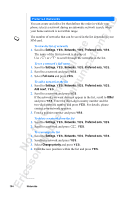Sony Ericsson R520m User Guide - Page 99
Creating a Conference Call, Adding New Participants
 |
View all Sony Ericsson R520m manuals
Add to My Manuals
Save this manual to your list of manuals |
Page 99 highlights
EricssonNoMtofboilreCCoommmmerucniiaclatUisoens AB Receiving a Third Call If the Call waiting service is on, you may receive a third call when you have one active call and a second call on hold. From now on, you cannot answer any more calls without disconnecting one, unless you create a conference call. You hear a tone in the earpiece and Busy and Release&answer appear in the display. To end the ongoing call and accept the waiting call • Select Release&answer and press Y E S . The waiting call becomes active and the call on hold remains on hold. To reject the waiting call • Select Busy and press Y E S . The caller hears a busy tone. The third call is rejected. Conference Calls In a conference call, you can have a joint conversation with up to four other people. Creating a Conference Call To create a conference call, you must have one active call and one call on hold. To join the two calls into a conference call • Scroll to Ongoing call, Y E S , Join calls, Y E S . Adding New Participants You can put the conference group on hold and then add new participants. To add a new participant 1. Press Y E S to put the conference group on hold. 2. Call the next person you wish to include in the conference group. 3. Scroll to Ongoing call, Y E S , Join calls, Y E S . To check the participants in the conference group 1. Scroll to Ongoing call, Y E S , Parties in conf, Y E S . The first participant's phone number is displayed, if available. Otherwise the display shows part 1, 2 etc. 2. Scroll with to check the other participants. More than One Call 99