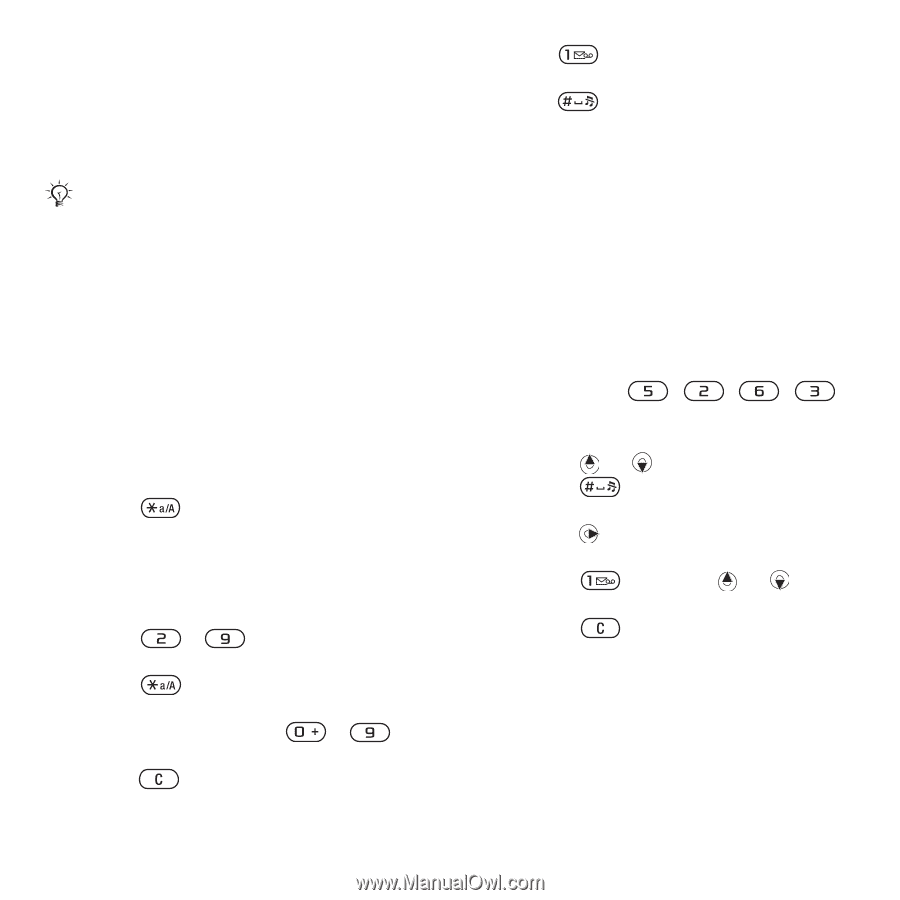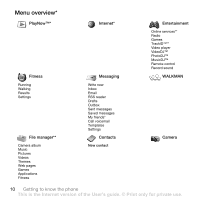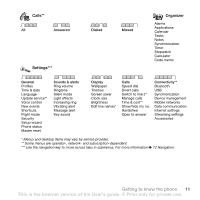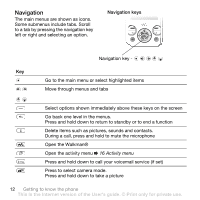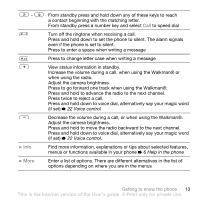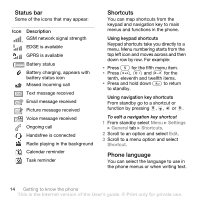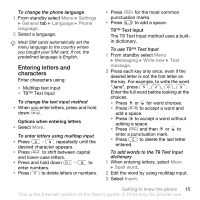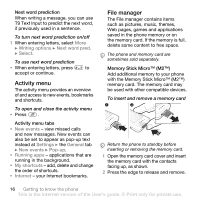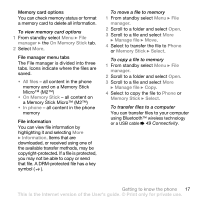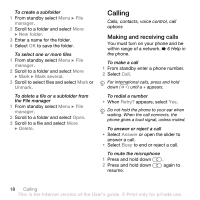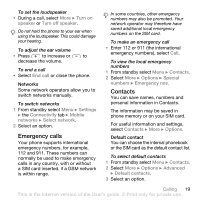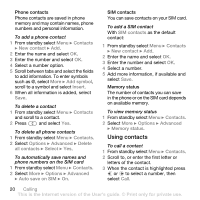Sony Ericsson W580i User Guide - Page 17
Entering letters and, characters, Settings, General, Language, Phone, Messaging, Write new, message - case
 |
UPC - 095673840312
View all Sony Ericsson W580i manuals
Add to My Manuals
Save this manual to your list of manuals |
Page 17 highlights
To change the phone language 1 From standby select Menu } Settings } General tab } Language } Phone language. 2 Select a language. Most SIM cards automatically set the menu language to the country where you bought your SIM card. If not, the predefined language is English. Entering letters and characters Enter characters using: • Multitap text input • T9™ Text Input To change the text input method • When you enter letters, press and hold down . Options when entering letters • Select More. To enter letters using multitap input • Press - repeatedly until the desired character appears. • Press to shift between capital and lower-case letters. • Press and hold down - to enter numbers. • Press to delete letters or numbers. • Press for the most common punctuation marks. • Press to add a space. T9™ Text Input The T9 Text Input method uses a builtin dictionary. To use T9™ Text Input 1 From standby select Menu } Messaging } Write new } Text message. 2 Press each key only once, even if the desired letter is not the first letter on the key. For example, to write the word "Jane", press , , , . Enter the full word before looking at the choices. • Press or for word choices. • Press to accept a word and add a space. • Press to accept a word without adding a space. • Press and then or to enter a punctuation mark. • Press to delete the last letter entered. To add words to the T9 Text Input dictionary 1 When entering letters, select More } Spell word. 2 Edit the word by using multitap input. 3 Select Insert. Getting to know the phone 15 This is the Internet version of the User's guide. © Print only for private use.