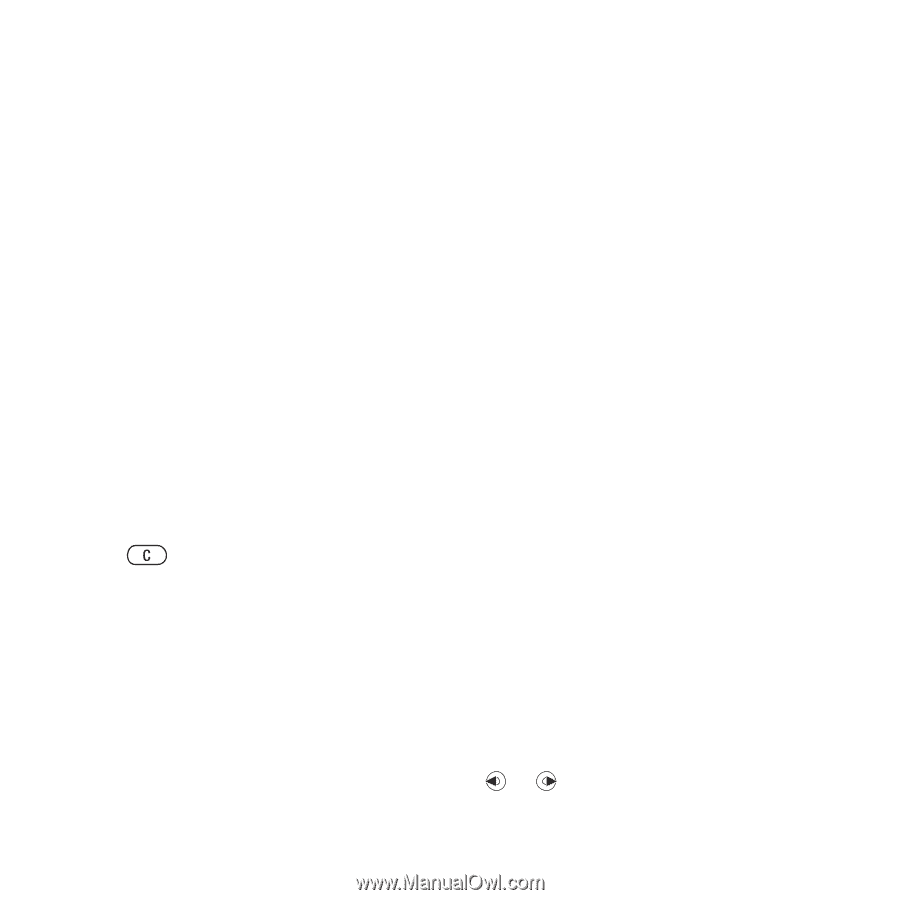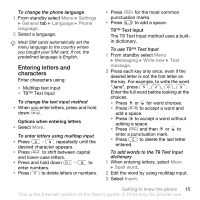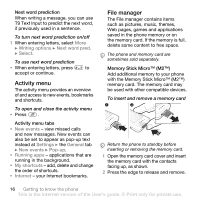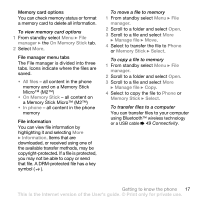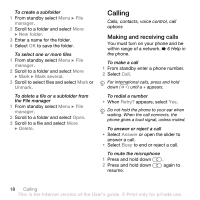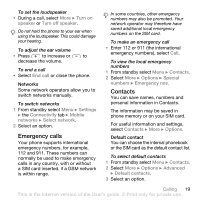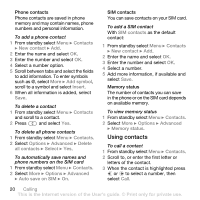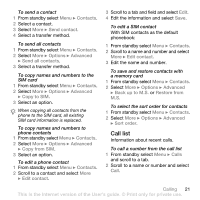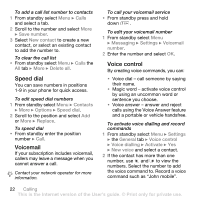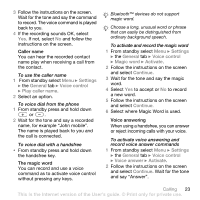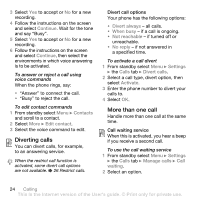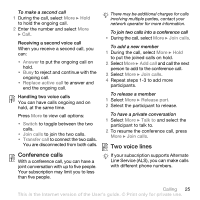Sony Ericsson W580i User Guide - Page 22
Using contacts, Contacts, New contact, Add symbol, Insert, Options, Advanced, Delete, Select - sim card
 |
UPC - 095673840312
View all Sony Ericsson W580i manuals
Add to My Manuals
Save this manual to your list of manuals |
Page 22 highlights
Phone contacts Phone contacts are saved in phone memory and may contain names, phone numbers and personal information. To add a phone contact 1 From standby select Menu } Contacts } New contact } Add. 2 Enter the name and select OK. 3 Enter the number and select OK. 4 Select a number option. 5 Scroll between tabs and select the fields to add information. To enter symbols such as @, select More } Add symbol, scroll to a symbol and select Insert. 6 When all information is added, select Save. To delete a contact 1 From standby select Menu } Contacts and scroll to a contact. 2 Press and select Yes. To delete all phone contacts 1 From standby select Menu } Contacts. 2 Select Options } Advanced } Delete all contacts } Select } Yes. To automatically save names and phone numbers on the SIM card 1 From standby select Menu } Contacts. 2 Select More } Options } Advanced } Auto save on SIM } On. SIM contacts You can save contacts on your SIM card. To add a SIM contact With SIM contacts as the default contact: 1 From standby select Menu } Contacts } New contact } Add. 2 Enter the name and select OK. 3 Enter the number and select OK. 4 Select a number. 5 Add more information, if available and select Save. Memory status The number of contacts you can save in the phone or on the SIM card depends on available memory. To view memory status 1 From standby select Menu } Contacts. 2 Select More } Options } Advanced } Memory status. Using contacts To call a contact 1 From standby select Menu } Contacts. 2 Scroll to, or enter the first letter or letters of the contact. 3 When the contact is highlighted press or to select a number, then select Call. 20 Calling This is the Internet version of the User's guide. © Print only for private use.