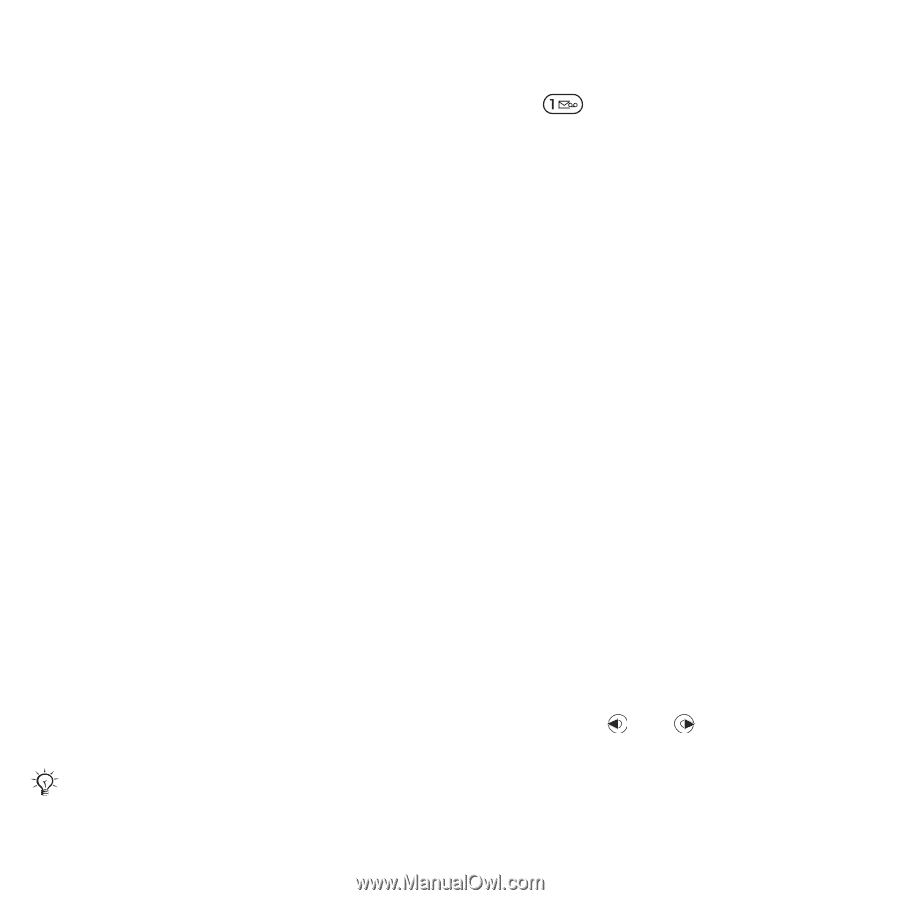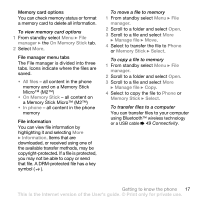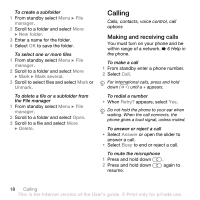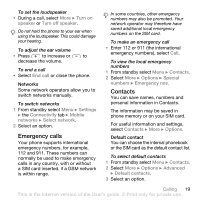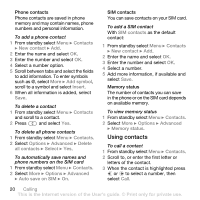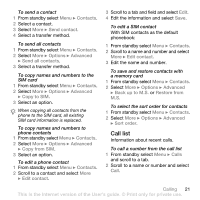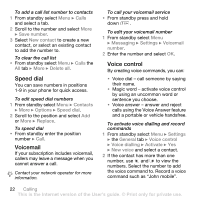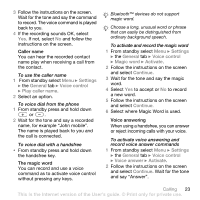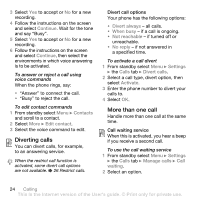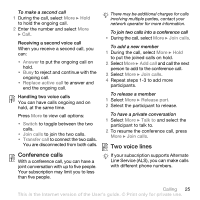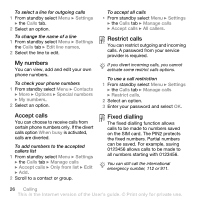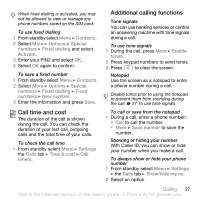Sony Ericsson W580i User Guide - Page 24
Speed dial, Voicemail, Voice control, by using an uncommon word or - mobile
 |
UPC - 095673840312
View all Sony Ericsson W580i manuals
Add to My Manuals
Save this manual to your list of manuals |
Page 24 highlights
To add a call list number to contacts 1 From standby select Menu } Calls and select a tab. 2 Scroll to the number and select More } Save number. 3 Select New contact to create a new contact, or select an existing contact to add the number to. To clear the call list • From standby select Menu } Calls the All tab } More } Delete all. Speed dial You can save numbers in positions 1-9 in your phone for quick access. To edit speed dial numbers 1 From standby select Menu } Contacts } More } Options } Speed dial. 2 Scroll to the position and select Add or More } Replace. To speed dial • From standby enter the position number } Call. Voicemail If your subscription includes voicemail, callers may leave a message when you cannot answer a call. Contact your network operator for more information. To call your voicemail service • From standby press and hold down . To edit your voicemail number 1 From standby select Menu } Messaging } Settings } Voicemail number. 2 Enter the number and select OK. Voice control By creating voice commands, you can: • Voice dial - call someone by saying their name. • Magic word - activate voice control by using an uncommon word or sentence you choose. • Voice answer - answer and reject calls using the Voice Answer feature and a portable or vehicle handsfree. To activate voice dialling and record commands 1 From standby select Menu } Settings } the General tab } Voice control } Voice dialling } Activate } Yes } New voice and select a contact. 2 If the contact has more than one number, use and to view the numbers. Select the number to add the voice command to. Record a voice command such as "John mobile". 22 Calling This is the Internet version of the User's guide. © Print only for private use.