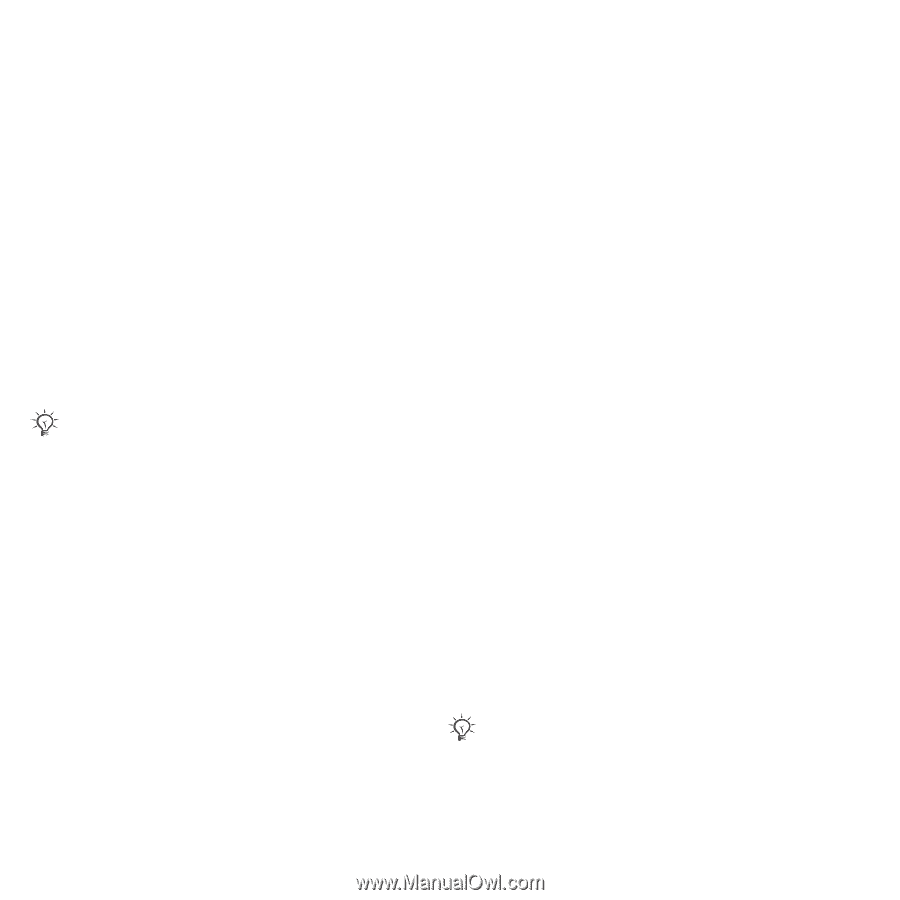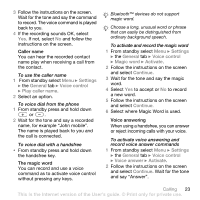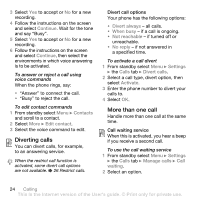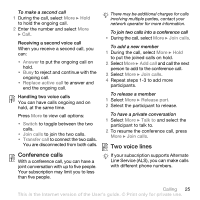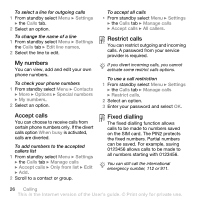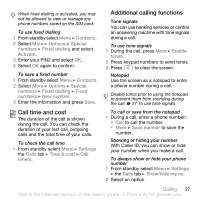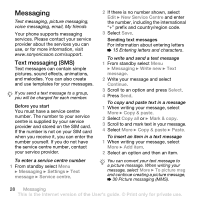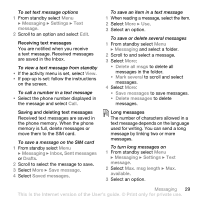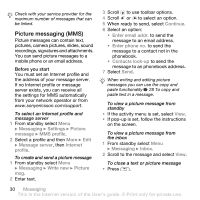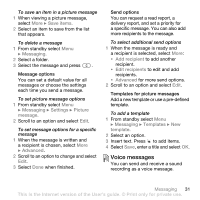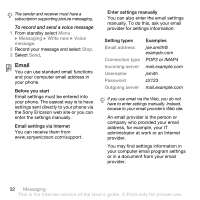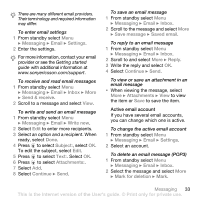Sony Ericsson W580i User Guide - Page 30
Messaging, Text messaging SMS
 |
UPC - 095673840312
View all Sony Ericsson W580i manuals
Add to My Manuals
Save this manual to your list of manuals |
Page 30 highlights
Messaging Text messaging, picture messaging, voice messaging, email, My friends Your phone supports messaging services. Please contact your service provider about the services you can use, or for more information, visit www.sonyericsson.com/support. Text messaging (SMS) Text messages can contain simple pictures, sound effects, animations, and melodies. You can also create and use templates for your messages. If you send a text message to a group, you will be charged for each member. Before you start You must have a service centre number. The number to your service centre is supplied by your service provider and stored on the SIM card. If the number is not on your SIM card when you receive it, you can enter the number yourself. If you do not have the service centre number, contact your service provider. To enter a service centre number 1 From standby select Menu } Messaging } Settings } Text message } Service centre. 2 If there is no number shown, select Edit } New Service Centre and enter the number, including the international "+" prefix and country/region code. 3 Select Save. Sending text messages For information about entering letters % 15 Entering letters and characters. To write and send a text message 1 From standby select Menu } Messaging } Write new } Text message. 2 Write your message and select Continue. 3 Scroll to an option and press Select. 4 Press Send. To copy and paste text in a message 1 When writing your message, select More } Copy & paste. 2 Select Copy all or } Mark & copy. 3 Scroll to and mark text in your message. 4 Select More } Copy & paste } Paste. To insert an item in a text message 1 When writing your message, select More } Add item. 2 Select an option and then an item. You can convert your text message to a picture message. When writing your message, select More } To picture msg and continue creating a picture message, % 30 Picture messaging (MMS). 28 Messaging This is the Internet version of the User's guide. © Print only for private use.