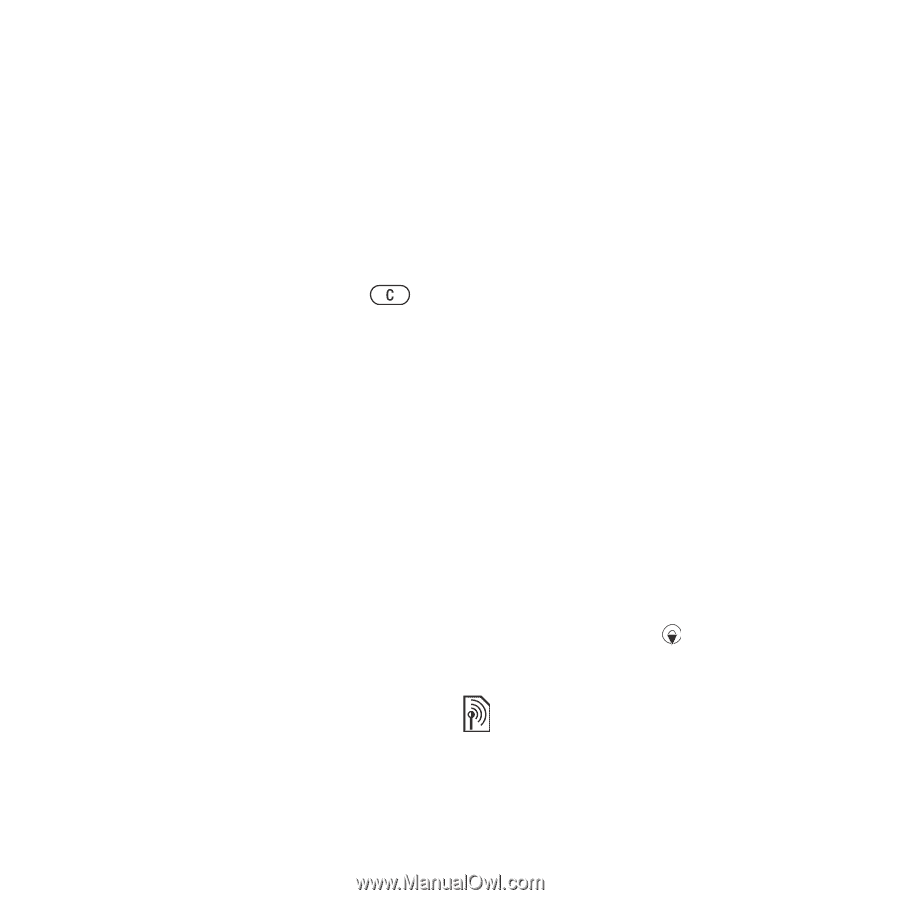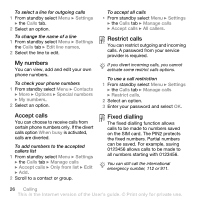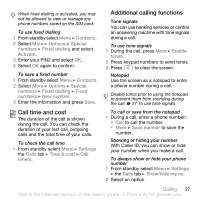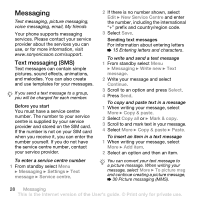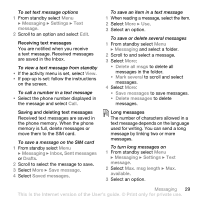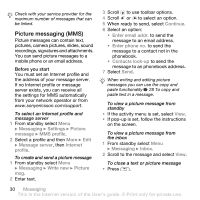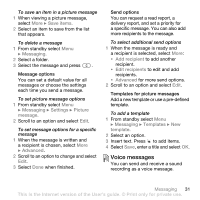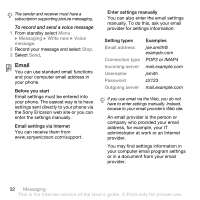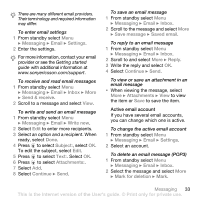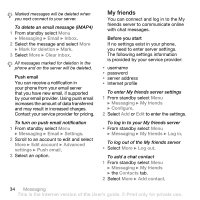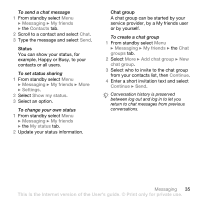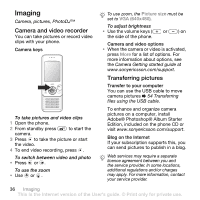Sony Ericsson W580i User Guide - Page 33
Voice messages, Save items, Messaging, Settings, Picture, message, Advanced, Add recipient, Templates - specifications
 |
UPC - 095673840312
View all Sony Ericsson W580i manuals
Add to My Manuals
Save this manual to your list of manuals |
Page 33 highlights
To save an item in a picture message 1 When viewing a picture message, select More } Save items. 2 Select an item to save from the list that appears. To delete a message 1 From standby select Menu } Messaging. 2 Select a folder. 3 Select the message and press . Message options You can set a default value for all messages or choose the settings each time you send a message. To set picture message options 1 From standby select Menu } Messaging } Settings } Picture message. 2 Scroll to an option and select Edit. To set message options for a specific message 1 When the message is written and a recipient is chosen, select More } Advanced. 2 Scroll to an option to change and select Edit. 3 Select Done when finished. Send options You can request a read report, a delivery report, and set a priority for a specific message. You can also add more recipients to the message. To select additional send options 1 When the message is ready and a recipient is selected, select More: • Add recipient to add another recipient. • Edit recipients to edit and add recipients. • Advanced for more send options. 2 Scroll to an option and select Edit. Templates for picture messages Add a new template or use a pre-defined template. To add a template 1 From standby select Menu } Messaging } Templates } New template. 2 Select an option. 3 Insert text. Press to add items. 4 Select Save, enter a title and select OK. Voice messages You can send and receive a sound recording as a voice message. Messaging 31 This is the Internet version of the User's guide. © Print only for private use.