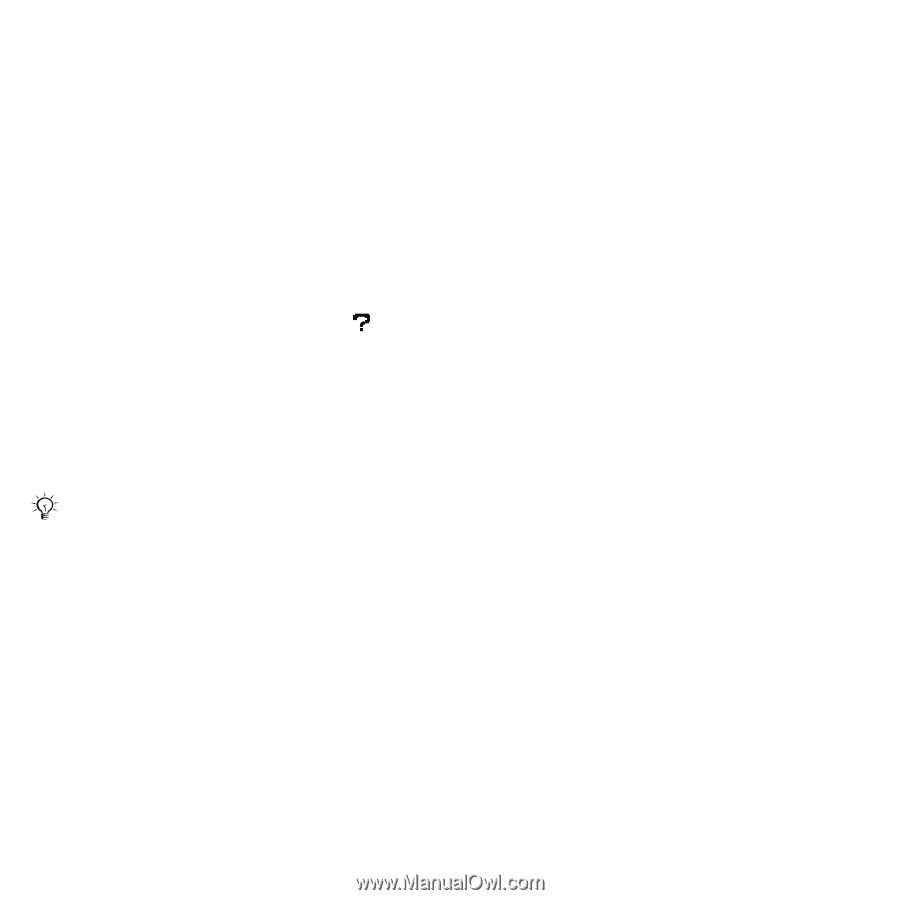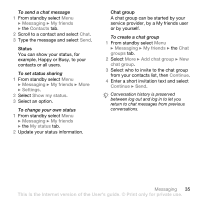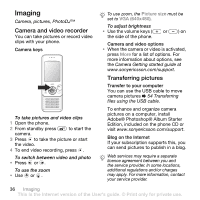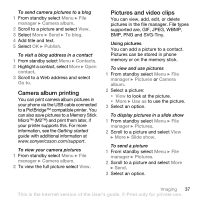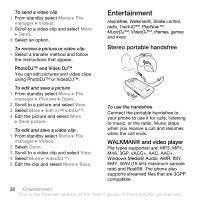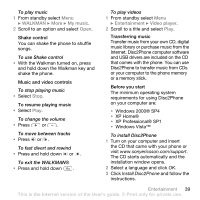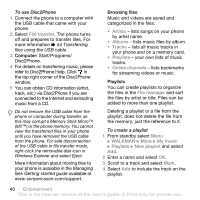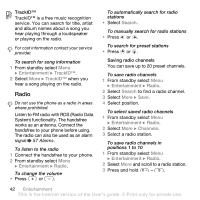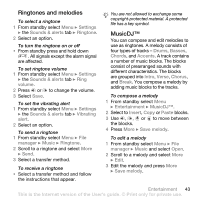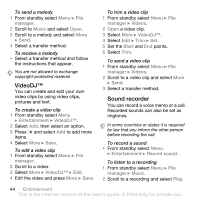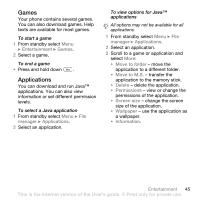Sony Ericsson W580i User Guide - Page 42
File transfer, Artists, Albums, Tracks, Playlists, Online channels, File manager, WALKMAN, My music - walkman phone
 |
UPC - 095673840312
View all Sony Ericsson W580i manuals
Add to My Manuals
Save this manual to your list of manuals |
Page 42 highlights
To use Disc2Phone 1 Connect the phone to a computer with the USB cable that came with your phone. 2 Select File transfer. The phone turns off and prepares to transfer files. For more information % 54 Transferring files using the USB cable. 3 Computer: Start/Programs/ Disc2Phone. 4 For details on transferring music, please refer to Disc2Phone Help. Click in the top right corner of the Disc2Phone window. 5 You can obtain CD information (artist, track, etc.) via Disc2Phone if you are connected to the Internet and extracting music from a CD. Do not remove the USB cable from the phone or computer during transfer, as this may corrupt a Memory Stick Micro™ (M2™) or the phone memory. You cannot view the transferred files in your phone until you have removed the USB cable from the phone. For safe disconnection of the USB cable in file transfer mode, right-click the removable disk icon in Windows Explorer and select Eject. More information about moving files to your phone is available in the Managing files Getting started guide available at www.sonyericsson.com/support. Browsing files Music and videos are saved and categorized in the files: • Artists - lists songs on your phone by artist name. • Albums - lists music files by album. • Tracks - lists all music tracks in your phone and on a memory card. • Playlists - your own lists of music tracks. • Online channels - lists bookmarks for streaming videos or music. Playlists You can create playlists to organize the files in the File manager and sort the files by artist or title. Files can be added to more than one playlist. Deleting a playlist or a file from the playlist, does not delete the file from the memory, just the reference to it. To create a playlist 1 From standby select Menu } WALKMAN } More } My music } Playlists } New playlist and select Add. 2 Enter a name and select OK. 3 Scroll to a track and select Mark. 4 Select Add to include the track on the playlist. 40 Entertainment This is the Internet version of the User's guide. © Print only for private use.