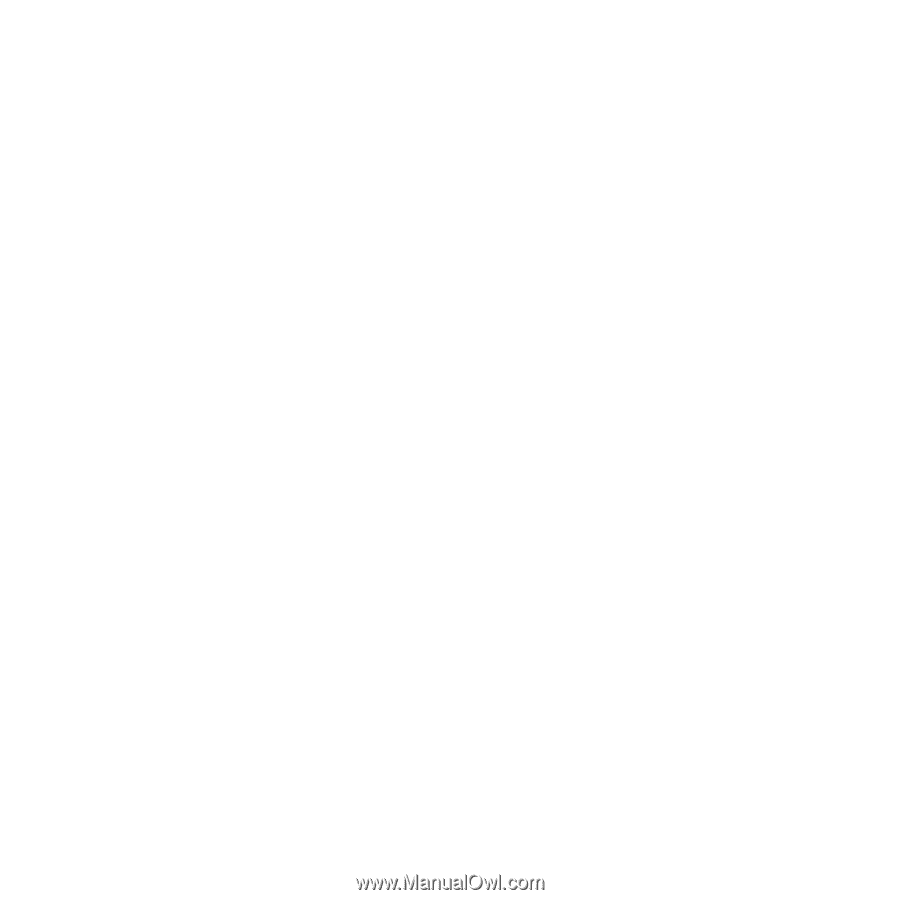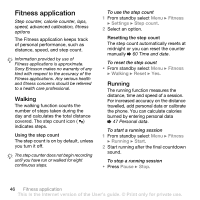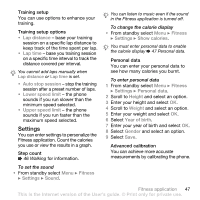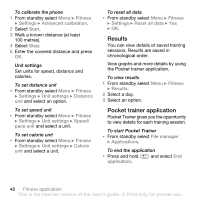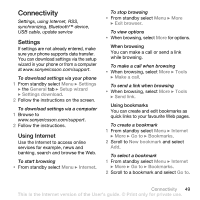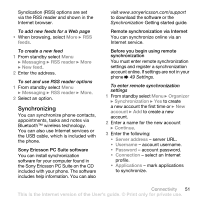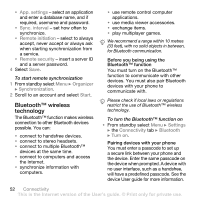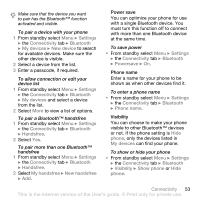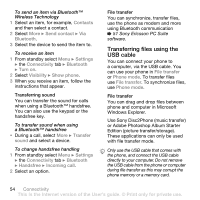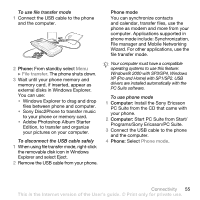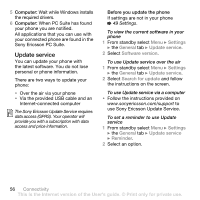Sony Ericsson W580i User Guide - Page 53
Synchronizing, the Sony Ericsson PC Suite on the CD - software download
 |
UPC - 095673840312
View all Sony Ericsson W580i manuals
Add to My Manuals
Save this manual to your list of manuals |
Page 53 highlights
Syndication (RSS) options are set via the RSS reader and shown in the Internet browser. To add new feeds for a Web page • When browsing, select More } RSS feeds. To create a new feed 1 From standby select Menu } Messaging } RSS reader } More } New feed. 2 Enter the address. To set and use RSS reader options 1 From standby select Menu } Messaging } RSS reader } More. 2 Select an option. Synchronizing You can synchronize phone contacts, appointments, tasks and notes via Bluetooth™ wireless technology. You can also use Internet services or the USB cable, which is included with the phone. Sony Ericsson PC Suite software You can install synchronization software for your computer found in the Sony Ericsson PC Suite on the CD included with your phone. The software includes help information. You can also visit www.sonyericsson.com/support to download the software or the Synchronization Getting started guide. Remote synchronization via Internet You can synchronize online via an Internet service. Before you begin using remote synchronization You must enter remote synchronization settings and register a synchronization account online. If settings are not in your phone % 49 Settings. To enter remote synchronization settings 1 From standby select Menu } Organizer } Synchronization } Yes to create a new account the first time or } New account } Add to create a new account. 2 Enter a name for the new account } Continue. 3 Enter the following: • Server address - server URL. • Username - account username. • Password - account password. • Connection - select an Internet profile. • Applications - mark applications to synchronize. Connectivity 51 This is the Internet version of the User's guide. © Print only for private use.