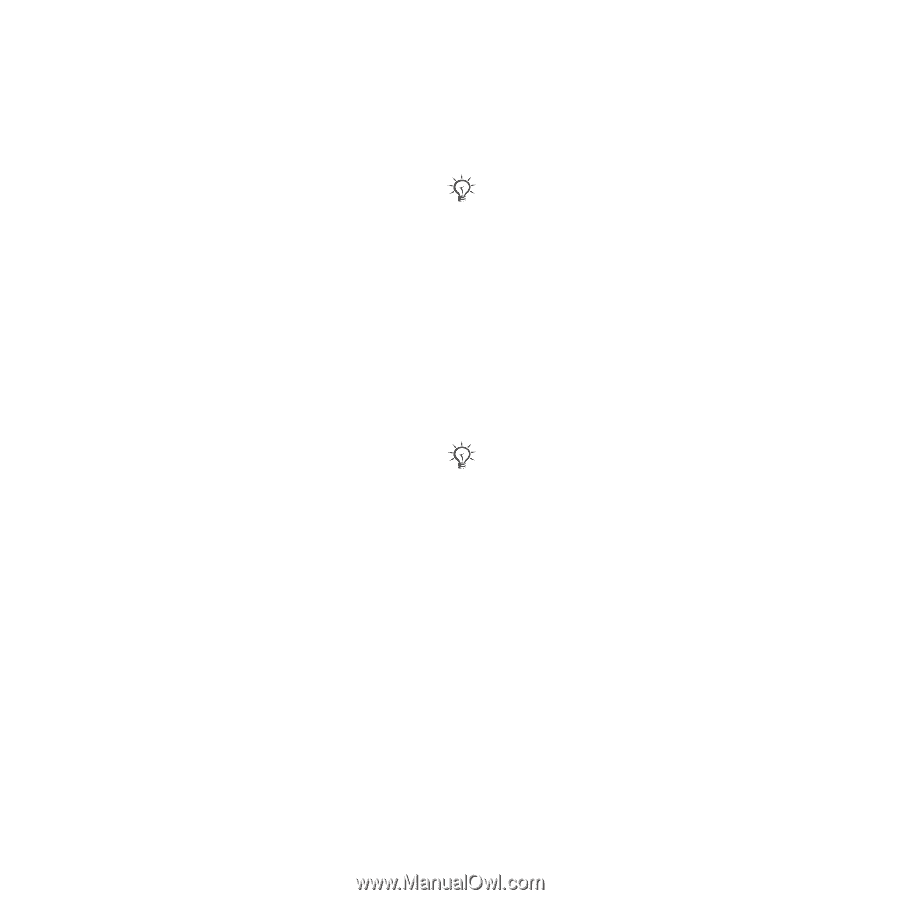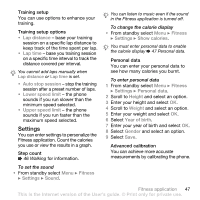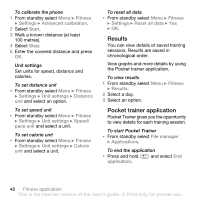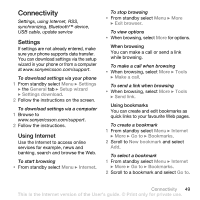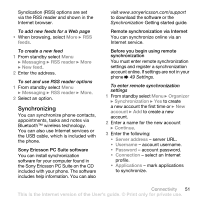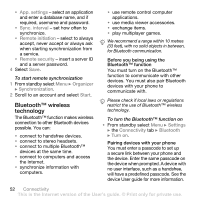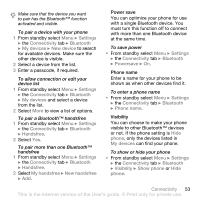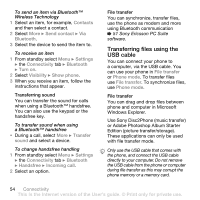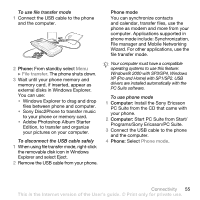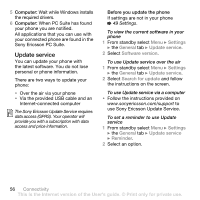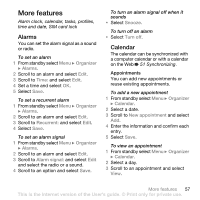Sony Ericsson W580i User Guide - Page 54
Bluetooth™ wireless, technology, App. settings, Sync. interval, Remote initiation, Remote security - apps
 |
UPC - 095673840312
View all Sony Ericsson W580i manuals
Add to My Manuals
Save this manual to your list of manuals |
Page 54 highlights
• App. settings - select an application and enter a database name, and if required, username and password. • Sync. interval - set how often to synchronize. • Remote initiation - select to always accept, never accept or always ask when starting synchronization from a service. • Remote security - insert a server ID and a server password. 4 Select Save. To start remote synchronization 1 From standby select Menu } Organizer } Synchronization. 2 Scroll to an account and select Start. Bluetooth™ wireless technology The Bluetooth™ function makes wireless connection to other Bluetooth devices possible. You can: • connect to handsfree devices. • connect to stereo headsets. • connect to multiple Bluetooth™ devices at the same time. • connect to computers and access the Internet. • synchronize information with computers. • use remote control computer applications. • use media viewer accessories. • exchange items. • play multiplayer games. We recommend a range within 10 metres (33 feet), with no solid objects in between, for Bluetooth communication. Before you being using the Bluetooth™ function You must turn on the Bluetooth™ function to communicate with other devices. You must also pair Bluetooth devices with your phone to communicate with. Please check if local laws or regulations restrict the use of Bluetooth™ wireless technology. To turn the Bluetooth™ function on • From standby select Menu } Settings } the Connectivity tab } Bluetooth } Turn on. Pairing devices with your phone You must enter a passcode to set up a secure link between your phone and the device. Enter the same passcode on the device when prompted. A device with no user interface, such as a handsfree, will have a predefined passcode. See the device User guide for more information. 52 Connectivity This is the Internet version of the User's guide. © Print only for private use.