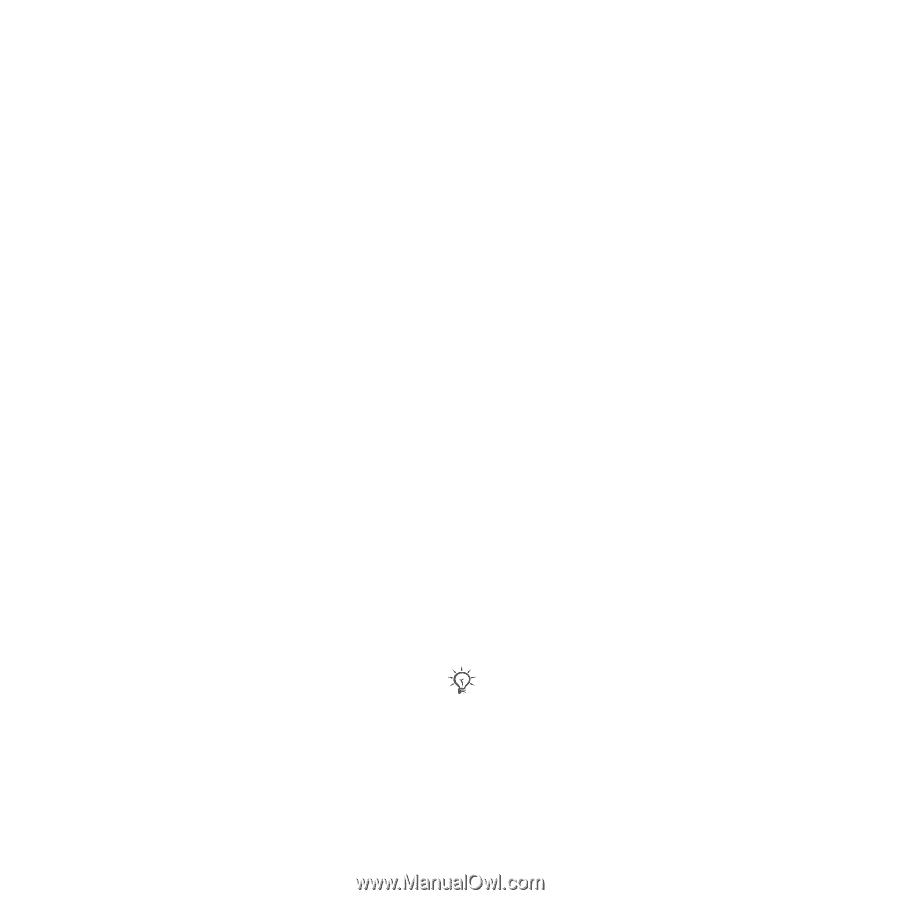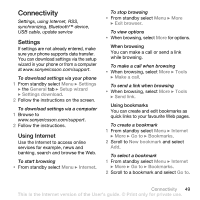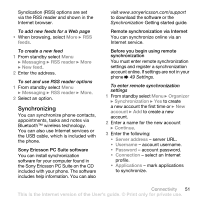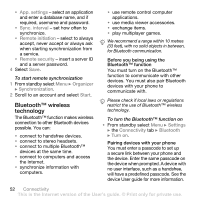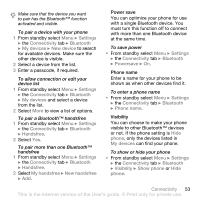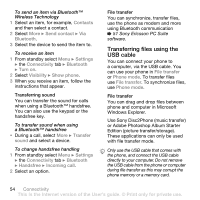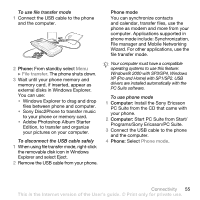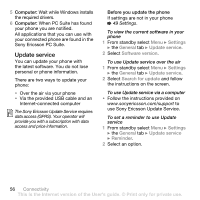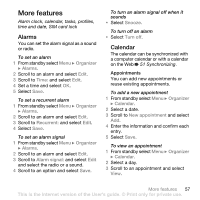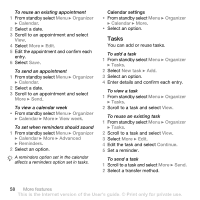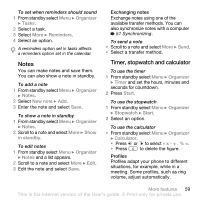Sony Ericsson W580i User Guide - Page 56
Transferring files using the, USB cable, Use Sony Disc2Phone music transfer - pc suite
 |
UPC - 095673840312
View all Sony Ericsson W580i manuals
Add to My Manuals
Save this manual to your list of manuals |
Page 56 highlights
To send an item via Bluetooth™ Wireless Technology 1 Select an item, for example, Contacts and then select a contact. 2 Select More } Send contact } Via Bluetooth. 3 Select the device to send the item to. To receive an item 1 From standby select Menu } Settings } the Connectivity tab } Bluetooth } Turn on. 2 Select Visibility } Show phone. 3 When you receive an item, follow the instructions that appear. Transferring sound You can transfer the sound for calls when using a Bluetooth™ handsfree. You can also use the keypad or the handsfree key. To transfer sound when using a Bluetooth™ handsfree • During a call, select More } Transfer sound and select a device. To change handsfree handling 1 From standby select Menu } Settings } the Connectivity tab } Bluetooth } Handsfree } Incoming call. 2 Select an option. File transfer You can synchronize, transfer files, use the phone as modem and more using Bluetooth communication % 51 Sony Ericsson PC Suite software. Transferring files using the USB cable You can connect your phone to a computer, via the USB cable. You can use your phone in File transfer or Phone mode. To transfer files use File transfer. To synchronize files, use Phone mode. File transfer You can drag and drop files between phone and computer in Microsoft Windows Explorer. Use Sony Disc2Phone (music transfer) or Adobe Photoshop Album Starter Edition (picture transfer/storage). These applications can only be used with file transfer mode. Only use the USB cable that comes with the phone, and connect the USB cable directly to your computer. Do not remove the USB cable from the phone or computer during file transfer as this may corrupt the phone memory or a memory card. 54 Connectivity This is the Internet version of the User's guide. © Print only for private use.