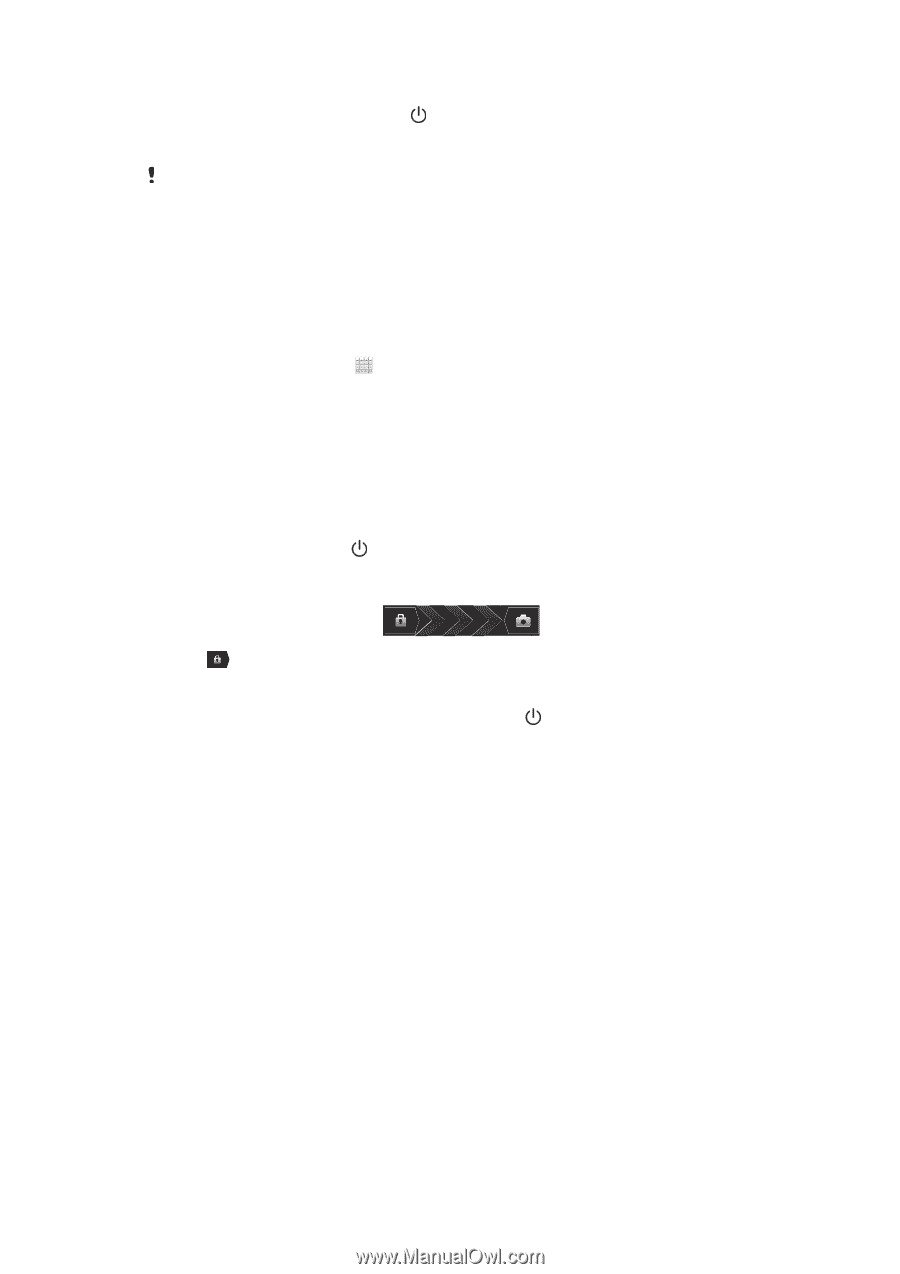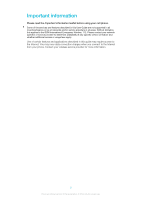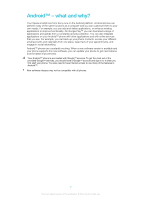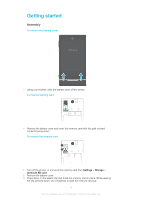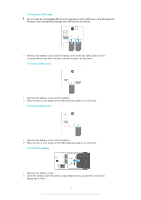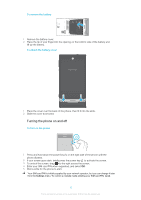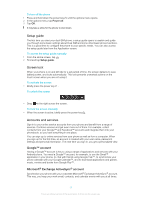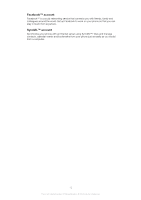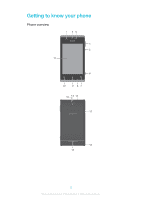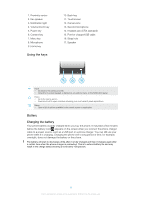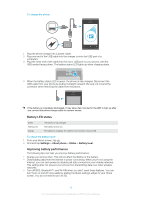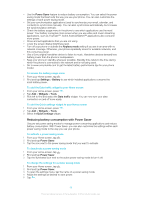Sony Ericsson Xperia E dual User Guide - Page 11
Setup guide, Screen lock, Accounts and services, Google™ account, Microsoft, Exchange ActiveSync - manual
 |
View all Sony Ericsson Xperia E dual manuals
Add to My Manuals
Save this manual to your list of manuals |
Page 11 highlights
To turn off the phone 1 Press and hold down the power key 2 In the options menu, tap Power off. 3 Tap OK. until the options menu opens. It may take a while for the phone to shut down. Setup guide The first time you start your dual-SIM phone, a setup guide opens to explain and guide you through some basic settings about Dual SIM and some other basic phone functions. This is a good time to configure the phone to your specific needs. You can also access the setup guide later from the Application screen. To access the setup guide manually 1 From the Home screen, tap . 2 Find and tap Setup guide. Screen lock When your phone is on and left idle for a set period of time, the screen darkens to save battery power, and locks automatically. This lock prevents unwanted actions on the touch screen when you are not using it. To activate the screen • Briefly press the power key . To unlock the screen • Drag to the right across the screen. To lock the screen manually • When the screen is active, briefly press the power key . Accounts and services Sign in to your online service accounts from your phone and benefit from a range of services. Combine services and get even more out of them. For example, collect contacts from your Google™ and Facebook™ accounts and integrate them into your phonebook, so you have everything in one place. You can sign up to online services from your phone as well as from a computer. When you sign up for the first time, an account is created with your user name, password, settings and personal information. The next time you sign in, you get a personalized view. Google™ account Having a Google™ account is key to using a range of applications and services with your Android phone. You need a Google™ account, for example, to use the Gmail™ application in your phone, to chat with friends using Google Talk™, to synchronize your phone calendar with your Google Calendar™, and to download applications and games, music, movies and books from Google Play™. Microsoft® Exchange ActiveSync® account Synchronize your phone with your corporate Microsoft® Exchange ActiveSync® account. This way, you keep your work email, contacts, and calendar events with you at all times. 11 This is an Internet version of this publication. © Print only for private use.