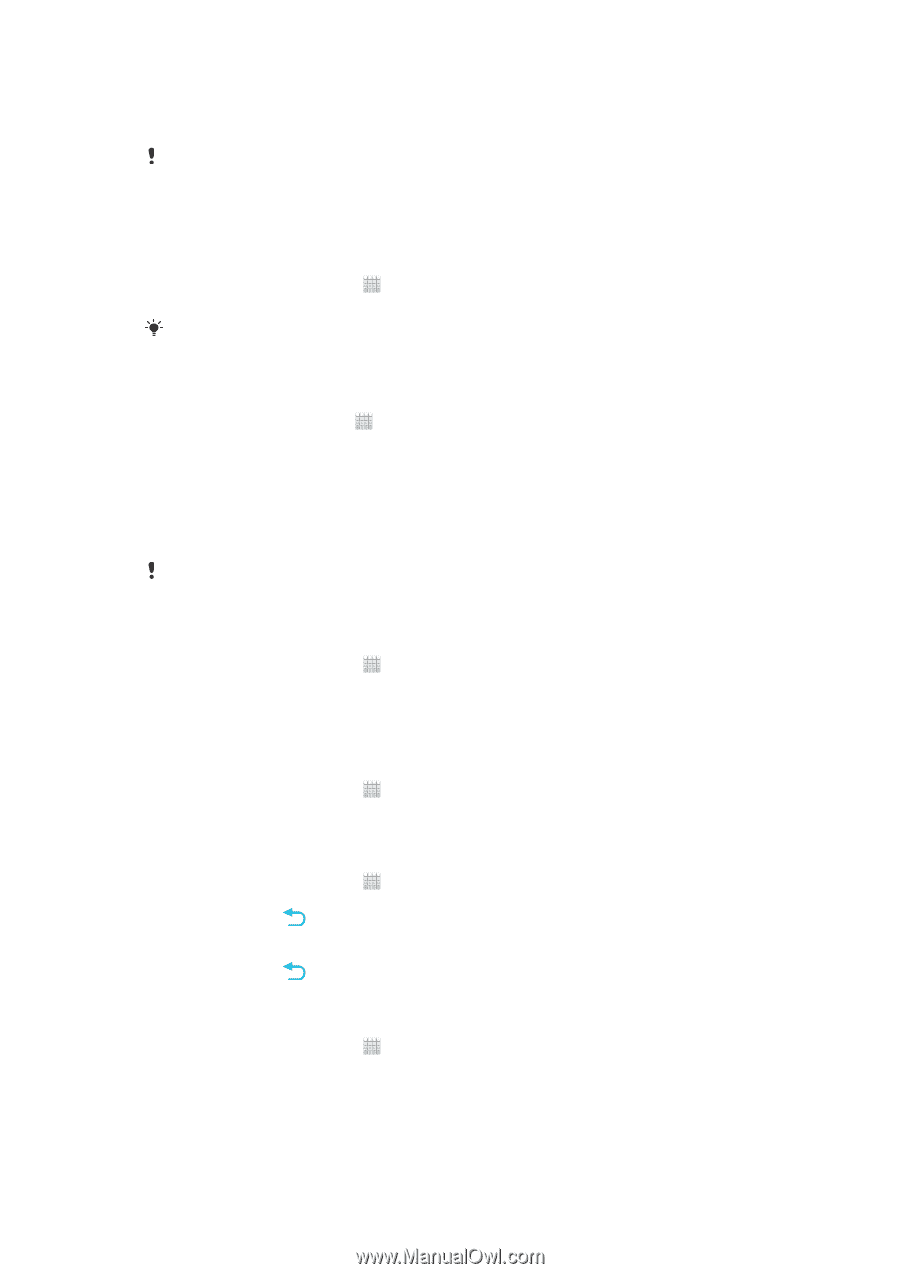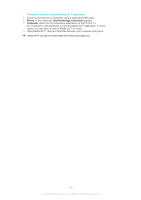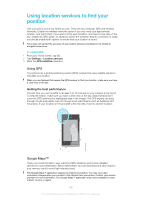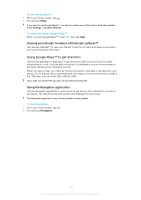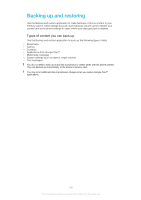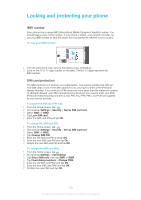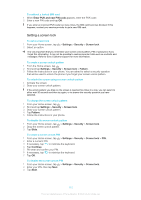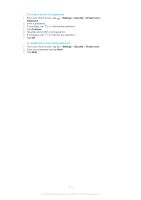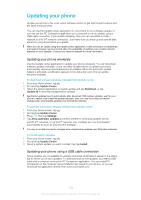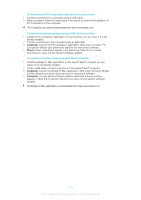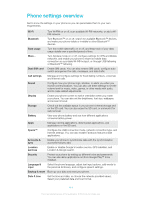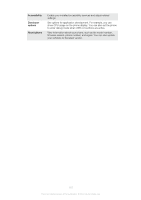Sony Ericsson Xperia E dual User Guide - Page 110
Setting a screen lock, Enter PUK and new PIN code, Settings, Security, Screen lock, Pattern, Slide
 |
View all Sony Ericsson Xperia E dual manuals
Add to My Manuals
Save this manual to your list of manuals |
Page 110 highlights
To unblock a locked SIM card 1 When Enter PUK and new PIN code appears, enter the PUK code. 2 Enter a new PIN code and tap OK. If you enter an incorrect PUK code too many times, the SIM card becomes blocked. If this happens, contact your service provider to get a new SIM card. Setting a screen lock To set a screen lock 1 From your Home screen, tap 2 Select an option. > Settings > Security > Screen lock. It is very important that you remember your screen unlock pattern, PIN or password. If you forget this information, it may not be possible to restore important data such as contacts and messages. Refer to Sony Customer support for more information. To create a screen unlock pattern 1 From the Home screen, tap . 2 Find and tap Settings > Security > Screen lock > Pattern. 3 Follow the instructions in your phone. You are asked to select a security question that will be used to unlock the phone if you forget your screen unlock pattern. To unlock the screen using a screen unlock pattern 1 Activate the screen. 2 Draw your screen unlock pattern. If the unlock pattern you draw on the screen is rejected five times in a row, you can select to either wait 30 seconds and then try again, or to answer the security question you have selected. To change the screen unlock pattern 1 From your Home screen, tap . 2 Find and tap Settings > Security > Screen lock. 3 Draw your screen unlock pattern. 4 Tap Pattern. 5 Follow the instructions in your phone. To disable the screen unlock pattern 1 From your Home screen, tap > Settings > Security > Screen lock. 2 Draw the screen unlock pattern. 3 Tap Slide. To create a screen unlock PIN 1 From your Home screen, tap > Settings > Security > Screen lock > PIN. 2 Enter a numeric PIN. 3 If necessary, tap to minimize the keyboard. 4 Tap Continue. 5 Re-enter and confirm your PIN. 6 If necessary, tap to minimize the keyboard. 7 Tap OK. To disable the screen unlock PIN 1 From your Home screen, tap > Settings > Security > Screen lock. 2 Enter your PIN, then tap Next. 3 Tap Slide. 110 This is an Internet version of this publication. © Print only for private use.