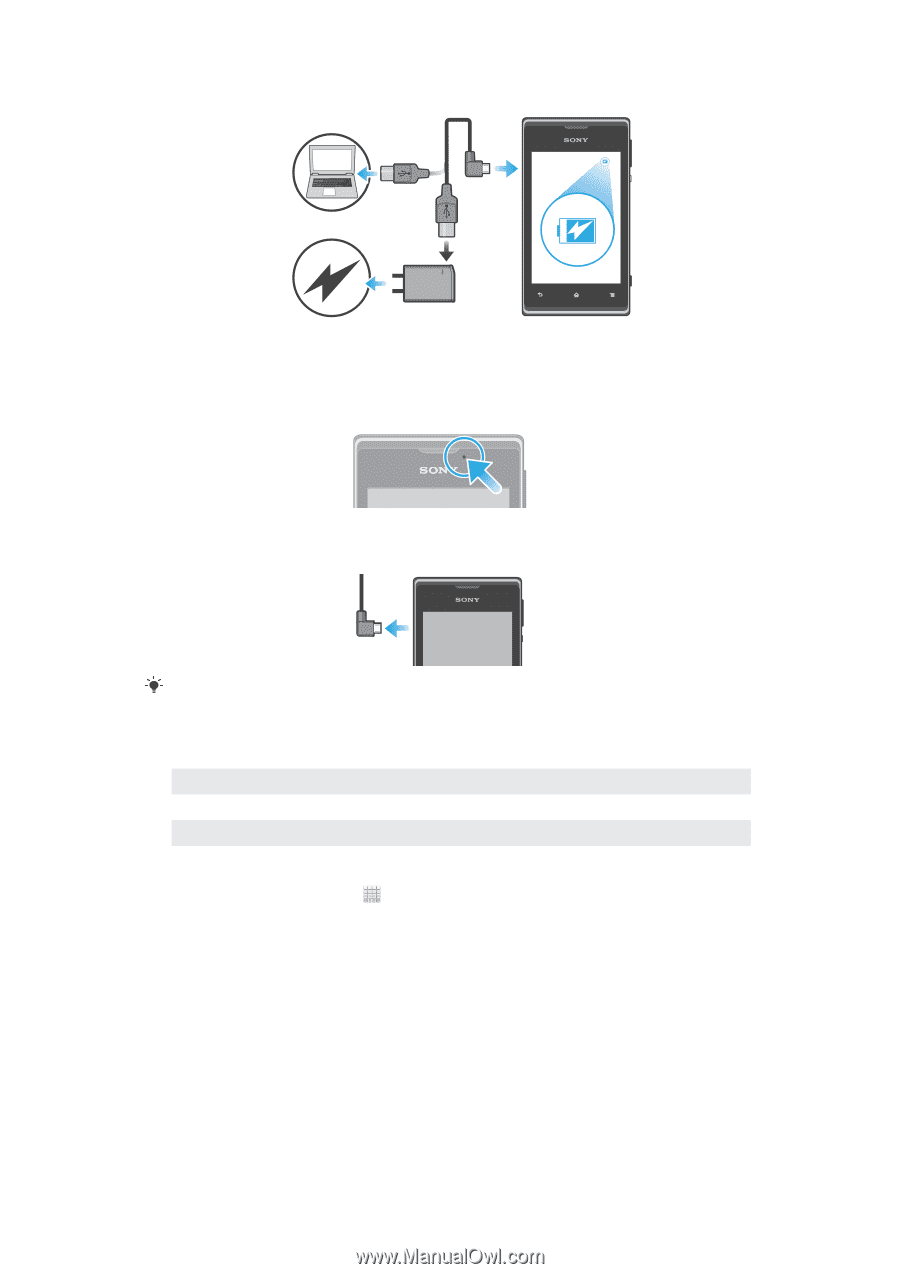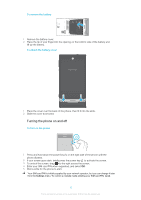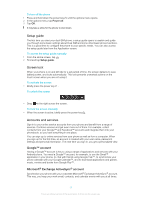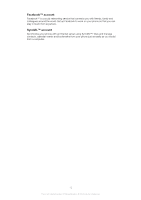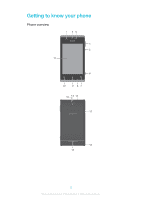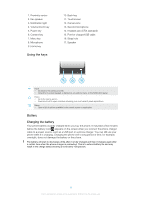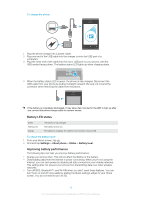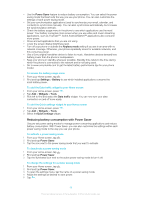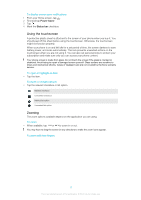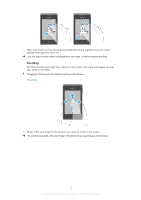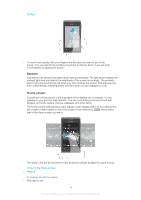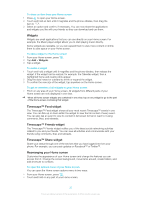Sony Ericsson Xperia E dual User Guide - Page 15
Battery LED status, Improving battery performance, Settings, About phone, Status, Battery level
 |
View all Sony Ericsson Xperia E dual manuals
Add to My Manuals
Save this manual to your list of manuals |
Page 15 highlights
To charge the phone 1 Plug the phone charger into a power outlet. 2 Plug one end of the USB cable into the charger (or into the USB port of a computer). 3 Plug the other end of the cable into the micro USB port on your phone, with the USB symbol facing down. The battery status LED lights up when charging starts. 4 When the battery status LED is green, the phone is fully charged. Disconnect the USB cable from your phone by pulling it straight outward. Be sure not to bend the connector when removing the cable from the phone. If the battery is completely discharged, it may take a few minutes for the LED to light up after you connect the phone charger cable to a power source. Battery LED status Green Flashing red Orange The battery is fully charged The battery level is low The battery is charging. The battery level is between low and full To check the battery level 1 From your Home screen, tap . 2 Find and tap Settings > About phone > Status > Battery level. Improving battery performance The following tips can help you improve battery performance: • Charge your phone often. This will not affect the lifetime of the battery. • Downloading data from the Internet is power consuming. When you're not using the Internet, you can save power by disabling all data connections over mobile networks. This setting does not prevent your phone from transmitting data over other wireless networks. • Turn off GPS, Bluetooth™, and Wi-Fi® when you don't need these features. You can turn them on and off more easily by adding the Quick settings widget to your Home screen. You do not need to turn off 3G. 15 This is an Internet version of this publication. © Print only for private use.