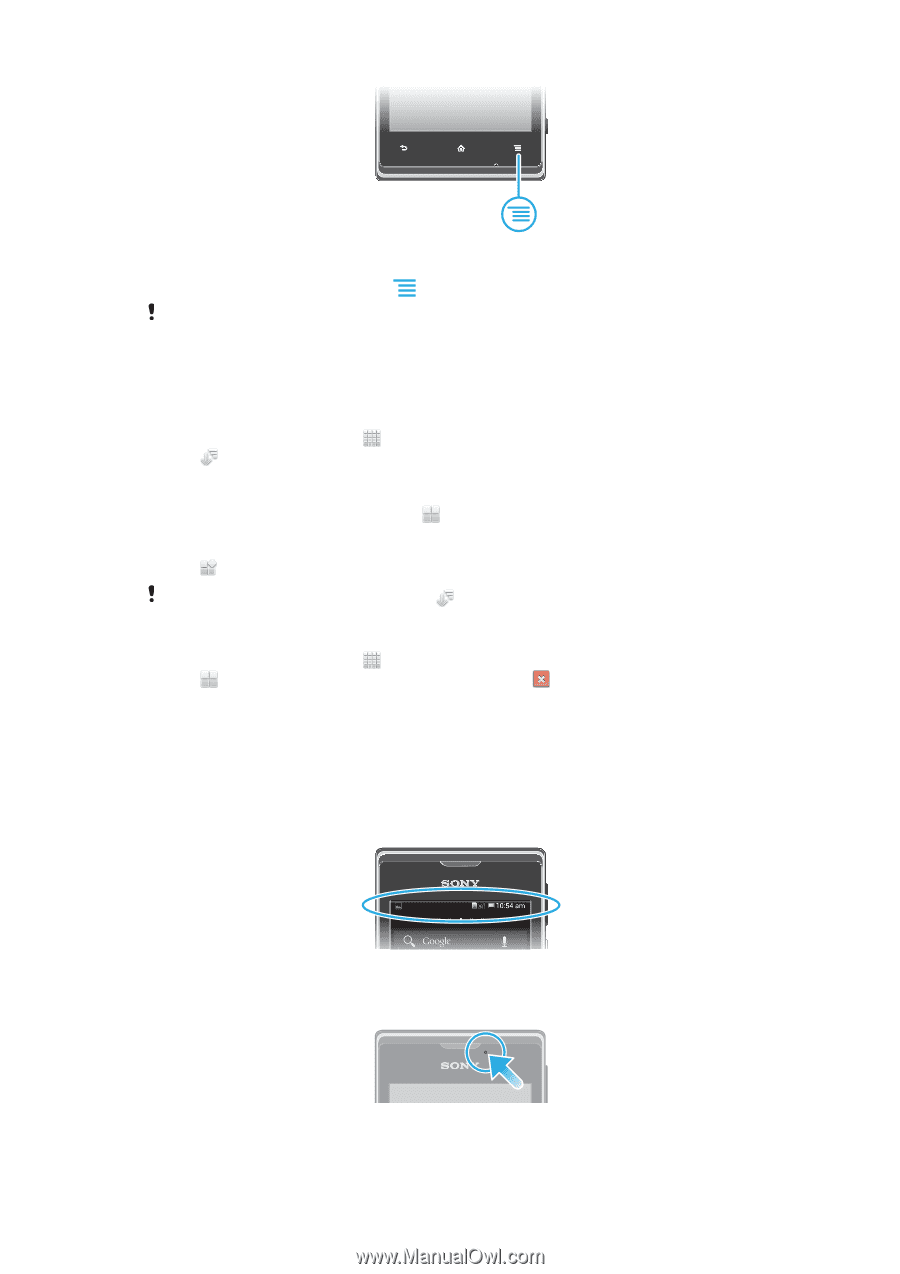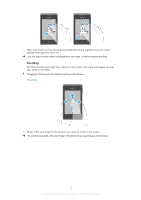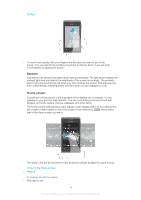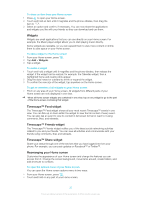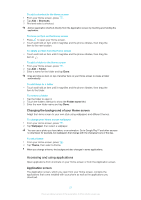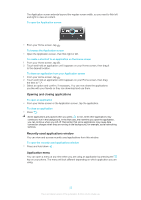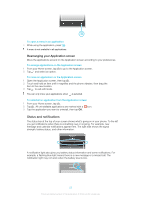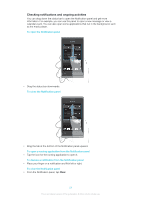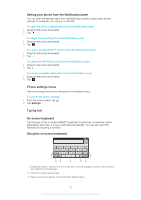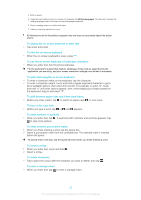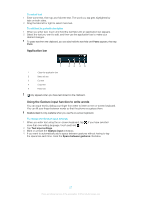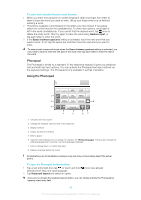Sony Ericsson Xperia E dual User Guide - Page 23
Status and notifications, Rearranging your Application screen
 |
View all Sony Ericsson Xperia E dual manuals
Add to My Manuals
Save this manual to your list of manuals |
Page 23 highlights
To open a menu in an application • While using the application, press . A menu is not available in all applications. Rearranging your Application screen Move the applications around on the Application screen according to your preferences. To arrange applications on the Application screen 1 From your Home screen, tap to go to the Application screen. 2 Tap and select an option. To move an application on the Application screen 1 Open the Application screen, then tap . 2 Touch and hold an item until it magnifies and the phone vibrates, then drag the item to the new location. 3 Tap to exit edit mode. You can only move your applications when is selected. To uninstall an application from the Application screen 1 From your Home screen, tap . 2 Tap . All uninstallable applications are marked with a 3 Tap the application you want to uninstall, then tap OK. icon. Status and notifications The status bar at the top of your screen shows what's going on in your phone. To the left you get notifications when there is something new or ongoing. For example, new message and calendar notifications appear here. The right side shows the signal strength, battery status, and other information. A notification light also gives you battery status information and some notifications. For example, a flashing blue light means there is a new message or a missed call. The notification light may not work when the battery level is low. 23 This is an Internet version of this publication. © Print only for private use.