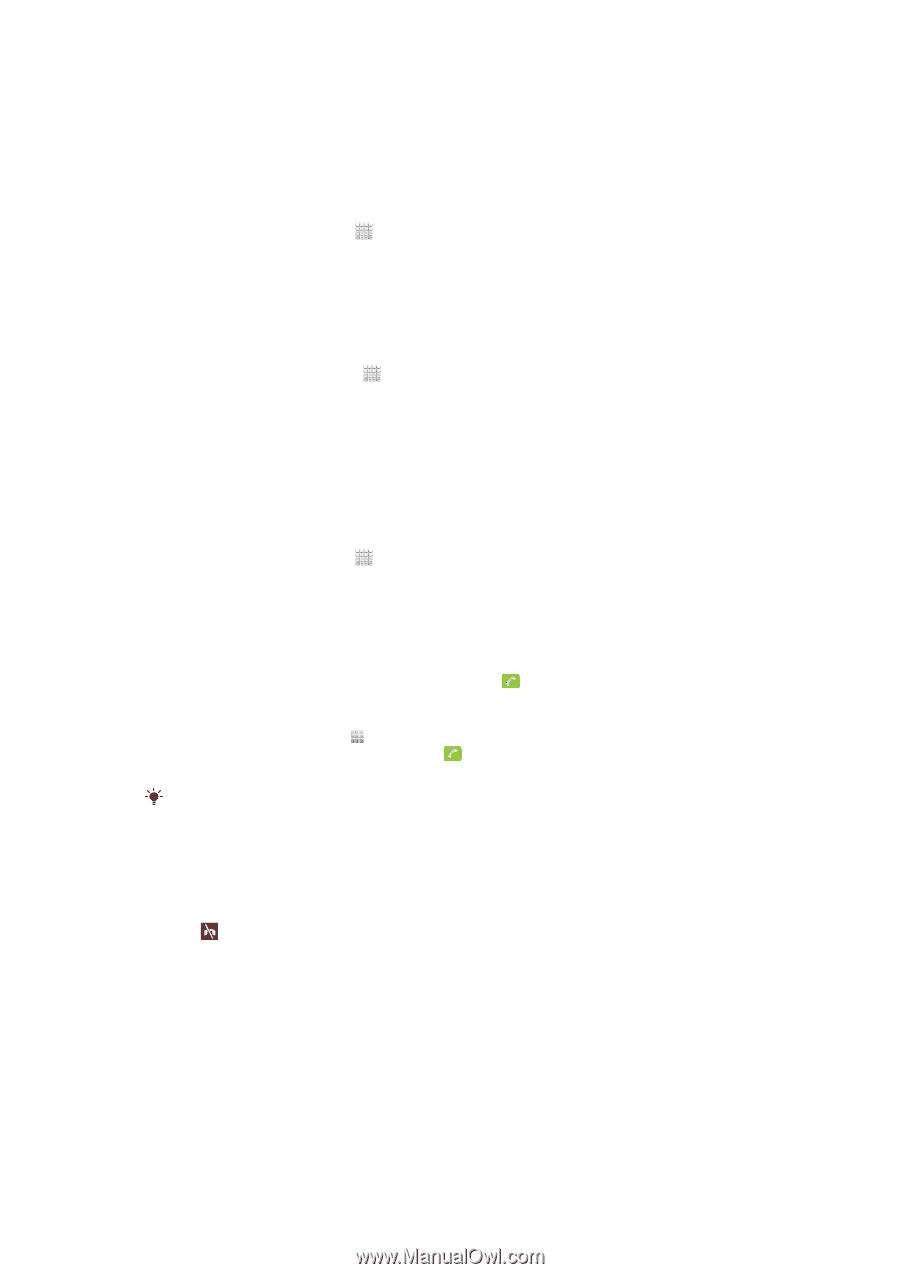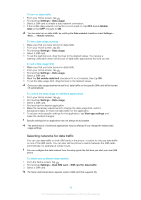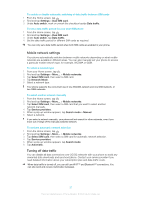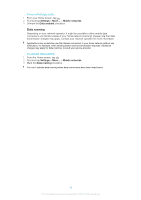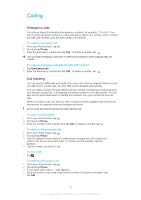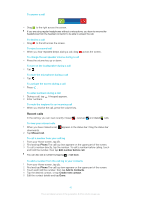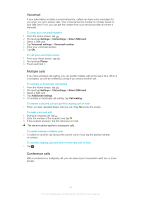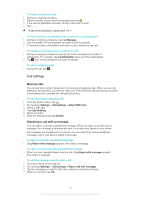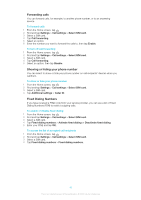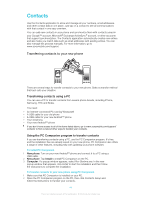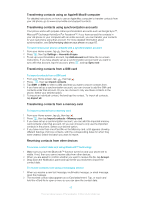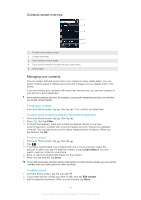Sony Ericsson Xperia E dual User Guide - Page 41
Voicemail, Multiple calls, Conference calls, Settings, Call settings, Select SIM card
 |
View all Sony Ericsson Xperia E dual manuals
Add to My Manuals
Save this manual to your list of manuals |
Page 41 highlights
Voicemail If your subscription includes a voicemail service, callers can leave voice messages for you when you can't answer calls. Your voicemail service number is normally saved on your SIM card. If not, you can get the number from your service provider and enter it manually. To enter your voicemail number 1 From the Home screen, tap . 2 Find and tap Settings > Call settings > Select SIM card. 3 Select a SIM card. 4 Tap Voicemail settings > Voicemail number. 5 Enter your voicemail number. 6 Tap OK. To call your voicemail service 1 From your Home screen, tap . 2 Find and tap Phone. 3 Touch and hold 1. Multiple calls If you have activated call waiting, you can handle multiple calls at the same time. When it is activated, you will be notified by a beep if you receive another call. To activate or deactivate call waiting 1 From the Home screen, tap . 2 Find and tap Settings > Call settings > Select SIM card. 3 Select a SIM card. 4 Tap Additional settings. 5 To activate or deactivate call waiting, tap Call waiting. To answer a second call and put the ongoing call on hold • When you hear repeated beeps during a call, drag across the screen. To make a second call 1 During an ongoing call, tap . 2 Enter the number of the recipient and tap . 3 If the recipient answers, the first call is put on hold. The same procedure applies to subsequent calls. To switch between multiple calls • To switch to another call and put the current call on hold, tap the desired number or contact. To end the ongoing call and return to the next call on hold • Tap . Conference calls With a conference or multiparty call, you can have a joint conversation with two or more people. 41 This is an Internet version of this publication. © Print only for private use.