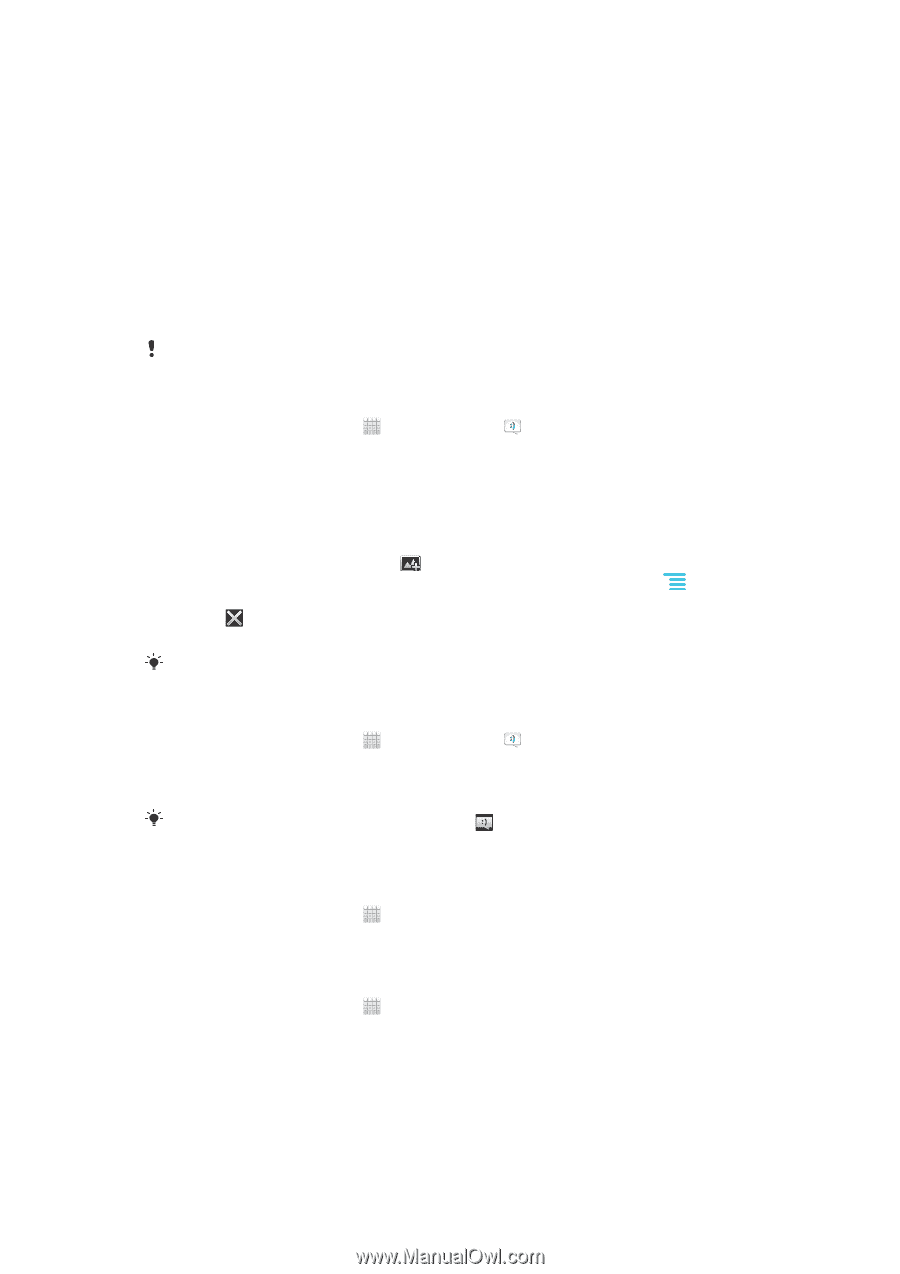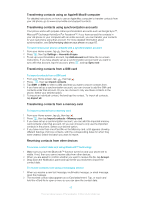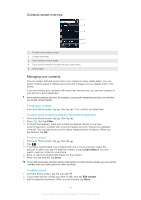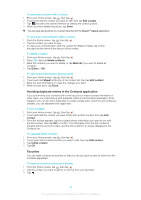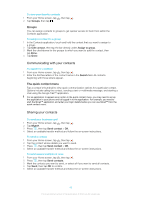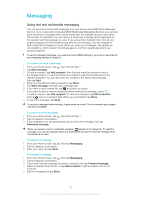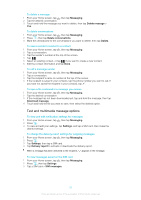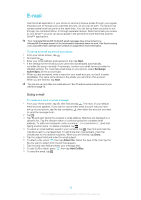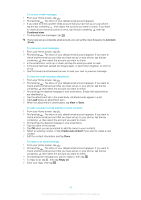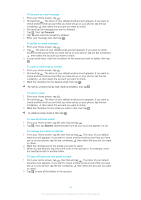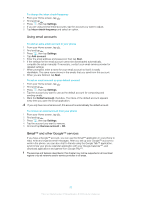Sony Ericsson Xperia E dual User Guide - Page 50
Messaging, Using text and multimedia messaging
 |
View all Sony Ericsson Xperia E dual manuals
Add to My Manuals
Save this manual to your list of manuals |
Page 50 highlights
Messaging Using text and multimedia messaging You can send and receive text messages from your phone using SMS (Short Message Service). If your subscription includes MMS (Multimedia Messaging Service), you can also send and receive messages that contain media files, for example, pictures and videos. The number of characters you can send in a single text message varies depending on the operator and the language you use. If you exceed the character limit, then all your single messages are linked together and sent as one message. You are charged for each single text message you send. When you view your messages, they appear as conversations, which means that all messages to and from a particular person are grouped together. To send multimedia messages, you need the correct MMS settings in your phone. See Internet and messaging settings on page 34. To create and send a message 1 From your Home screen, tap , then find and tap . 2 Tap New message. 3 To add a recipient, tap Add recipient, then find and mark the checkbox next to the recipient name. To add more than one recipient, mark the checkboxes for the desired recipients. You can also enter the number in the search field manually, then tap Add. 4 When you are finished adding recipients, tap Done. 5 Tap Write message and enter your message text. 6 If you want to add a media file, tap and select an option. 7 If you want to add or remove recipients before sending the message, press . To add a recipient, tap Add recipient. To remove a recipient, tap Edit recipients and tap next to a recipient field. When you are finished, tap Done. 8 To send the message, tap Send. If you exit a message before sending, it gets saved as a draft. The conversation gets tagged with the word Draft:. To read a received message 1 From your Home screen, tap , then find and tap . 2 Tap the desired conversation. 3 If the message is not yet downloaded, tap and hold the message, then tap Download message. When you receive a text or multimedia message, appears in the status bar. To read the message, you can also drag the status bar downwards and tap the received message when the status bar is open. To reply to a message 1 From your Home screen, tap , then tap Messaging. 2 Tap the desired conversation. 3 Enter your reply and tap Send. To forward a message 1 From your Home screen, tap , then tap Messaging. 2 Tap the desired conversation. 3 Touch and hold the message you want to forward, then tap Forward message. 4 Select a recipient from the list, or tap Add recipient to add a recipient who is not in the list. 5 Edit the message and tap Send. 50 This is an Internet version of this publication. © Print only for private use.