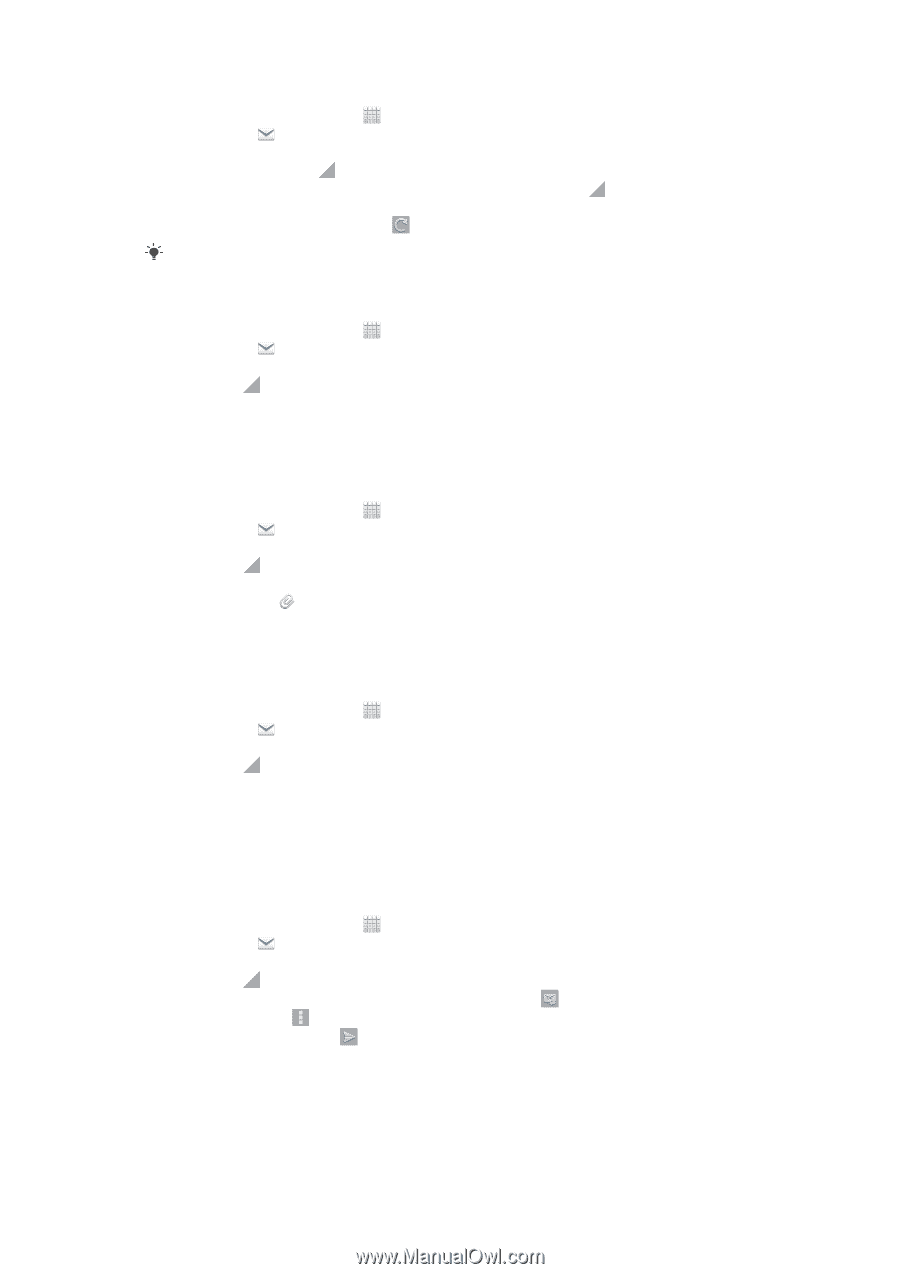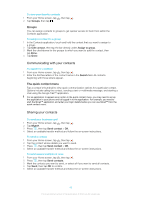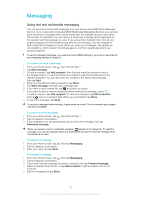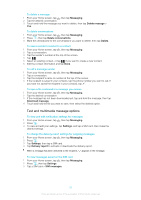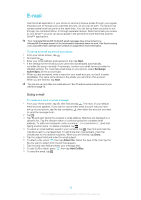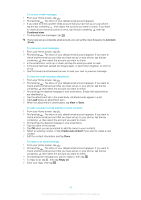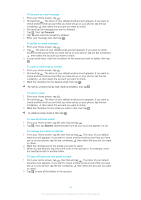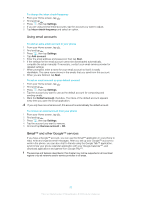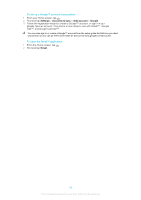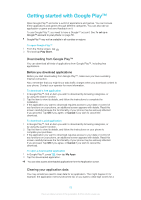Sony Ericsson Xperia E dual User Guide - Page 53
To reply to an email message, To save a sender's email address to your contacts
 |
View all Sony Ericsson Xperia E dual manuals
Add to My Manuals
Save this manual to your list of manuals |
Page 53 highlights
To receive email messages 1 From your Home screen, tap . 2 Find and tap . The inbox of your default email account appears. 3 If you want to check another email account that you have set up on your phone, tap the bar containing , then select the account you want to check. If you want to check all your email accounts at once, tap the bar containing Combined view. 4 To download new messages, tap . , then tap If you have set up a corporate email account, you can set the check frequency to Automatic (Push). To read your email messages 1 From your Home screen, tap . 2 Find and tap . The inbox of your default email account appears. If you want to check another email account that you have set up on your phone, tap the bar containing , then select the account you want to check. 3 In the email inbox, scroll up or down and tap the email you want to read. 4 In the body text field, spread two fingers apart, or pinch them together, to zoom in or out. 5 Use the forward and backward arrows to read your next or previous message. To view an email message attachment 1 From your Home screen, tap . 2 Find and tap . The inbox of your default email account appears. If you want to check another email account that you have set up on your phone, tap the bar containing , then select the account you want to check. 3 Find and tap the desired message in your email inbox. Emails with attachments are identified by . 4 Tap the attachment tab in the email body. All attachments appear in a list. 5 Tap Load below an attachment item. 6 When the attachment is downloaded, tap View or Save. To save a sender's email address to your contacts 1 From your Home screen, tap . 2 Find and tap . The inbox of your default email account appears. If you want to check another email account that you have set up on your phone, tap the bar containing , then select the account you want to check. 3 Find and tap the desired message in your email inbox. 4 Tap the name of the sender. 5 Tap OK when you are prompted to add the name to your contacts. 6 Select an existing contact, or tap Create new contact if you want to create a new contact. 7 Edit the contact information and tap Done. To reply to an email message 1 From your Home screen, tap . 2 Find and tap . The inbox of your default email account appears. If you want to check another email account that you have set up on your phone, tap the bar containing , then select the account you want to check. 3 Find and tap the message you want to reply to, then tap . 4 To reply to all, tap , then tap Reply all. 5 Enter your reply, then tap . 53 This is an Internet version of this publication. © Print only for private use.