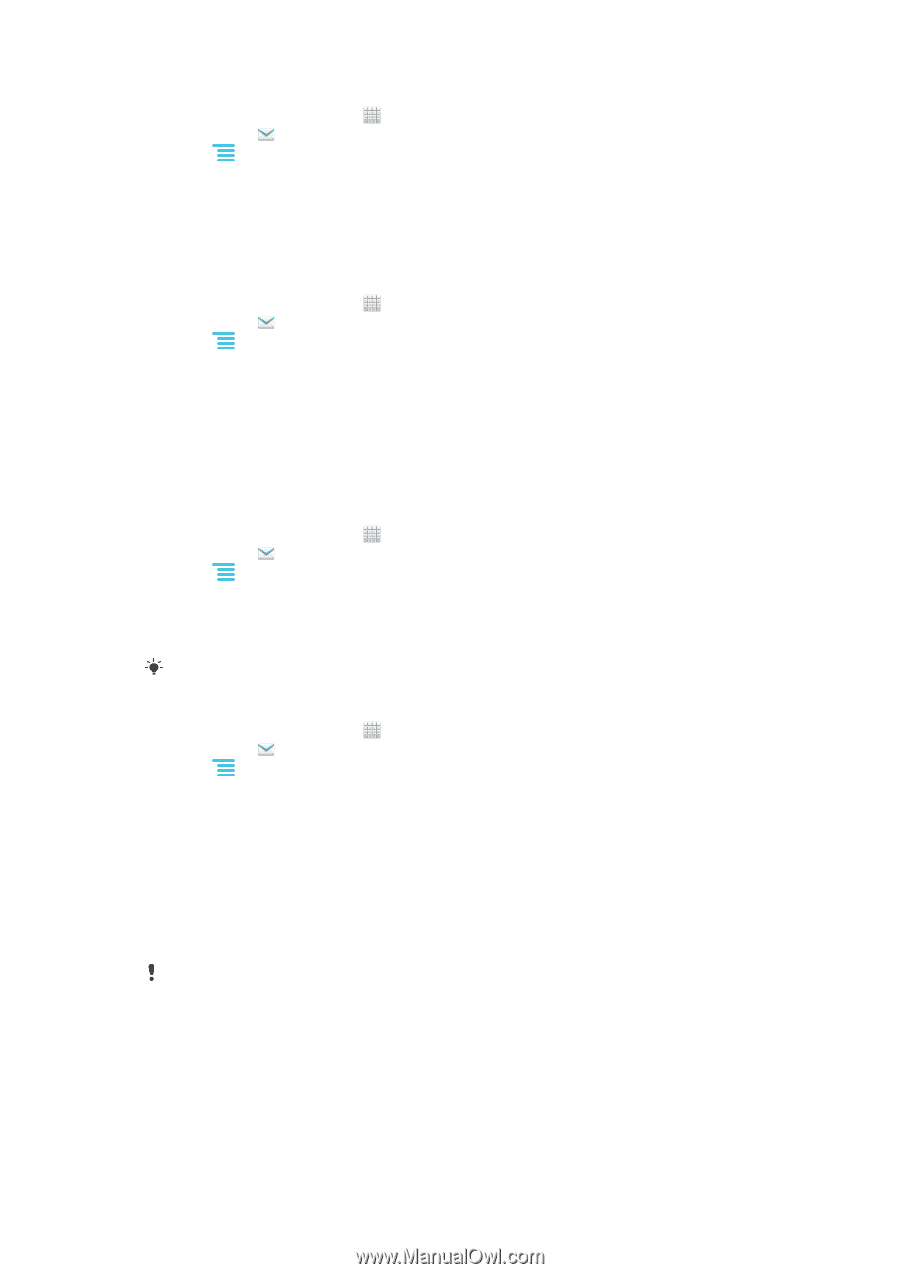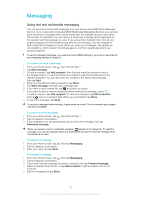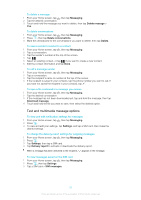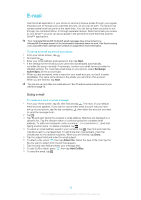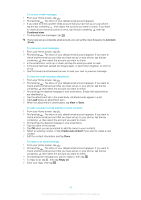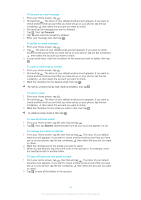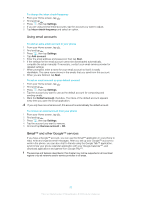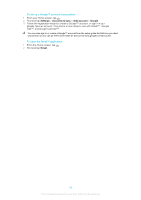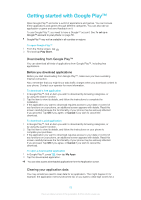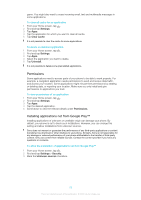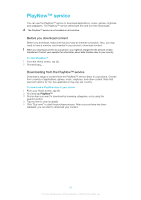Sony Ericsson Xperia E dual User Guide - Page 55
Using email accounts, Gmail™ and other Google™ services, Gmail™
 |
View all Sony Ericsson Xperia E dual manuals
Add to My Manuals
Save this manual to your list of manuals |
Page 55 highlights
To change the inbox check frequency 1 From your Home screen, tap . 2 Find and tap . 3 Press , then tap Settings. 4 If you are using several email accounts, tap the account you want to adjust. 5 Tap Inbox check frequency and select an option. Using email accounts To add an extra email account in your phone 1 From your Home screen, tap . 2 Find and tap . 3 Press , then tap Settings. 4 Tap Add account. 5 Enter the email address and password, then tap Next. 6 If the settings for the email account cannot be downloaded automatically, complete the setup manually. If necessary, contact your email service provider for detailed settings. 7 When prompted, enter a name for your email account so that it is easily identifiable. The same name shows in the emails that you send from this account. 8 When you are finished, tap Next. To set an email account as your default account 1 From your Home screen, tap . 2 Find and tap . 3 Press , then tap Settings. 4 Tap the account you want to use as the default account for composing and sending emails. 5 Mark the Default account checkbox. The inbox of the default account appears every time you open the Email application. If you only have one email account, this account is automatically the default account. To remove an email account from your phone 1 From your Home screen, tap . 2 Find and tap . 3 Press , then tap Settings. 4 Tap the account you want to remove. 5 Find and tap Remove account > OK. Gmail™ and other Google™ services If you have a Google™ account, you can use the Gmail™ application in your phone to read, write and organize email messages. After you set up your Google™ account to work in the phone, you can also chat to friends using the Google Talk™ application, synchronize your phone calendar application with your Google Calendar™, and download applications and games from Google Play™. The services and features described in this chapter may not be supported in all countries/ regions or by all networks and/or service providers in all areas. 55 This is an Internet version of this publication. © Print only for private use.