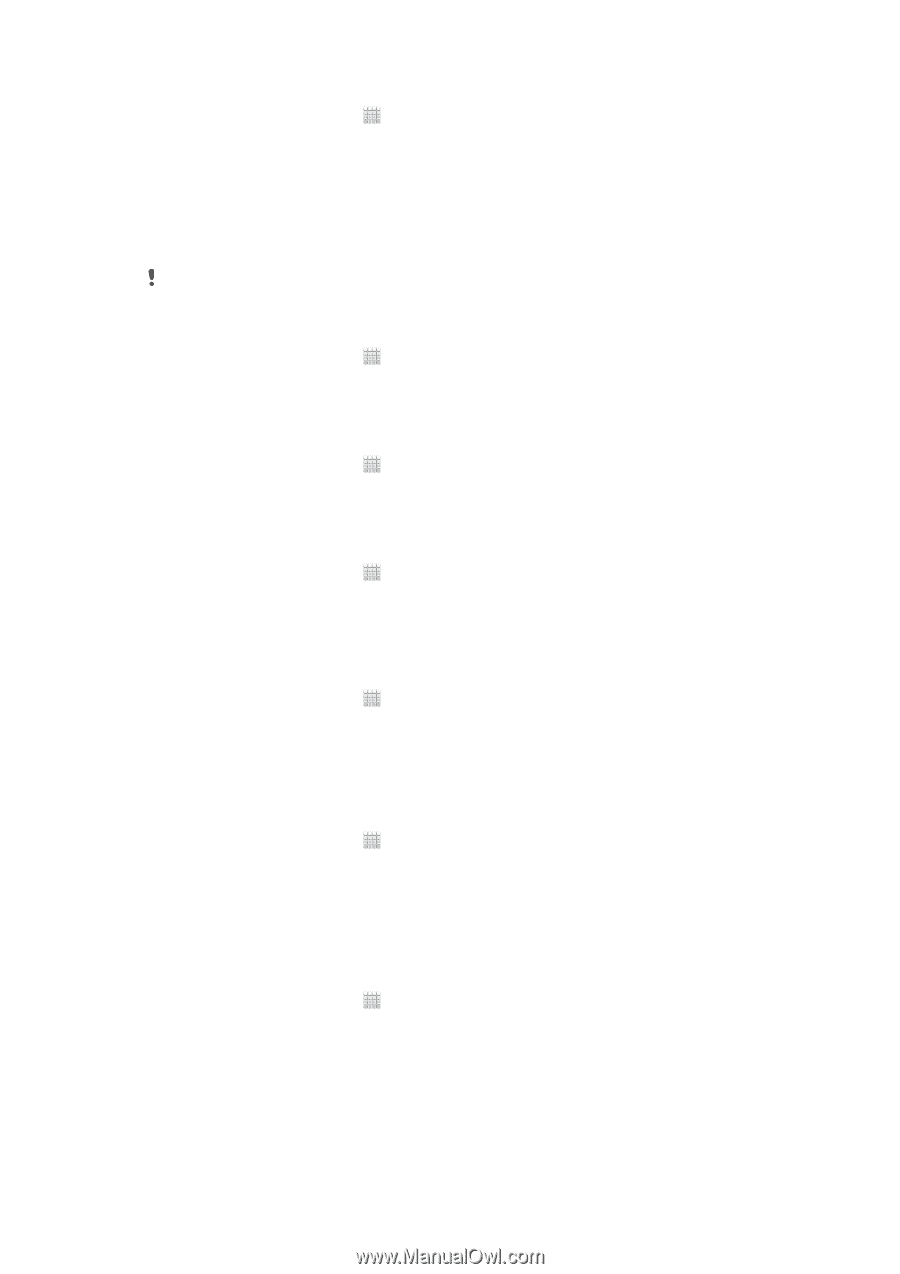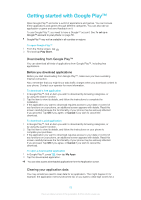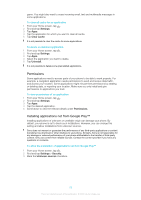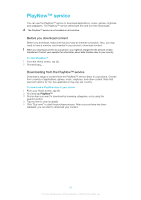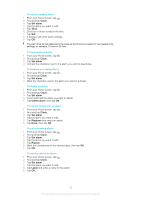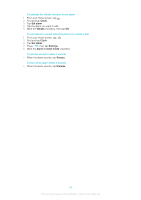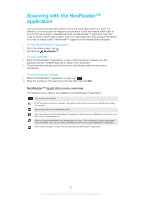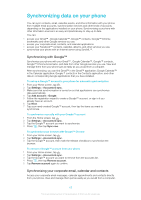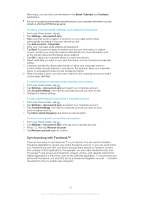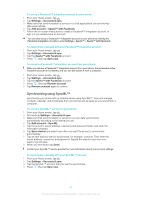Sony Ericsson Xperia E dual User Guide - Page 62
Clock, Set alarm, Delete alarm, Ringtone, Repeat, Label, To set a recurring alarm
 |
View all Sony Ericsson Xperia E dual manuals
Add to My Manuals
Save this manual to your list of manuals |
Page 62 highlights
To edit an existing alarm 1 From your Home screen, tap . 2 Find and tap Clock. 3 Tap Set alarm. 4 Tap the alarm you want to edit. 5 Tap Time. 6 Scroll up or down to adjust the time. 7 Tap Set. 8 If desired, edit other alarm settings. 9 Tap OK. The alarm time format displayed is the same as the format you select for your general time settings, for example, 12-hour or 24-hour. To deactivate an alarm 1 From your Home screen, tap . 2 Find and tap Clock. 3 Tap Set alarm. 4 Unmark the checkbox next to the alarm you want to deactivate. To activate an existing alarm 1 From your Home screen, tap . 2 Find and tap Clock. 3 Tap Set alarm. 4 Mark the checkbox next to the alarm you want to activate. To delete an alarm 1 From your Home screen, tap . 2 Find and tap Clock. 3 Tap Set alarm. 4 Touch and hold the alarm you want to delete. 5 Tap Delete alarm, then tap OK. To set the ringtone for an alarm 1 From your Home screen, tap . 2 Find and tap Clock. 3 Tap Set alarm. 4 Tap the alarm you want to edit. 5 Tap Ringtone and select an option. 6 Tap Done, then tap OK. To set a recurring alarm 1 From your Home screen, tap . 2 Find and tap Clock. 3 Tap Set alarm. 4 Tap the alarm you want to edit. 5 Tap Repeat. 6 Mark the checkboxes for the desired days, then tap OK. 7 Tap OK. To set the title for an alarm 1 From your Home screen, tap . 2 Find and tap Clock. 3 Tap Set alarm. 4 Tap the alarm you want to edit. 5 Tap Label and enter a name for the alarm. 6 Tap OK. 62 This is an Internet version of this publication. © Print only for private use.