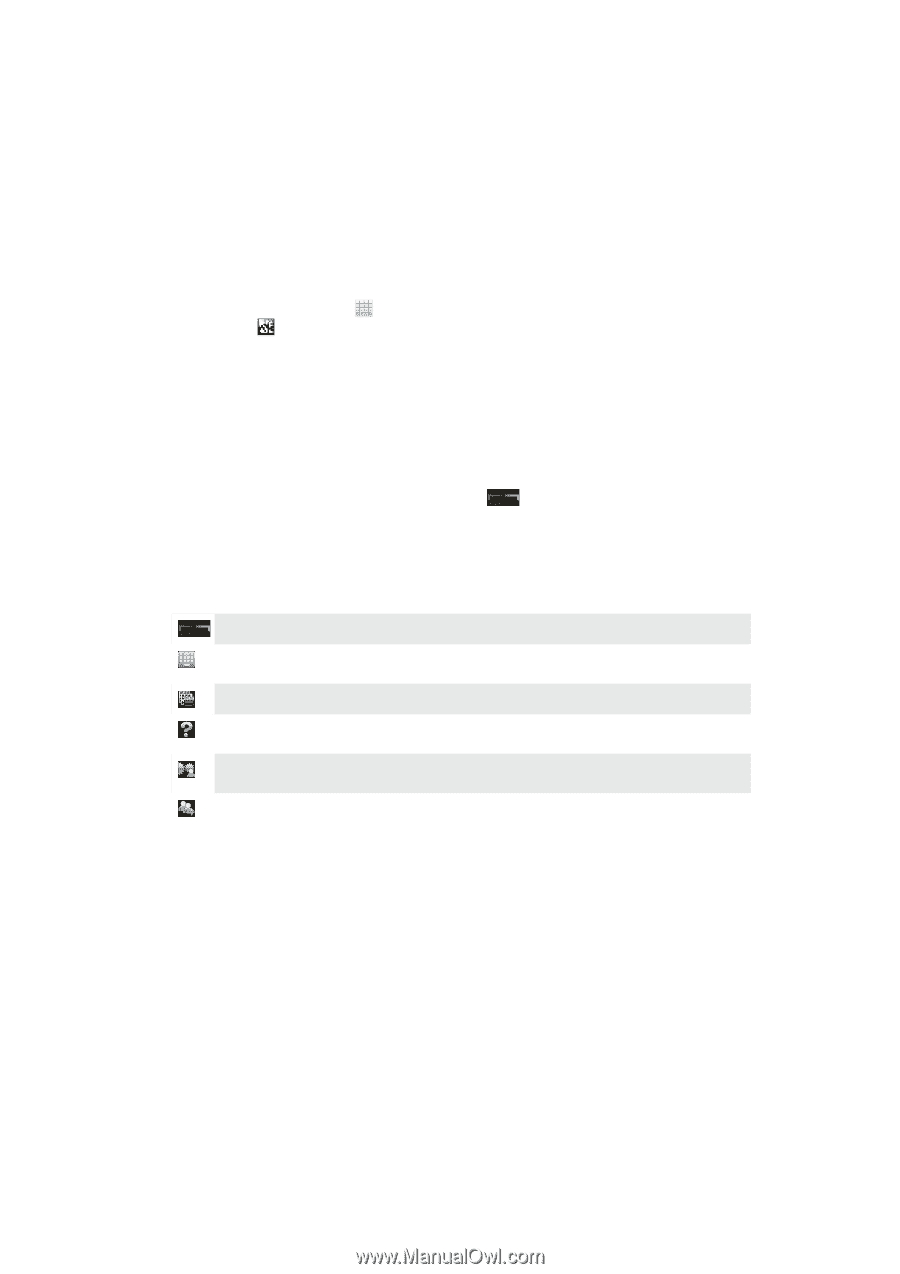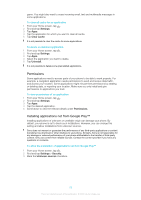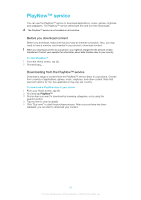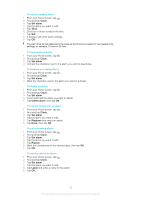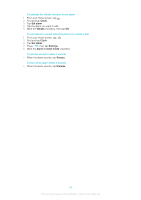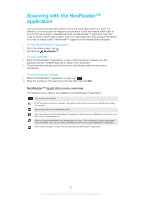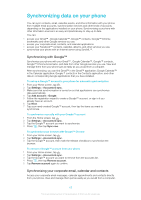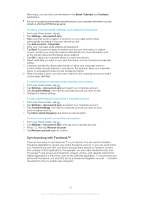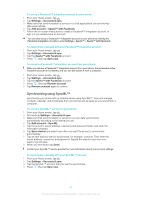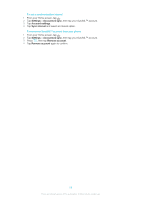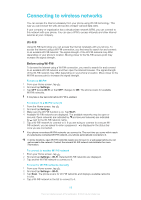Sony Ericsson Xperia E dual User Guide - Page 64
Scanning with the NeoReader™ application, NeoReader™ application menu overview
 |
View all Sony Ericsson Xperia E dual manuals
Add to My Manuals
Save this manual to your list of manuals |
Page 64 highlights
Scanning with the NeoReader™ application Use your phone as a barcode scanner to find out more about items you scan. For example, you see a coat in a magazine ad and want to find the nearest retail outlet to buy it. If the ad contains a readable barcode, the NeoReader™ application uses this code to access mobile web content, such as a web page with more product information or a map of nearby outlets. NeoReader™ supports most standard barcode types. To start the NeoReader™ application 1 From the Home screen, tap . 2 Find and tap NeoReader™. To scan a barcode 1 When the NeoReader™ application is open, hold the phone's camera over the barcode until the complete barcode is visible in the viewfinder. 2 The phone automatically scans the barcode, and vibrates when the barcode is recognized. To enter a barcode manually 1 When the NeoReader™ application is open, tap . 2 Enter the numbers of the barcode in the text field, then tap GO!. NeoReader™ application menu overview The following menu options are available in the NeoReader™ application: Tap to open more options Enter the barcode numbers manually. This option can be used if your camera has difficulty reading the barcode View a list of previously scanned barcodes View information about the NeoReader™ application. Read more about different barcode types, and about how to use NeoReader™ Select your personal settings, such as language or country. This information is used to personalize barcode content. Also, you can select preferences for how you use the NeoReader™ application Send a text message to invite a friend to download the NeoReader™ application 64 This is an Internet version of this publication. © Print only for private use.