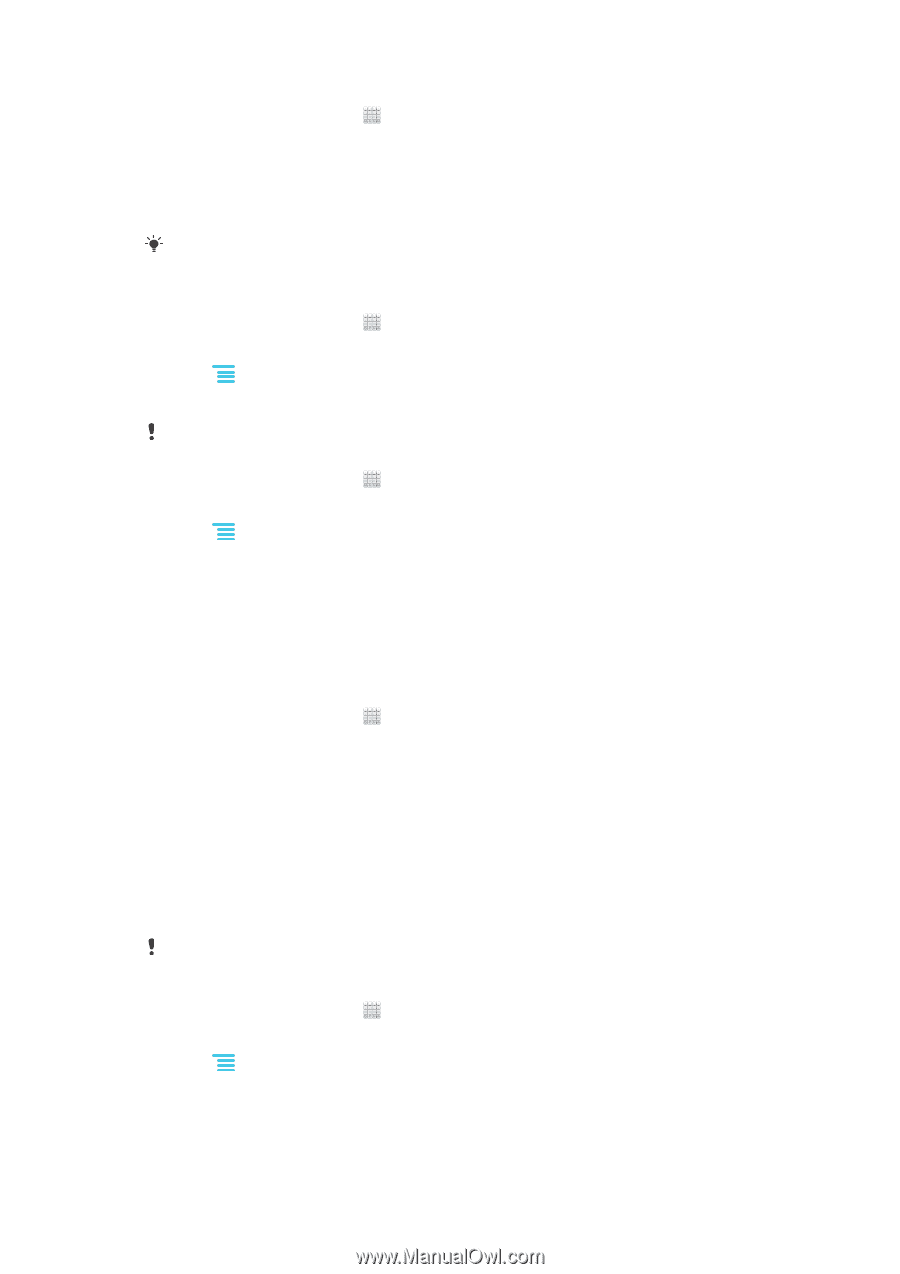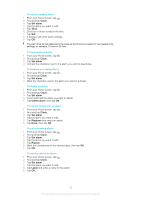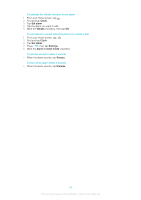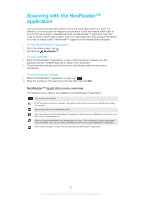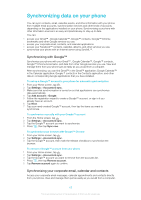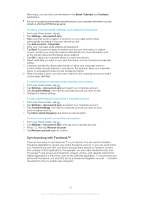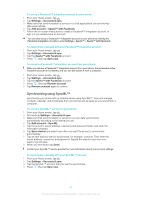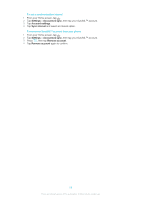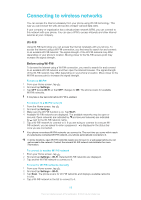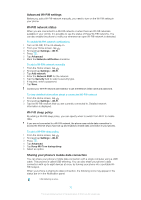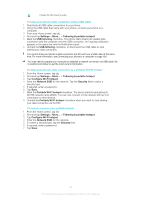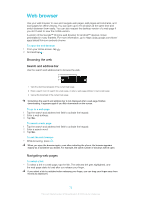Sony Ericsson Xperia E dual User Guide - Page 67
Synchronizing using SyncML™, Settings, Accounts & sync, Add account, Xperia™ with Facebook
 |
View all Sony Ericsson Xperia E dual manuals
Add to My Manuals
Save this manual to your list of manuals |
Page 67 highlights
To set up a Facebook™ integration account on your phone 1 From your Home screen, tap . 2 Tap Settings > Accounts & sync. 3 Make sure that synchronization is turned on so that applications can synchronize data automatically. 4 Tap Add account > Xperia™ with Facebook. 5 Follow the on-screen instructions to create a Facebook™ integration account, or sign in if you already have an account. You can also set up a Facebook™ integration account on your phone by marking the Facebook integration checkbox under Settings > Xperia™ > Xperia™ with Facebook. To synchronize manually with your Facebook™ integration account 1 From your Home screen, tap . 2 Tap Settings > Accounts & sync. 3 Tap the Xperia™ with Facebook account. 4 Press , then tap Sync now. To remove a Facebook™ integration account from your phone When you remove a Facebook™ integration account from your phone, the associated online Facebook account is not deleted, and you can still access it from a computer. 1 From your Home screen, tap . 2 Tap Settings > Accounts & sync. 3 Tap the Xperia™ with Facebook account. 4 Press , then tap Remove account. 5 Tap Remove account again to confirm. Synchronizing using SyncML™ Synchronize your phone with an Internet server using SyncML™. View and manage contacts, calendar, and bookmarks from your phone just as easily as you would from a computer. To set up a SyncML™ account in your phone 1 From your Home screen, tap . 2 Find and tap Settings > Accounts & sync. 3 Make sure that synchronization is turned on so your data synchronizes automatically according to the interval you set. 4 Tap Add account > SyncML. 5 Tap the account, server address, username and password fields, and enter the information required. 6 Tap Sync interval and select how often you want the phone to synchronize automatically. 7 Tap an item that you want to synchronize, for example, contacts. Then enter the server address, username, and password. Repeat this step for each item you want to synchronize. 8 When you're finished, tap Done. Contact your SyncML™ service provider for more information about your account settings. To synchronize manually with your SyncML™ account 1 From your Home screen, tap . 2 Tap Settings > Accounts & sync. 3 Tap the SyncML™ account that you want to synchronize. 4 Press , then tap Sync now. 67 This is an Internet version of this publication. © Print only for private use.