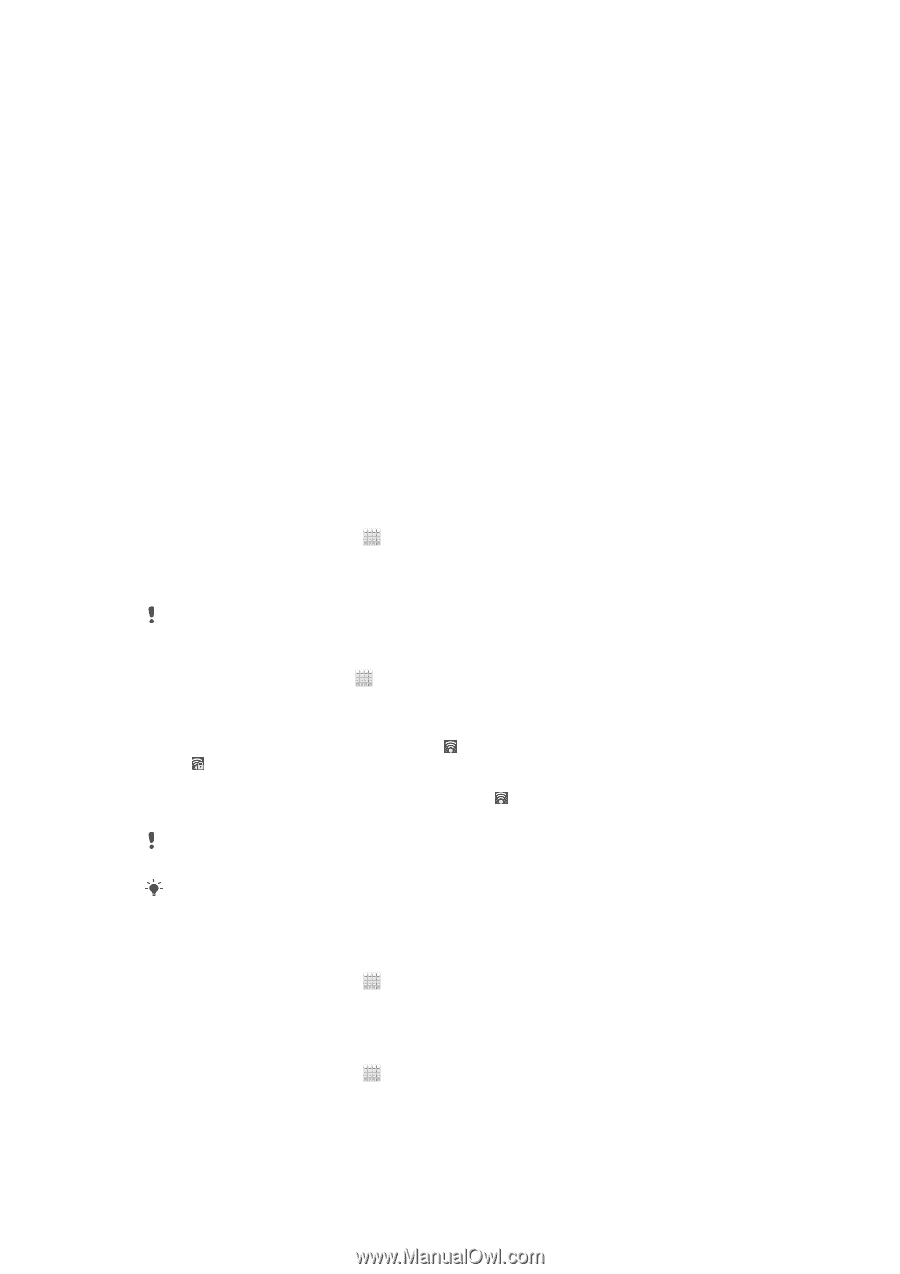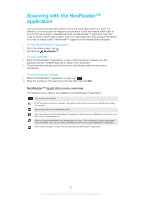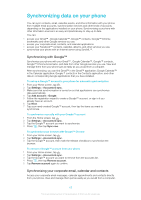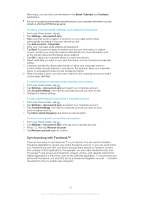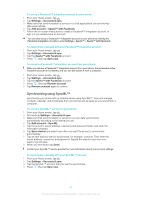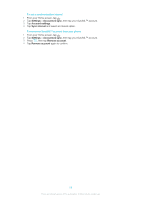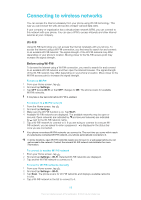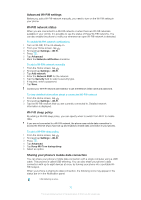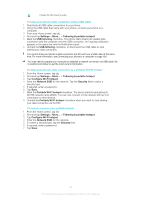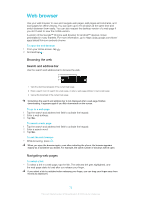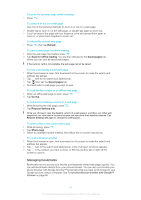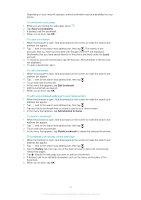Sony Ericsson Xperia E dual User Guide - Page 69
Connecting to wireless networks, Wi-Fi
 |
View all Sony Ericsson Xperia E dual manuals
Add to My Manuals
Save this manual to your list of manuals |
Page 69 highlights
Connecting to wireless networks You can access the Internet wirelessly from your phone using Wi-Fi® technology. This way you can browse the web and access cheaper call and data rates. If your company or organization has a virtual private network (VPN), you can connect to this network with your phone. You can use a VPN to access intranets and other internal services at your company. Wi-Fi® Using Wi-Fi® technology you can access the Internet wirelessly with your phone. To access the Internet using a Wi-Fi® connection, you first need to search for and connect to an available Wi-Fi® network. The signal strength of the Wi-Fi® network may differ depending on your phone's location. Moving closer to the Wi-Fi® access point may increase the signal strength. Before using Wi-Fi® To browse the Internet using a Wi-Fi® connection, you need to search for and connect to an available Wi-Fi® network and then open the Internet browser. The signal strength of the Wi-Fi® network may differ depending on your phone's location. Move closer to the Wi-Fi® access point to increase the signal strength. To turn on Wi-Fi® 1 From your Home screen, tap . 2 Find and tap Settings. 3 Tap OFF beside Wi-Fi so that OFF changes to ON. The phone scans for available Wi-Fi® networks. It may take a few seconds before Wi-Fi® is enabled. To connect to a Wi-Fi® network 1 From the Home screen, tap . 2 Find and tap Settings. 3 Make sure the Wi-Fi® function is on. Tap Wi-Fi. 4 Available Wi-Fi® networks are displayed. The available networks may be open or secured. Open networks are indicated by and secured networks are indicated by next to the Wi-Fi® network name. 5 Tap a Wi-Fi® network to connect to it. If you are trying to connect to a secure WiFi® network, you are asked to enter a password. is displayed in the status bar once you are connected. Your phone remembers Wi-Fi® networks you connect to. The next time you come within reach of a previously connected Wi-Fi® network, your phone automatically connects to it. In some locations, open Wi-Fi® networks require you to log in to a web page before you can get access to the network. Contact the relevant Wi-Fi® network administrator for more information. To connect to another Wi-Fi® network 1 From your Home screen, tap . 2 Find and tap Settings > Wi-Fi. Detected Wi-Fi® networks are displayed. 3 Tap another Wi-Fi® network to connect to it. To scan for Wi-Fi® networks manually 1 From your Home screen, tap . 2 Find and tap Settings > Wi-Fi. 3 Tap Scan. The phone scans for Wi-Fi® networks and displays available networks in a list. 4 Tap a Wi-Fi® network in the list to connect to it. 69 This is an Internet version of this publication. © Print only for private use.