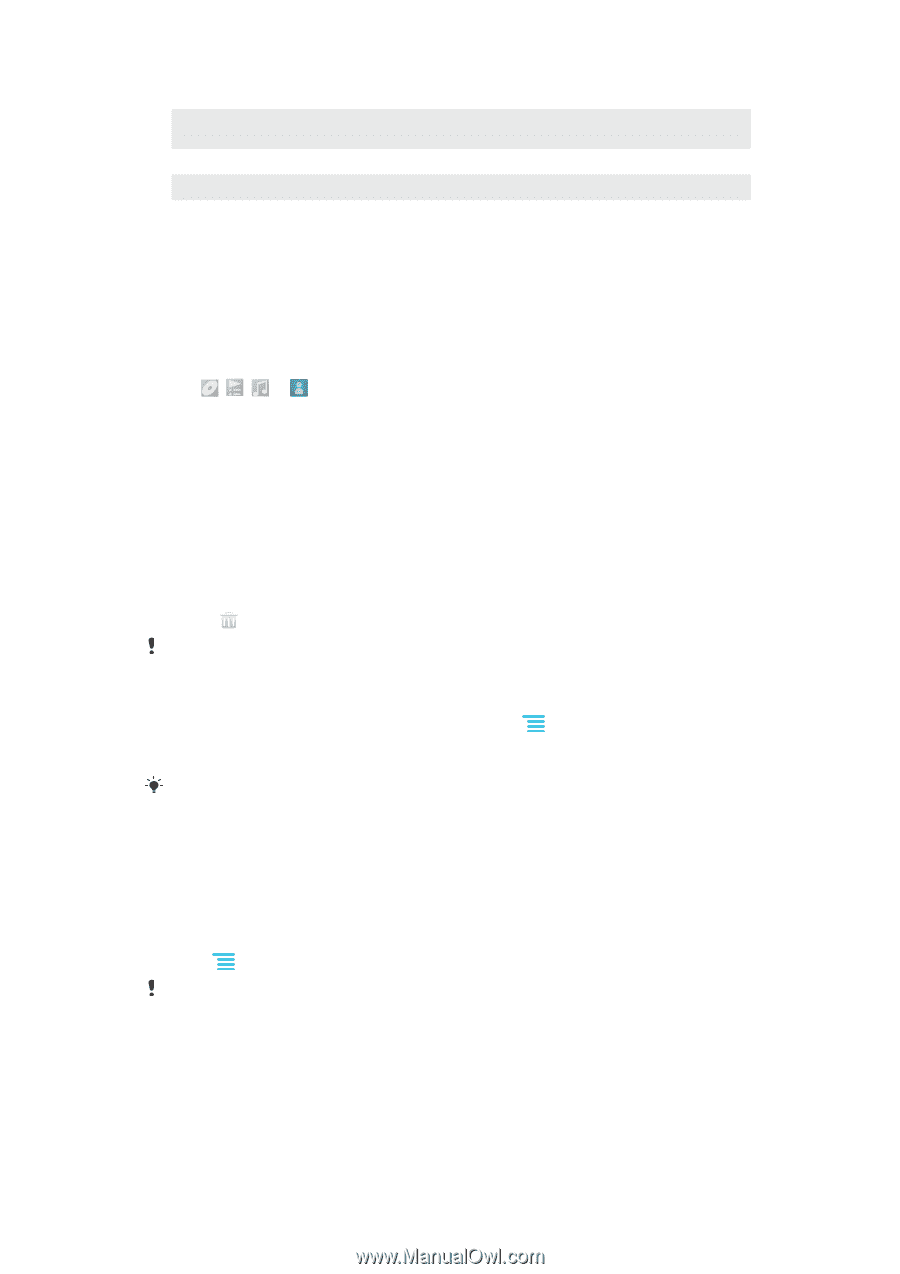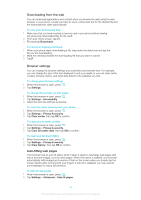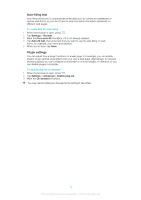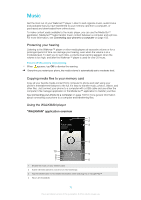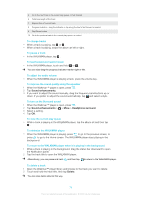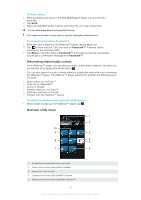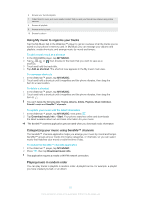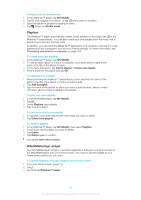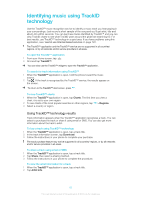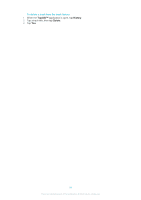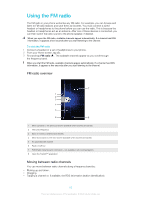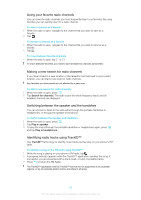Sony Ericsson Xperia E dual User Guide - Page 81
Using My music to organize your tracks, Categorizing your music using SensMe™ channels
 |
View all Sony Ericsson Xperia E dual manuals
Add to My Manuals
Save this manual to your list of manuals |
Page 81 highlights
6 Browse your favorite playlists 7 Collect links to music and music-related content that you and your friends have shared using online services 8 Browse all playlists 9 Browse audio by track 10 Browse by album Using My music to organize your tracks Tap the My Music tab in the Walkman™ player to get an overview of all the tracks you've saved to your phone's memory card. In My Music you can manage your albums and playlists, create shortcuts, and arrange music by mood and tempo. To add a music track as a shortcut 1 In the WALKMAN player, tap MY MUSIC. 2 Tap , , or , then browse to the track that you want to save as a shortcut. 3 Touch and hold the track title. 4 Tap Add as shortcut. The shortcut now appears in the My music main view. To rearrange shortcuts 1 In the Walkman™ player, tap MY MUSIC. 2 Touch and hold a shortcut until it magnifies and the phone vibrates, then drag the item to a new location. To delete a shortcut 1 In the Walkman™ player, tap MY MUSIC. 2 Touch and hold a shortcut until it magnifies and the phone vibrates, then drag the item to . You can't delete the following tabs: Tracks, Albums, Artists, Playlists, Music Unlimited, Friends' music and SensMe™ channels. To update your music with the latest information 1 In the Walkman™ player, tap MY MUSIC, then press . 2 Tap Download music info > Start. Your phone searches online and downloads the latest available album art and track information for your music. The SensMe™ channels application gets activated when you download music information. Categorizing your music using SensMe™ channels The SensMe™ channels application helps you arrange your music by mood and tempo. SensMe™ groups all your tracks into twelve categories, or channels, so you can select music that matches your mood or suits the time of day. To enable the SensMe™ channels application 1 In the Walkman™ player, tap MY MUSIC. 2 Press , then tap Download music info. This application requires a mobile or Wi-Fi® network connection. Playing music in random order You can play tracks in playlists in random order. A playlist can be, for example, a playlist you have created yourself, or an album. 81 This is an Internet version of this publication. © Print only for private use.