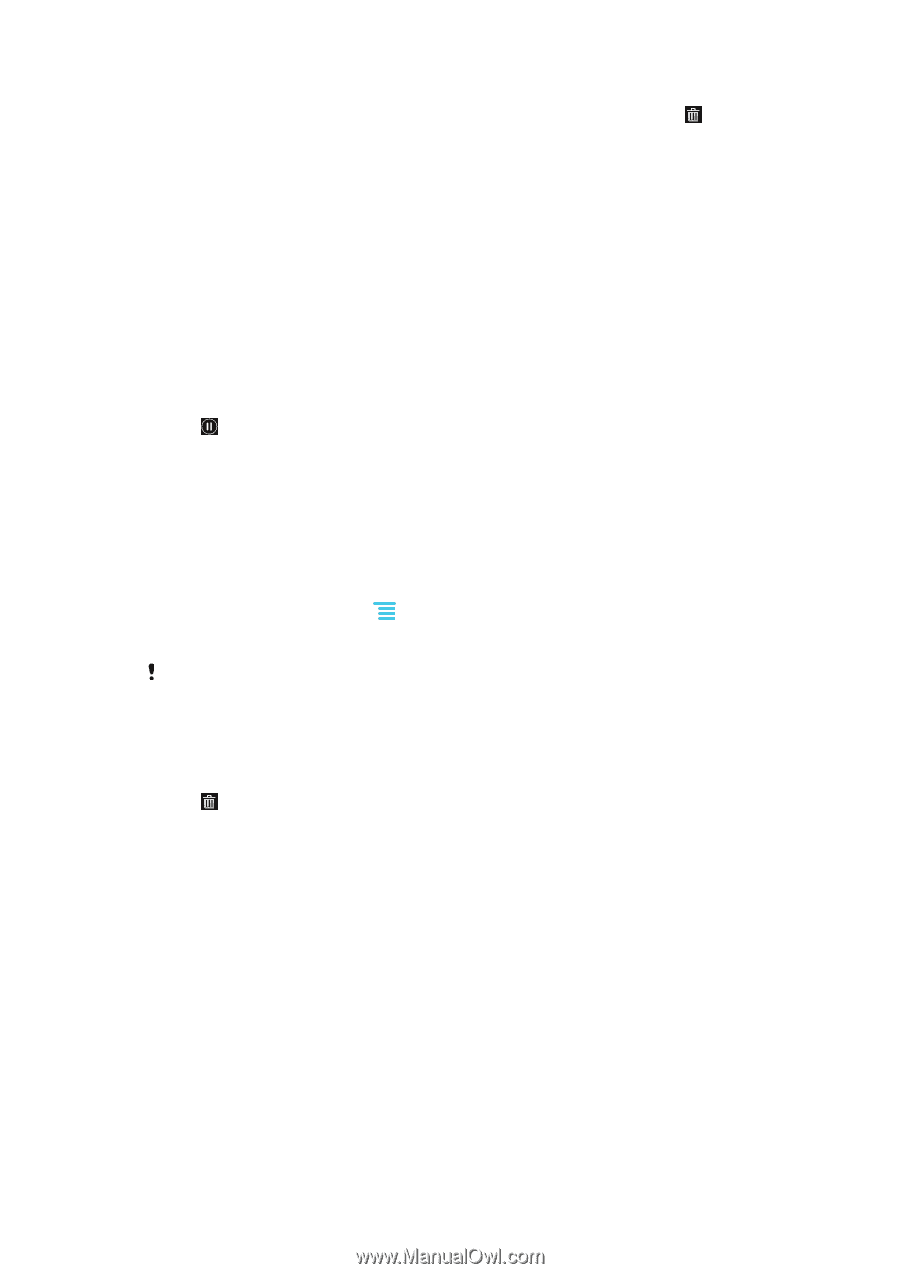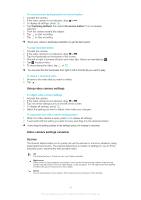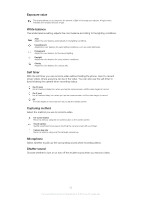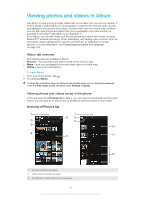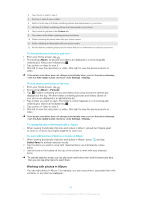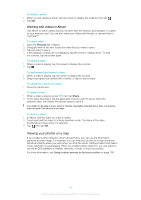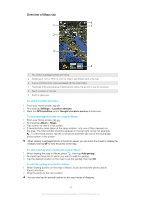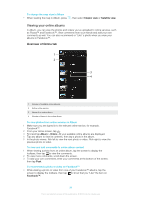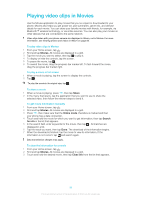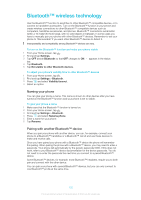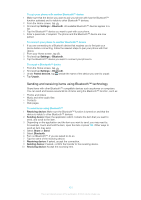Sony Ericsson Xperia E dual User Guide - Page 96
Viewing your photos on a map, Working with videos in Album
 |
View all Sony Ericsson Xperia E dual manuals
Add to My Manuals
Save this manual to your list of manuals |
Page 96 highlights
To delete a photo 1 When you are viewing a photo, tap the screen to display the toolbars, then tap . 2 Tap OK. Working with videos in Album Use Album to watch videos that you've taken with the camera, downloaded, or copied to your memory card. You can also share your videos with friends, or upload them to YouTube™. To play a video 1 Open the Pictures tab in Album. 2 Using grid view or list view, locate the video that you want to open. 3 Tap the video to play it. 4 If the playback controls are not displayed, tap the screen to display them. To hide the controls, tap the screen again. To pause a video 1 When a video is playing, tap the screen to display the controls. 2 Tap . To fast forward and rewind a video 1 When a video is playing, tap the screen to display the controls. 2 Drag the progress bar marker left to rewind, or right to fast forward. To adjust the volume of a video • Press the volume key. To share a video 1 When a video is playing, press , then tap Share. 2 In the menu that opens, tap the application that you want to use to share the selected video, then follow the relevant steps to send it. You might not be able to copy, send or transfer copyright-protected items. Also, some items may not send if the file size is too large. To delete a video 1 In Album, find the video you want to delete. 2 Touch and hold the video to activate selection mode. The frame of the video thumbnail turns blue when it is selected. 3 Tap , then tap OK. Viewing your photos on a map If you enable location detection when taking photos, you can use the information gathered at a later stage. For example, you can view your photos on a map and show friends and family where you were when you took the photo. Adding location information is also referred to as geotagging. When you enable location detection, you can select to use either GPS satellites or wireless networks, or both, to find your position. For more information, see Using location services to find your position on page 106. 96 This is an Internet version of this publication. © Print only for private use.