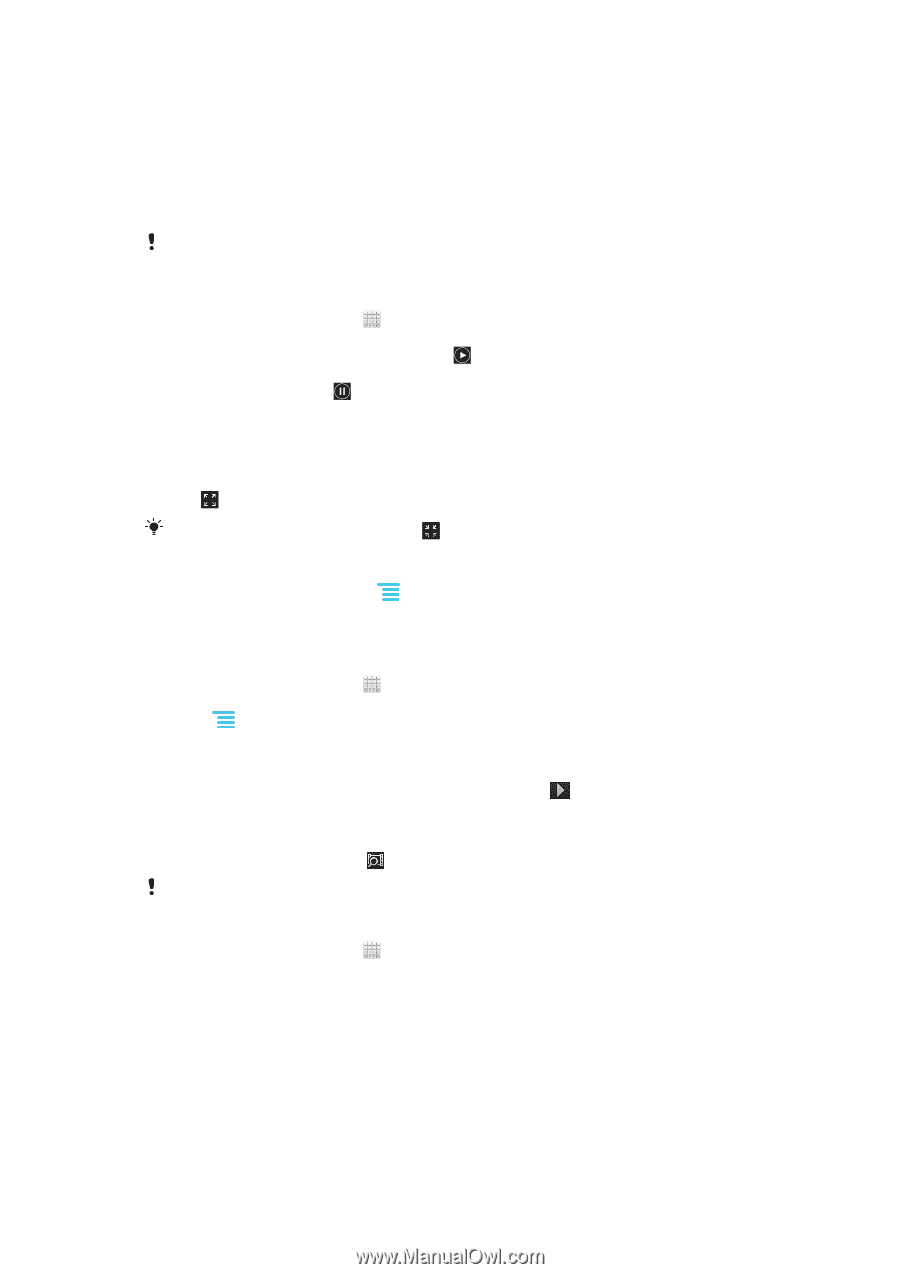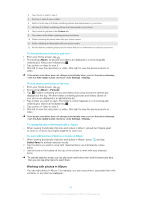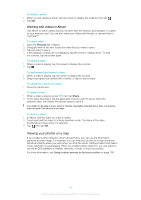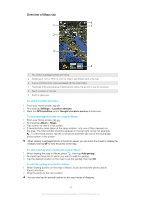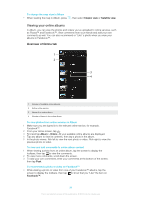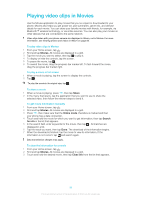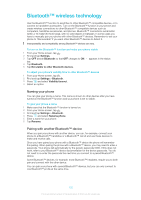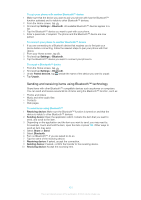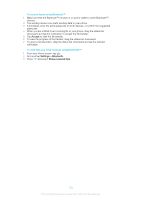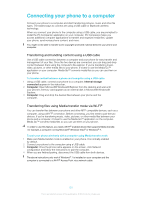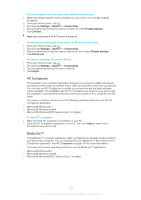Sony Ericsson Xperia E dual User Guide - Page 99
Playing video clips in Movies
 |
View all Sony Ericsson Xperia E dual manuals
Add to My Manuals
Save this manual to your list of manuals |
Page 99 highlights
Playing video clips in Movies Use the Movies application to play movies that you've copied or downloaded to your phone. Movies also helps you get poster art, plot summaries, genre info, and director details for each movie. You can share your favorite movies with friends, for example, via Bluetooth™ wireless technology, or via online services. You can also play your movies on other devices that are connected to the same network. Video clips taken with your phone camera are displayed in Album, not in Movies. For more information, see Viewing photos and videos in Album on page 93. To play video clips in Movies 1 From your Home screen, tap . 2 Find and tap Movies. All movies are displayed in a grid. 3 Tap the movie you want to select, then tap to play it. 4 To display or hide the controls, tap the screen. 5 To pause the movie, tap . 6 To rewind the movie, drag the progress bar marker left. To fast-forward the movie, drag the progress bar marker right. To play a movie in full screen 1 When a movie is playing, tap the screen to display the controls. 2 Tap . To play the movie in its original size, tap . To share a movie 1 When a movie is playing, press , then tap Share. 2 In the menu that opens, tap the application that you want to use to share the selected video, then follow the relevant steps to send it. To get movie information manually 1 From your Home screen, tap . 2 Find and tap Movies. All movies are displayed in a grid. 3 Press , then make sure that the Online mode checkbox is marked and that your phone has a data connection. 4 Touch and hold the movie for which you want to get information, then tap Search for info in the list that appears. 5 In the search field, enter keywords for the movie, then tap . All matches are displayed in a list. 6 Tap the result you want, then tap Done. The download of the information begins. 7 When the download is finished, tap the movie to view its information. If the information is not correct, tap and search again. Data transmission charges may apply. To clear the information for a movie 1 From your Home screen, tap . 2 Find and tap Movies. All movies are displayed in a grid. 3 Touch and hold the desired movie, then tap Clear info from the list that appears. 99 This is an Internet version of this publication. © Print only for private use.