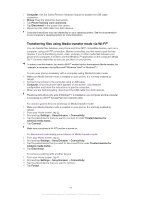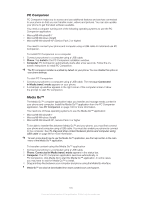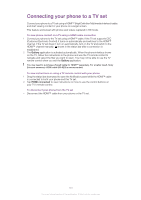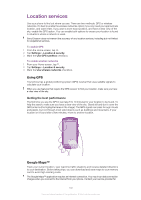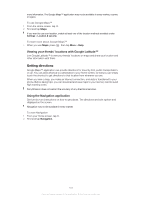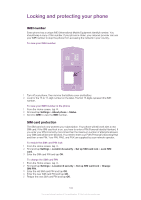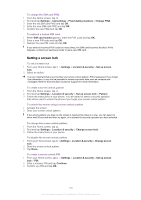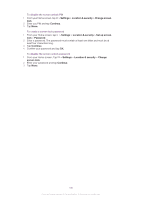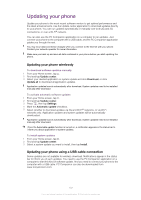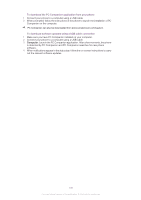Sony Ericsson Xperia neo V User Guide - Page 103
Getting directions, Viewing your friends' locations with Google Latitude™
 |
View all Sony Ericsson Xperia neo V manuals
Add to My Manuals
Save this manual to your list of manuals |
Page 103 highlights
more information. The Google Maps™ application may not be available in every market, country or region. To use Google Maps™ 1 From the Home screen, tap . 2 Find and tap Maps. If you want to use your location, enable at least one of the location methods available under Settings > Location & security. To learn more about Google Maps™ • When you use Maps, press , then tap More > Help. Viewing your friends' locations with Google Latitude™ Join Google Latitude™ to view your friends' locations on maps and share your location and other information with them. Getting directions Google Maps™ application can provide directions for travel by foot, public transportation, or car. You can add a shortcut to a destination to your Home screen, so that you can simply touch the shortcut to get directions to that location from wherever you are. When you view a map, you make an Internet connection, and data is transferred to your phone. Before taking trips, you can download and save maps to your memory card to avoid high roaming costs. Sony Ericsson does not warrant the accuracy of any directional services. Using the Navigation application Get turn-by-turn instructions on how to get places. The directions are both spoken and displayed on the screen. Navigation may not be available in every market. To start Navigation 1 From your Home screen, tap . 2 Find and tap Navigation. 103 This is an Internet version of this publication. © Print only for private use.