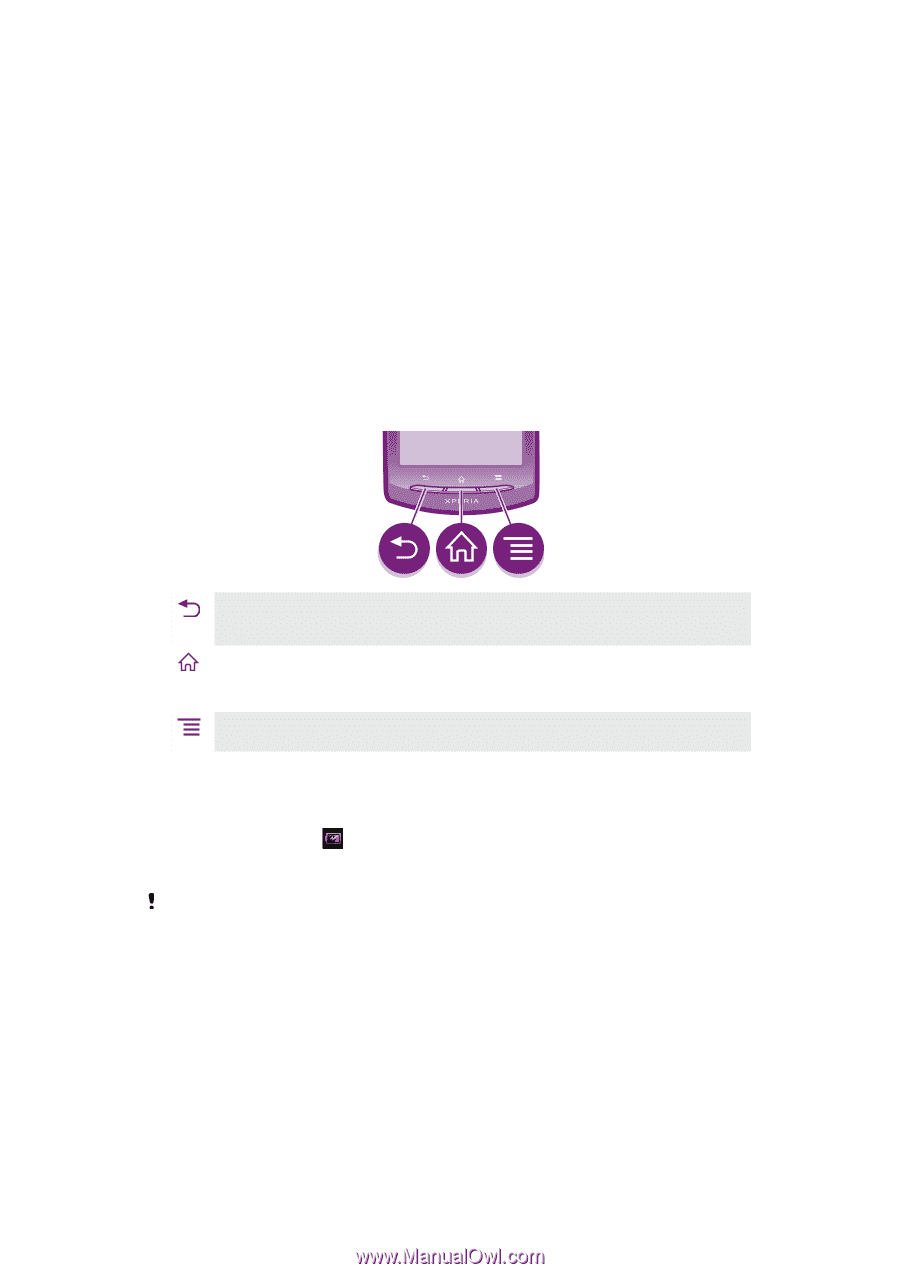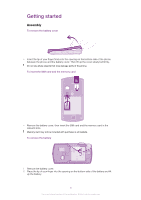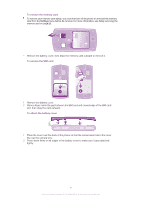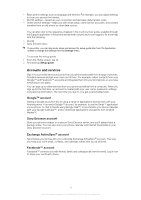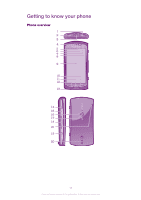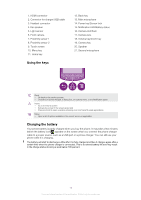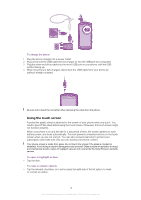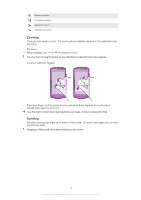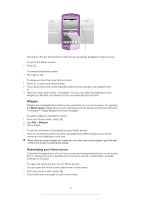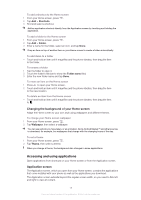Sony Ericsson Xperia neo V User Guide - Page 13
Using the keys, Charging the battery, Notification LED/Battery status
 |
View all Sony Ericsson Xperia neo V manuals
Add to My Manuals
Save this manual to your list of manuals |
Page 13 highlights
1. HDMI connector 2. Connector for charger/USB cable 3. Headset connector 4. Ear speaker 5. Light sensor 6. Front camera 7. Proximity sensor 1 8. Proximity sensor 2 9. Touch screen 10. Menu key 11. Home key Using the keys 12. Back key 13. Main microphone 14. Power key/Screen lock 15. Notification LED/Battery status 16. Camera LED flash 17. Camera lens 18. Volume key/Zoom key 19. Camera key 20. Speaker 21. Second microphone Back • Go back to the previous screen • Close the on-screen keypad, a dialog box, an options menu, or the Notification panel Home • Go to the Home screen • Activate the screen if the screen goes dark • Press and hold to open a window showing your most recently used applications Menu • Open a list of options available in the current screen or application Charging the battery Your phone battery is partly charged when you buy the phone. It may take a few minutes before the battery icon appears on the screen when you connect the phone charger cable to a power source, such as a USB port or a phone charger. You can still use your phone while it is charging. The battery will start to discharge a little after it is fully charged and then it charges again after a certain time when the phone charger is connected. This is to extend battery life and may result in the charge status showing a level below 100 percent. 13 This is an Internet version of this publication. © Print only for private use.