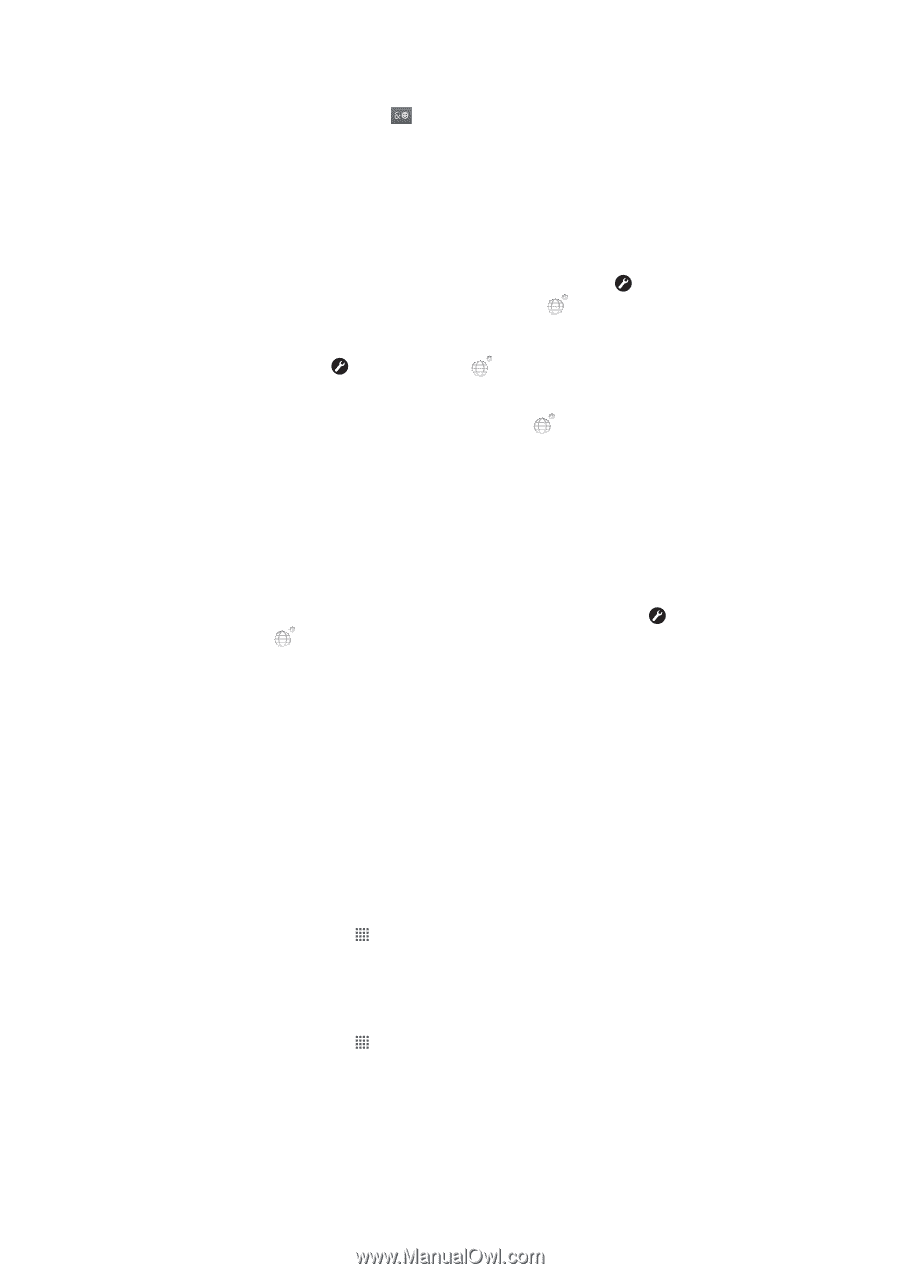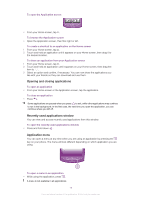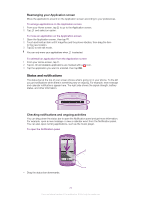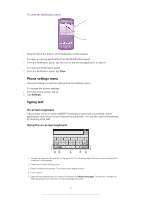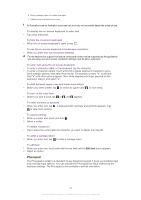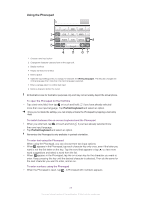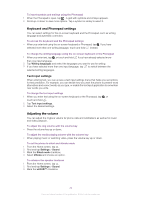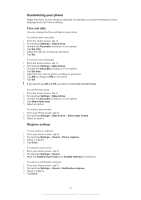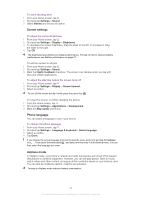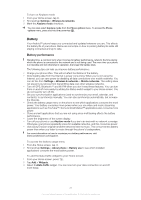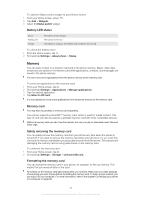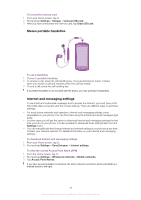Sony Ericsson Xperia neo V User Guide - Page 24
Keyboard and Phonepad settings, Adjusting the volume, Text input settings
 |
View all Sony Ericsson Xperia neo V manuals
Add to My Manuals
Save this manual to your list of manuals |
Page 24 highlights
To insert symbols and smileys using the Phonepad 1 When the Phonepad is open, tap . A grid with symbols and smileys appears. 2 Scroll up or down to view more options. Tap a symbol or smiley to select it. Keyboard and Phonepad settings You can select settings for the on-screen keyboard and the Phonepad, such as writing language and automatic correction. To access the keyboard and the Phonepad settings • When you enter text using the on-screen keyboard or Phonepad, tap . If you have selected more than one writing language, touch and hold instead. To change the writing language using the on-screen keyboard or the Phonepad 1 When you enter text, tap , or touch and hold if you have already selected more than one input language. 2 Tap Writing languages and select the languages you want to use for writing. 3 If you have selected more than one input language, tap to switch between the selected writing languages. Text input settings When entering text, you can access a text input settings menu that helps you set options for text prediction. For example, you can decide how you want the phone to present word alternatives and correct words as you type, or enable the text input application to remember new words you write. To change the text input settings 1 When you enter text using the on-screen keyboard or the Phonepad, tap , or touch and hold . 2 Tap Text input settings. 3 Select the desired settings. Adjusting the volume You can adjust the ringtone volume for phone calls and notifications as well as for music and video playback. To adjust the ring volume with the volume key • Press the volume key up or down. To adjust the media playing volume with the volume key • When playing music or watching video, press the volume key up or down. To set the phone to silent and vibrate mode 1 From the Home screen, tap . 2 Find and tap Settings > Sound. 3 Mark the Silent mode checkbox. 4 Select Vibrate and choose an option. To enhance the speaker loudness 1 From the Home screen, tap . 2 Find and tap Settings > Sound. 3 Mark the xLOUD™ checkbox. 24 This is an Internet version of this publication. © Print only for private use.