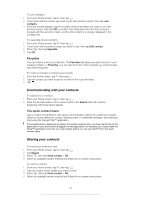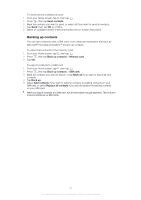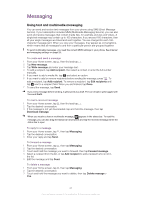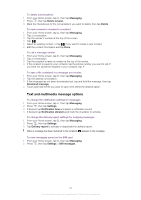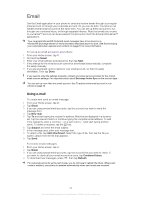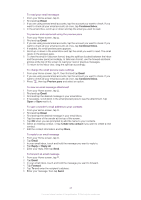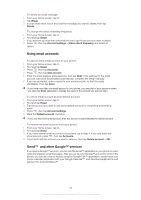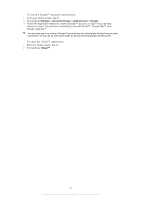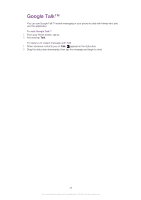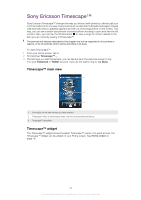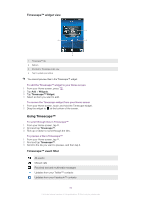Sony Ericsson Xperia neo V User Guide - Page 45
Email, Combined Inbox, Preview pane, Create new contact, Reply, Reply all, Forward
 |
View all Sony Ericsson Xperia neo V manuals
Add to My Manuals
Save this manual to your list of manuals |
Page 45 highlights
To read your email messages 1 From your Home screen, tap . 2 Find and tap Email. 3 If you are using several email accounts, tap the account you want to check. If you want to check all your email accounts at once, tap Combined Inbox. 4 In the email inbox, scroll up or down and tap the email you want to read. To preview and read email using the preview pane 1 From your Home screen, tap . 2 Find and tap Email. 3 If you are using several email accounts, tap the account you want to check. If you want to check all your email accounts at once, tap Combined Inbox. 4 If enabled, the email preview pane appears. 5 Scroll up or down in the email inbox and tap the email you want to read. The email opens in the preview pane. 6 To view the email in fullscreen format, drag the split bar (located between the inbox and the preview pane) accordingly. In fullscreen format, use the forward and back arrows at the top of the screen to read your next or previous messages. 7 To return to the inbox view, drag the split bar accordingly. To change the email preview pane settings 1 From your Home screen, tap , then find and tap Email. 2 If you are using several email accounts, tap the account you want to check. If you want to check all your email accounts at once, tap Combined Inbox. 3 Press , then tap Preview pane and select an option. To view an email message attachment 1 From your Home screen, tap . 2 Find and tap Email. 3 Find and tap the desired message in your email inbox. 4 If necessary, scroll down in the email preview pane to see the attachment. Tap Open or Save next to it. To save a sender's email address to your contacts 1 From your Home screen, tap . 2 Find and tap Email. 3 Find and tap the desired message in your email inbox. 4 Tap the name of the sender at the top of the screen. 5 Tap OK when you are prompted to add the name to your contacts. 6 Select an existing contact, or tap Create new contact if you want to create a new contact. 7 Edit the contact information and tap Done. To reply to an email message 1 From your Home screen, tap . 2 Tap Email. 3 In your email inbox, touch and hold the message you want to reply to. 4 Tap Reply or Reply all. 5 Enter your reply, then tap Send. To forward an email message 1 From your Home screen, tap . 2 Tap Email. 3 In your email inbox, touch and hold the message you want to forward. 4 Tap Forward. 5 Tap To and enter the recipient's address. 6 Enter your message, then tap Send. 45 This is an Internet version of this publication. © Print only for private use.